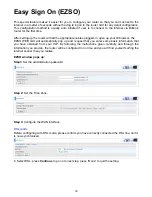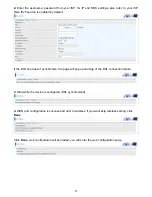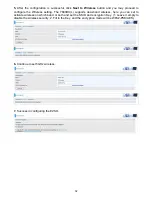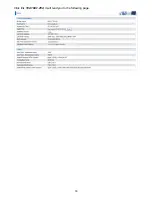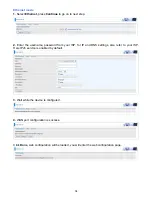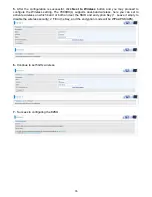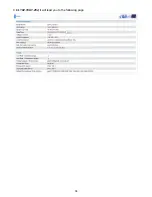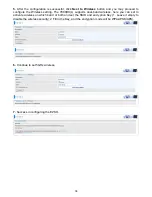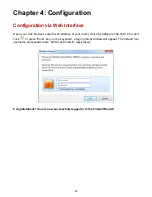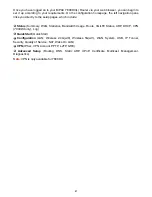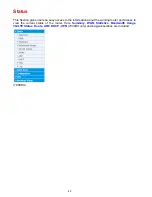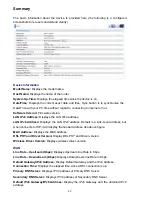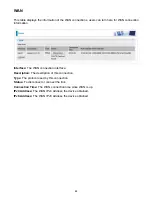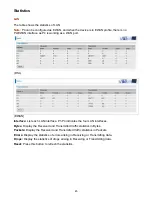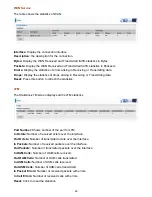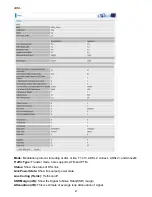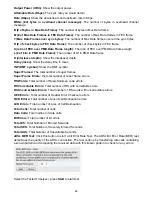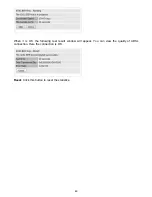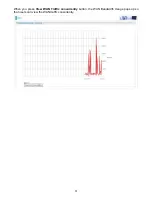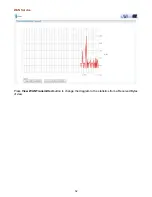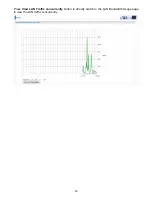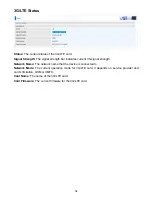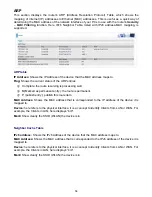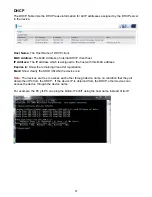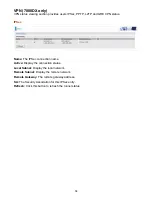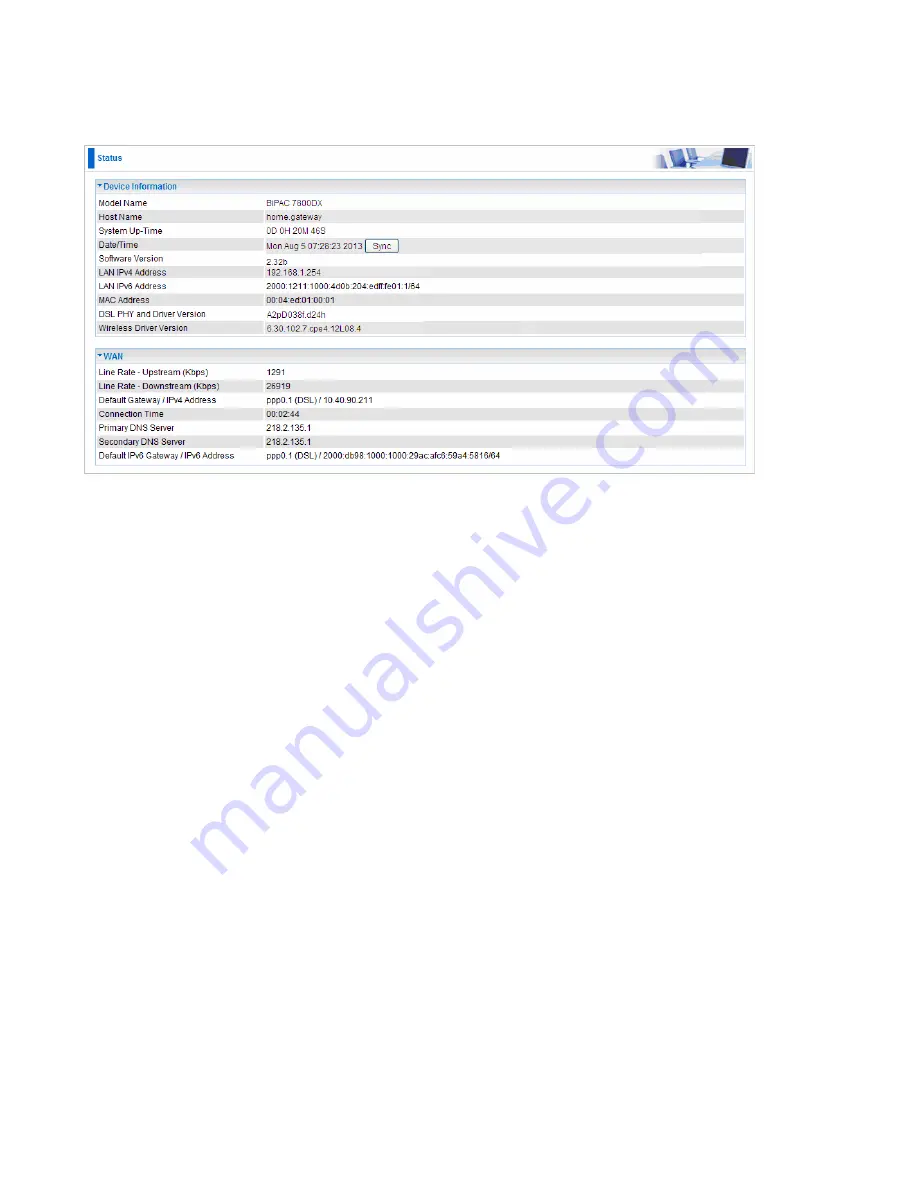
43
Summary
The basic information about the device is provided here (the following is a configured
screenshots to let users understand clearly).
Device Information
Model Name:
Displays the model name.
Host Name:
Displays the name of the router.
System Up-Time:
Displays the elapsed time since the device is on.
Date/Time:
Displays the current exact date and time. Sync button is to synchronize the
Date/Time with your PC time without regard to connecting to internet or not.
Software Version:
Firmware version.
LAN IPv4 Address:
Displays the LAN IPv4 address.
LAN IPv6 Address:
Displays the LAN IPv6 address. Default is a Link-Local address, but
when connects to ISP, it will display the Global Address, like above figure.
MAC Address:
Displays the MAC address.
DSL PHY and Driver Version:
Display DSL PHY and Driver version.
Wireless Driver Version:
Displays wireless driver version.
WAN
Line Rate – Upstream (Kbps):
Displays Upstream line Rate in Kbps.
Line Rate – Downstream (Kbps):
Displays Downstream line Rate in Kbps.
Default Gateway/IPv4 Address:
Display Default Gateway and the IPv4 address.
Connection Time:
Displays the elapsed time since ADSL connection is up.
Primary DNS Server:
Displays IPV4 address of Primary DNS Server.
Secondary DNS Server:
Displays IPV4 address of Secondary DNS Server.
Default IPv6 Gateway/IPv6 Address:
Display the IPv6 Gateway and the obtained IPv6
address
.
Summary of Contents for 7800DX
Page 19: ...15 3G LTE Router mode ...
Page 37: ...33 Click link 192 168 1 254 it will lead you to the following page ...
Page 40: ...36 Click 192 168 1 254 it will lead you to the following page ...
Page 43: ...39 Click 192 168 1 254 it will lead you to the following page ...
Page 99: ...95 Configure AP as Enrollee Add Registrar with PIN Method 1 Set AP to Unconfigured Mode ...
Page 143: ...139 Accessing mechanism of Storage In your computer Click Start Run enter 192 168 1 254 ...
Page 145: ...141 Access the folder public ...
Page 148: ...144 Step 2 Click Add a Printer Step 3 Click Add a network wireless or Bluetooth printer ...
Page 159: ...155 Rule inactive ...
Page 186: ...182 ALG The ALG Controls enable or disable protocols over application layer ...
Page 194: ...190 ...
Page 197: ...193 ...
Page 204: ...200 5 Input the account user name and password and press Create ...
Page 205: ...201 6 Connect to the server ...
Page 206: ...202 7 Successfully connected ...
Page 208: ...204 ...
Page 219: ...215 4 Input Internet address and Destination name for this connection and press Next ...
Page 220: ...216 5 Input the account user name and password and press Create ...
Page 238: ...234 2 ipoe_eth0 with DDNS www hometest1 com using username password test test ...
Page 251: ...247 Click Apply to confirm your settings ...
Page 262: ...258 Example Ping www google com ...
Page 263: ...259 Example trace www google com ...