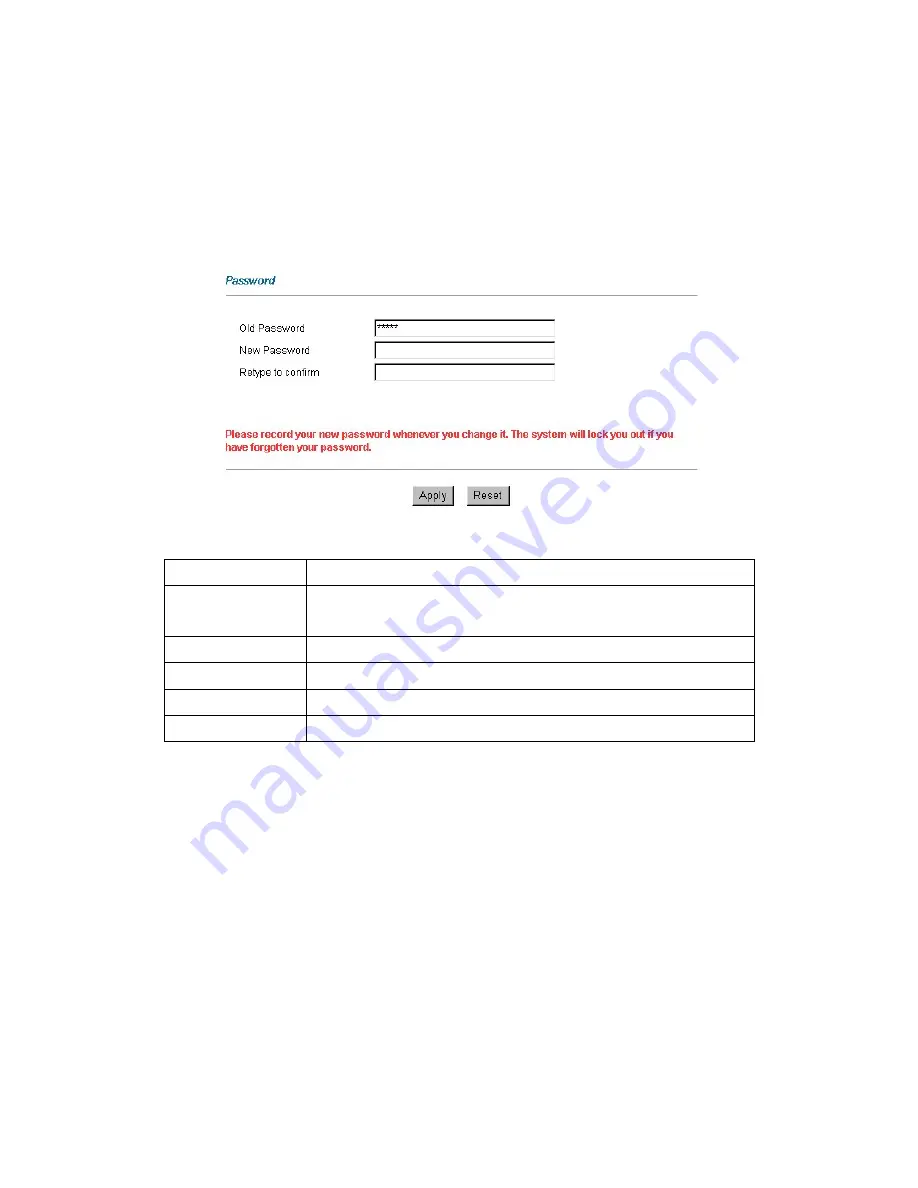
11
2.4 Configuring Password
It is highly recommended that you change the password for accessing the BIPAC-5100S.
To change the BIPAC-5100S’s password, click Advanced Setup and then Password. The
screen appears as shown.
The following table describes the labels in this screen.
LABEL
DESCRIPTION
Old Password
Type the default password or the existing password you use to access the
system in this field.
New Password
Type the new password in this field.
Retype to Confirm
Type the new password again in this field.
Apply
Click
Apply
to save your changes back to the BIPAC-5100S.
Cancel
Click
Cancel
to begin configuring this screen afresh.
2.5 Resetting the BIPAC-5100S
If you forget your password or cannot access the BIPAC-5100S, you will need to reload the
factory-default configuration file or use the RESET button the back of the BIPAC-5100S.
Uploading this configuration file replaces the current configuration file with the factory-default
configuration file. This means that you will lose all configurations that you had previously and
the password will be reset to “admin”.
2.5.1 Using The Reset Button
Step 1.
Make sure the SYS LED is on (not blinking).
Step 2.
Press the RESET button for five seconds, and then release it. When the SYS LED
begins to blink, the defaults have been restored and the BIPAC-5100S restarts.












































