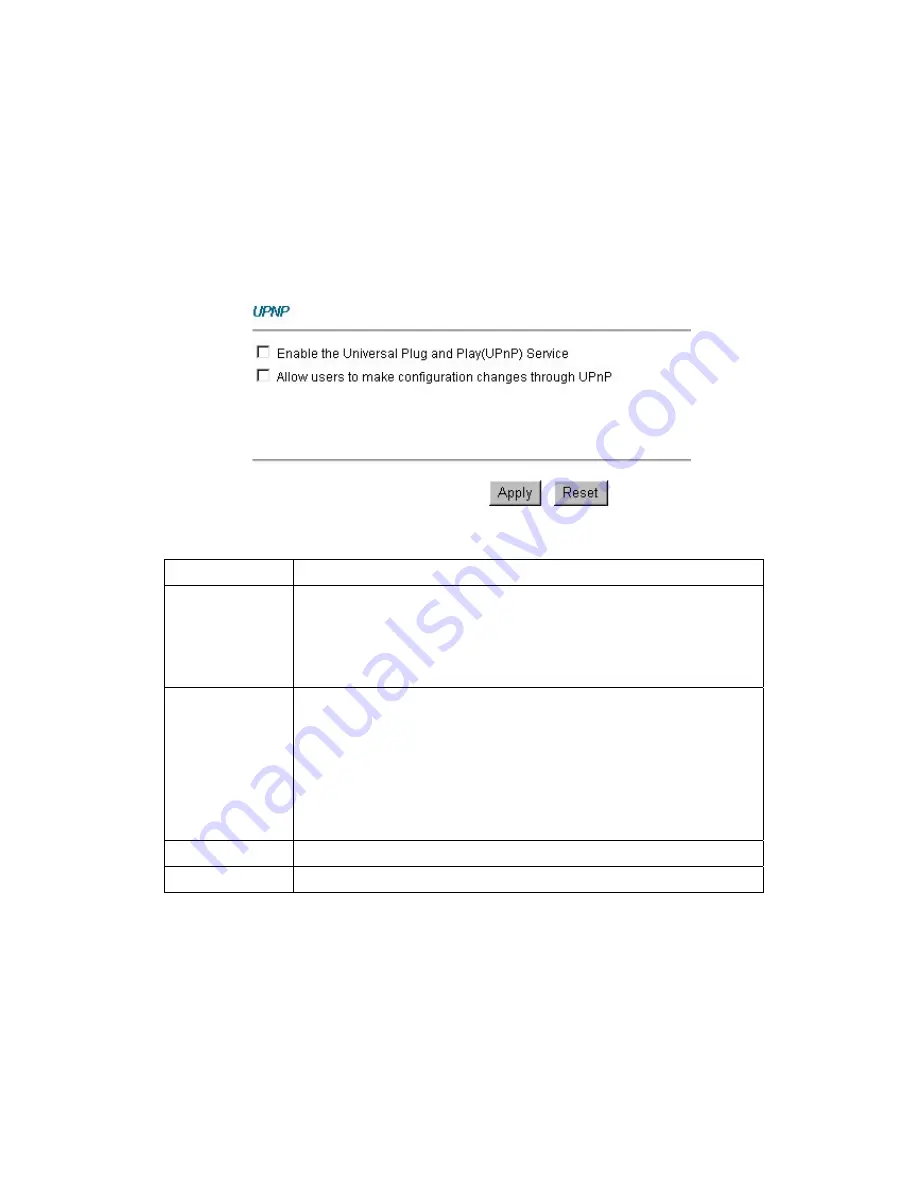
53
configuration. Disable UPnP if this is not your intention.
UPnP broadcasts are only allowed on the LAN.
See later sections for examples of installing UPnP in Windows XP and Windows Me as well as
an example of using UPnP in Windows.
10.2.1 Configuring UPnP
From the Site Map in the main menu, click UPnP under Advanced Setup to display the screen
shown next.
The following table describes the labels in this screen.
LABEL
DESCRIPTION
Enable the Universal
Plug and Play (UPnP)
Service
Select this checkbox to activate UPnP. Be aware that anyone could use a UPnP
application to open the web configurator's login screen without entering the
BIPAC-5100S's IP address (although you must still enter the password to access
the web configurator).
Allow users to make
configuration changes
through UPnP
Select this check box to allow UPnP-enabled applications to automatically
configure the BIPAC-5100S so that they can communicate through the
BIPAC-5100S, for example by using NAT traversal, UPnP applications
automatically reserve a NAT forwarding port in order to communicate with another
UPnP enabled device; this eliminates the need to manually configure port
forwarding for the UPnP enabled application.
Apply
Click
Apply
to save your settings back to the BIPAC-5100S.
Cancel
Click
Cancel
to return to the previously saved settings.
10.3 Installing UPnP in Windows Example
This section shows how to install UPnP in Windows Me and Windows XP.
10.3.1 Installing UPnP in Windows Me
Follow the steps below to install the UPnP in Windows Me.
Step 1.
Click Start and Control Panel. Double-click Add/Remove Programs.
















































