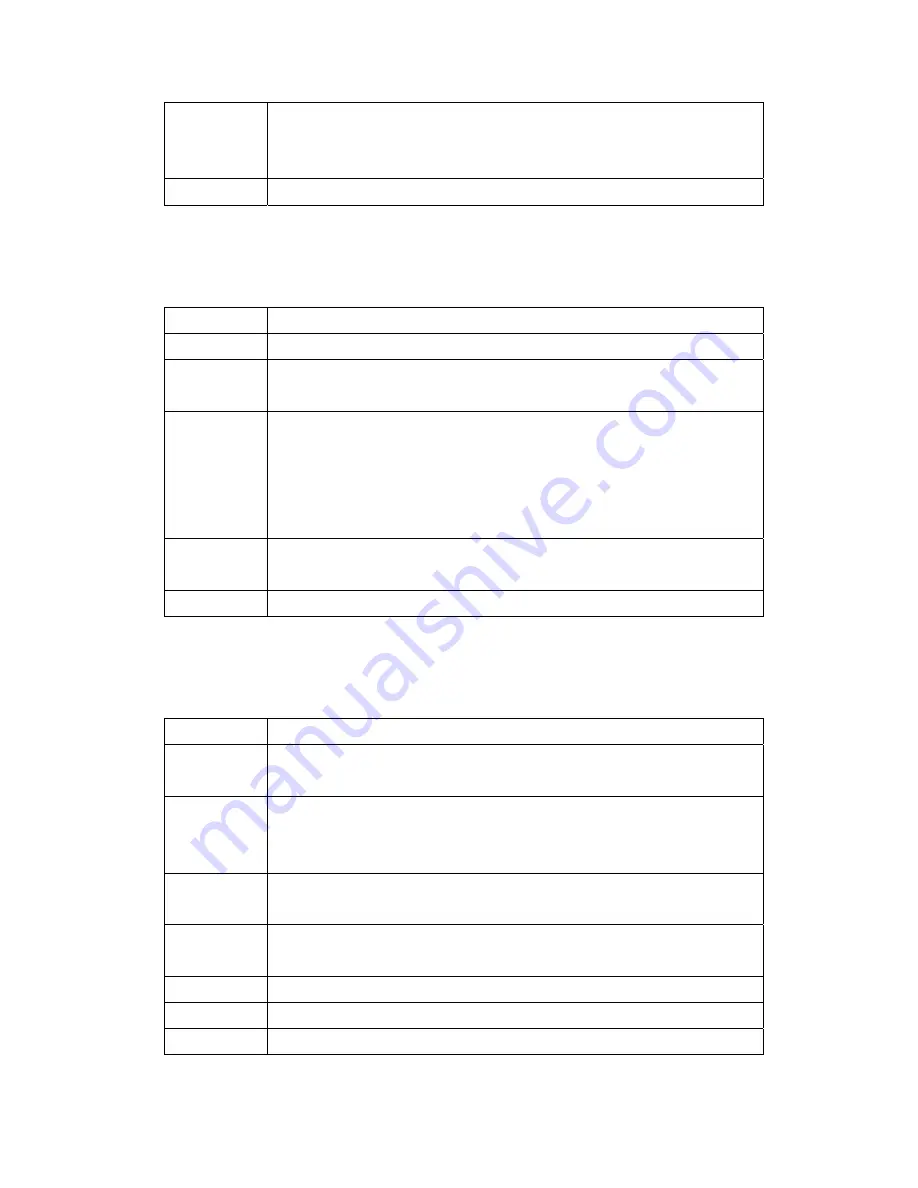
69
3
Reset your ADSL line to reinitialize your link to the DSLAM. For details, refer to the
Maintenance
chapter (web configurator) or the System Information and Diagnosis
chapter.
4
If these steps fail to correct the problem, contact your local distributor for assistance.
A.2 Telnet
I cannot telnet into the BIPAC-5100S.
STEPS
CORRECTIVE ACTION
1
Check the LAN port and the other Ethernet connections.
2
Make sure you are using the correct IP address of the BIPAC-5100S. Check the IP
address of the BIPAC-5100S.
3
Ping the BIPAC-5100S from your computer.
If you cannot ping the BIPAC-5100S, check the IP addresses of the BIPAC-5100S and
your computer. Make sure your computer is set to get a dynamic IP address; or if you
want to use a static IP address on your computer, make sure that it is on the same
subnet as the BIPAC-5100S.
4
Make sure you entered the correct password. The default password is “admin”.
If you have forgot your username or password, refer to
Section A.5
.
5
If these steps fail to correct the problem, contact the distributor.
A.3 Web Configurator
I cannot access the web configurator.
STEPS
CORRECTIVE ACTION
1
Make sure you are using the correct IP address of the BIPAC-5100S. Check the IP
address of the BIPAC-5100S.
2
Check that you have enabled web service access. If you have configured a secured
client IP address, your computer’s IP address must match it. Refer to the chapter on
remote management for details.
3
For WAN access, you must configure remote management to allow server access from
the Wan (or all).
4
Your computer’s and the BIPAC-5100S’s IP addresses must be on the same subnet for
LAN access.
5
If you changed the BIPAC-5100S’s LAN IP address, then enter the new one as the URL.
6
Remove any filters in LAN or WAN that block web service.
7 See
also
Section A.9
.
The web configurator does not display properly.




































