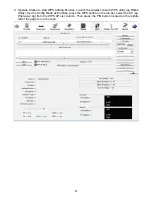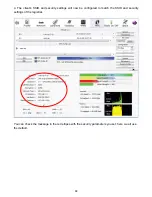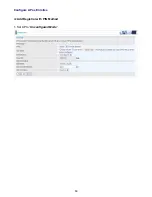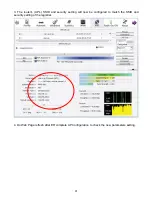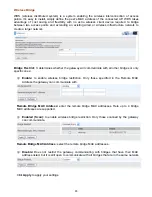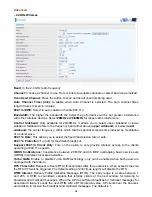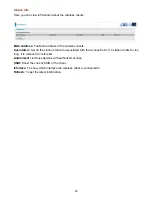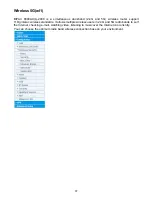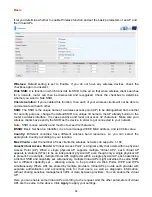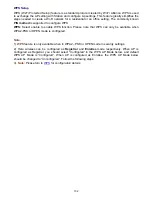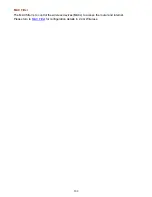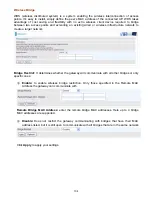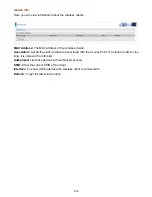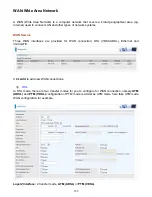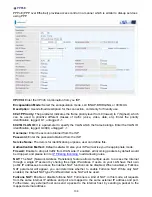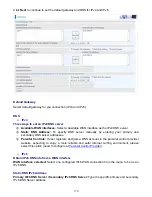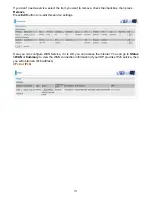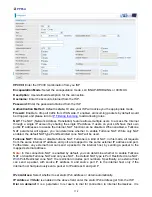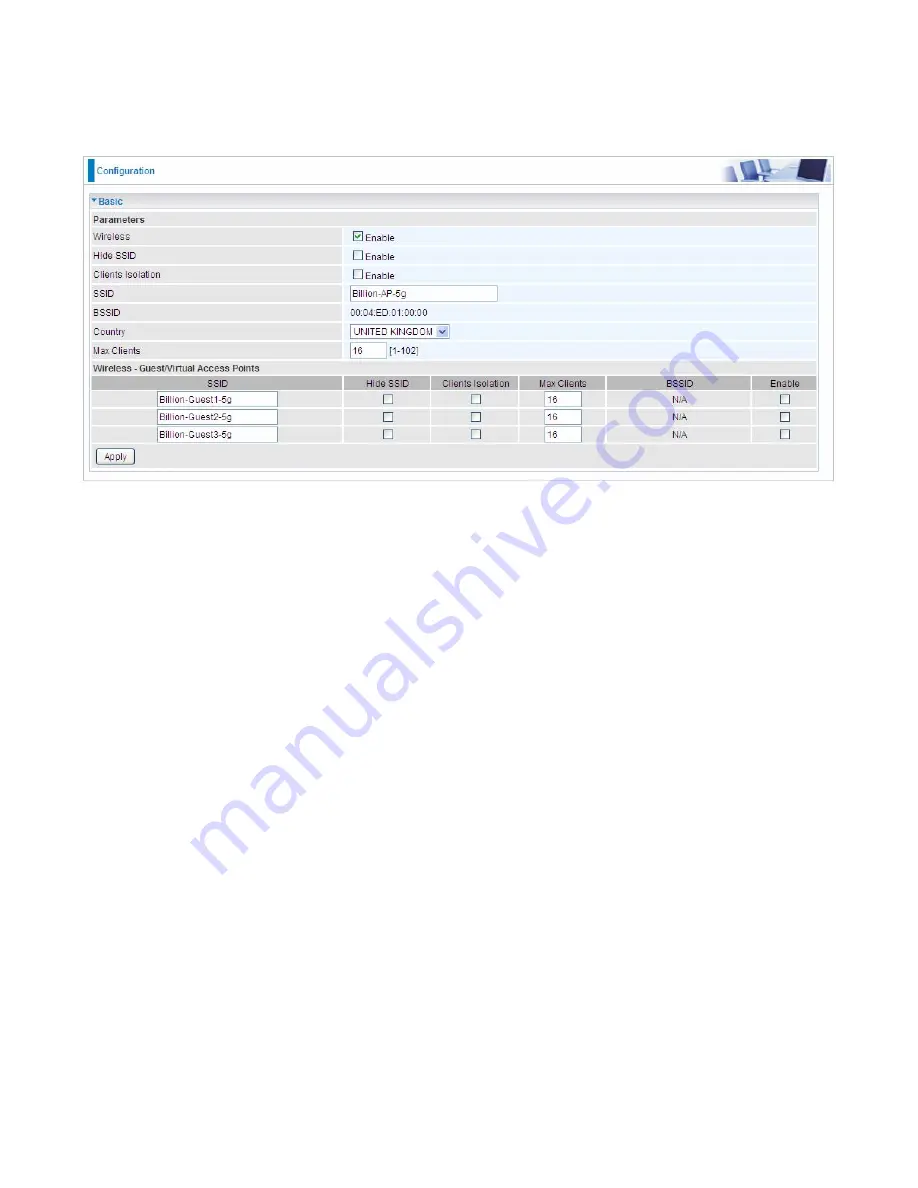
98
Basic
It let you determine whether to enable Wireless function and set the basic parameters of an AP and
the Virtual APs.
Wireless:
Default setting is set to Enable. If you do not have any wireless devices, check the
checkbox again to unselect.
Hide SSID:
It is function in which transmits its SSID to the air so that when wireless client searches
for a network, router can then be discovered and recognized. Check the checkbox to determine
whether you want to hide SSID.
Clients Isolation:
if you enabled this function, then each of your wireless clients will not be able to
communicate with each other.
SSID:
The SSID is the unique name of a wireless access point (AP) to be distinguished from another.
For security purpose, change the default SSID to a unique ID name to the AP already built-in to the
router’s wireless interface. It is case sensitive and must not excess 32 characters. Make sure your
wireless clients have exactly the SSID as the device, in order to get connected to your network.
Note:
SSID is case sensitive and must not exceed 32 characters.
BSSID:
Basic Set Service Identifier, it is a local managed IEEE MAC address, and is 48 bits value.
Country:
Different countries have different wireless band resources, so you can select the
appropriate Country according to your location.
Max Clients:
enter the number of max clients the wireless network can supports, 1-102.
Guest/virtual Access Points:
A “Virtual Access Point” is a logical entity that exists within a physical
Access Point (AP). When a single physical AP supports multiple “Virtual APs”, each Virtual AP
appears to stations (STAs) to be an independent physical AP, even though only a single physical AP
is present. For example, multiple Virtual APs might exist within a single physical AP, each advertising
a distinct SSID and capability set. Alternatively, multiple Virtual APs might advertise the same SSID
but a different capability set – allowing access to be provided via Web Portal, WEP, and WPA
simultaneously. Where APs are shared by multiple providers, Virtual APs provide each provider with
separate authentication and accounting data for their users, as well as diagnostic information,
without sharing sensitive management traffic or data between providers. You can enable the virtual
AP.
Here you can enable some Virtual APs according to the request. And the other parameters of virtual
APs are the same to the above. Click
Apply
to apply your settings.
Summary of Contents for BiPAC 6900AX(L)-2400
Page 20: ...15 3G LTE Router mode ...
Page 66: ...61 7 Success ...
Page 94: ...89 Configure AP as Enrollee Add Registrar with PIN Method 1 Set AP to Unconfigured Mode ...
Page 144: ...139 Accessing mechanism of Storage In your computer Click Start Run enter 192 168 1 254 ...
Page 146: ...141 Access the folder public ...
Page 149: ...144 Step 2 Click Add a Printer Step 3 Click Add a network wireless or Bluetooth printer ...
Page 160: ...155 Rule inactive ...
Page 196: ...191 ...
Page 199: ...194 ...
Page 208: ...203 4 Input Internet address and Destination name for this connection and press Next ...
Page 209: ...204 5 Input the account user name and password and press Create ...
Page 210: ...205 6 Connect to the server ...
Page 212: ...207 ...
Page 223: ...218 4 Input Internet address and Destination name for this connection and press Next ...
Page 224: ...219 5 Input the account user name and password and press Create ...
Page 241: ...236 2 ipoe_eth0 with DDNS www hometest1 com using username password test test ...
Page 253: ...248 Click Apply to confirm your settings ...
Page 261: ...256 Mobile Network User can press Scan to discover available 3G LTE mobile network ...
Page 267: ...262 Example Ping www google com ...
Page 268: ...263 Example trace www google com ...