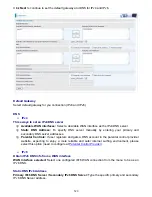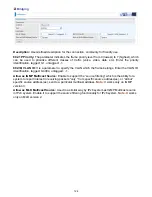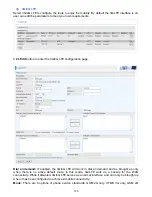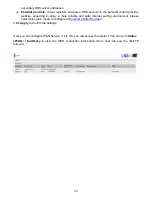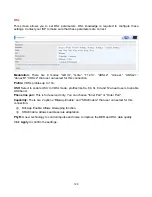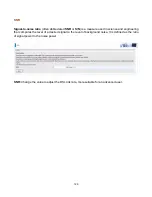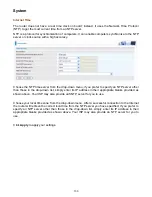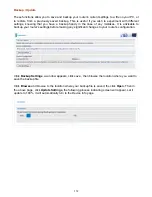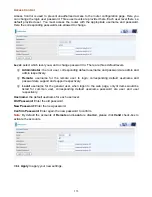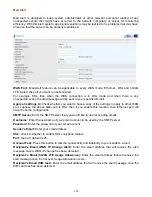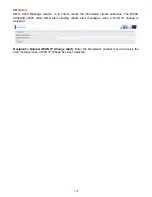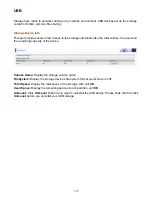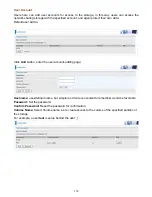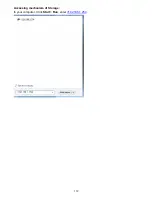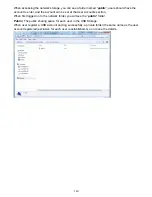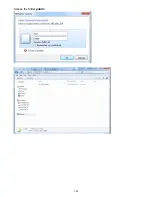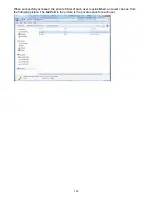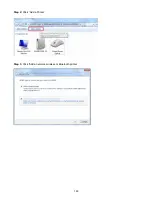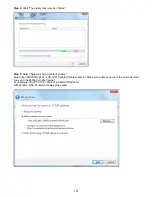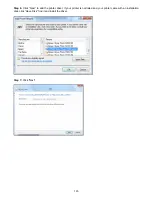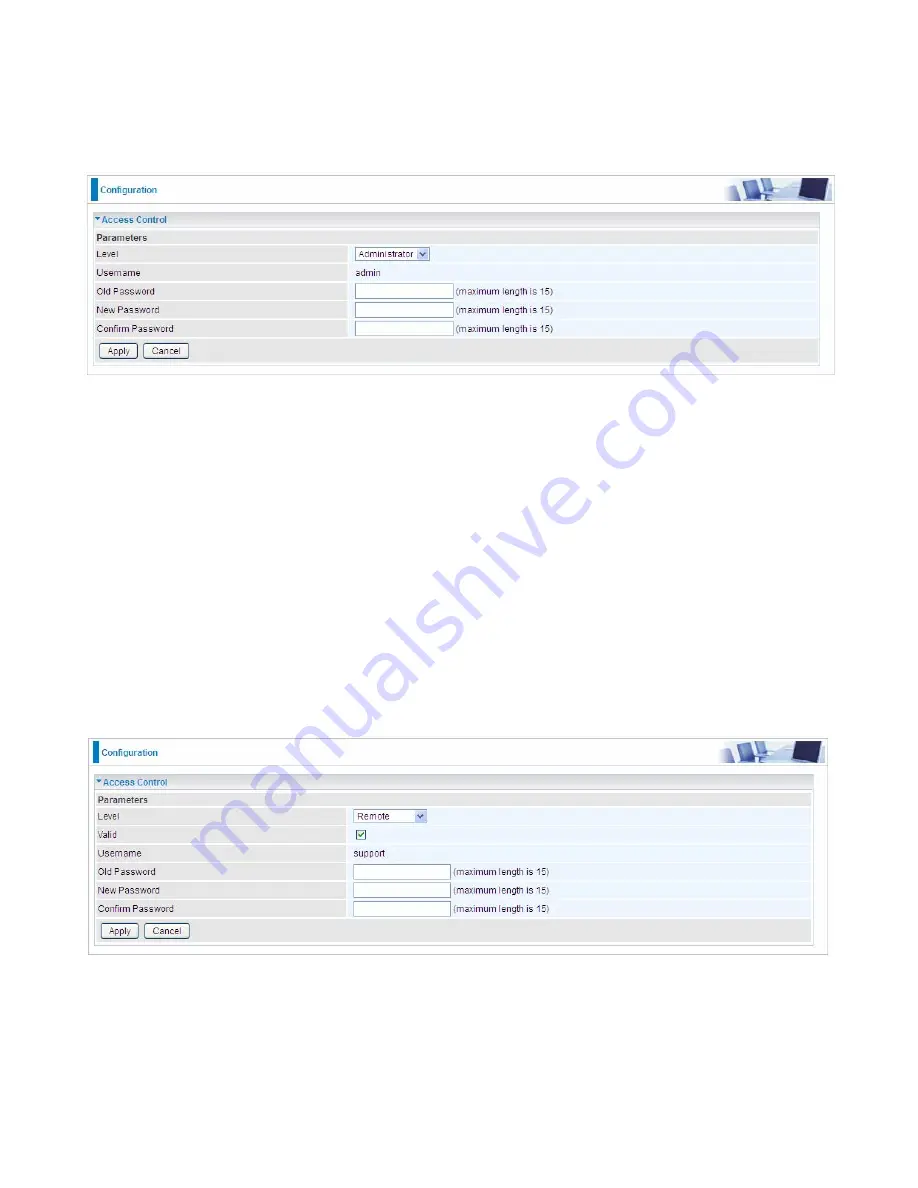
133
Access Control
Access Control is used to prevent unauthorized access to the router configuration page. Here you
can change the login user password. Three user levels are provided here. Each user level there’s a
default provided user. You must access the router with the appropriate username and password.
Here the corresponding passwords are allowed to change.
Level:
select which level you want to change password to. There are three default levels.
Administrator:
the root user, corresponding default username and password are admin and
admin respectively.
Remote:
username for the remote user to login, corresponding default username and
password are support and support respectively.
Local:
username for the general user, when logon to the web page, only lit items would be
listed for common user, corresponding default username password are user and user
respectively.
Username:
the default username for each user level.
Old Password:
Enter the old password.
New Password:
Enter the new password.
Confirm Password:
Enter again the new password to confirm.
Note:
By default the accounts of
Remote
and
Local
are disabled, please click
Valid
check-box to
activate the accounts.
Click
Apply
to apply your new settings.
Summary of Contents for BiPAC 6900AX(L)-2400
Page 20: ...15 3G LTE Router mode ...
Page 66: ...61 7 Success ...
Page 94: ...89 Configure AP as Enrollee Add Registrar with PIN Method 1 Set AP to Unconfigured Mode ...
Page 144: ...139 Accessing mechanism of Storage In your computer Click Start Run enter 192 168 1 254 ...
Page 146: ...141 Access the folder public ...
Page 149: ...144 Step 2 Click Add a Printer Step 3 Click Add a network wireless or Bluetooth printer ...
Page 160: ...155 Rule inactive ...
Page 196: ...191 ...
Page 199: ...194 ...
Page 208: ...203 4 Input Internet address and Destination name for this connection and press Next ...
Page 209: ...204 5 Input the account user name and password and press Create ...
Page 210: ...205 6 Connect to the server ...
Page 212: ...207 ...
Page 223: ...218 4 Input Internet address and Destination name for this connection and press Next ...
Page 224: ...219 5 Input the account user name and password and press Create ...
Page 241: ...236 2 ipoe_eth0 with DDNS www hometest1 com using username password test test ...
Page 253: ...248 Click Apply to confirm your settings ...
Page 261: ...256 Mobile Network User can press Scan to discover available 3G LTE mobile network ...
Page 267: ...262 Example Ping www google com ...
Page 268: ...263 Example trace www google com ...