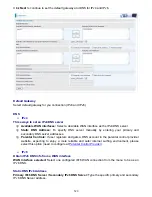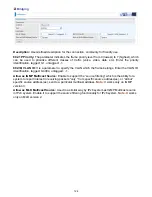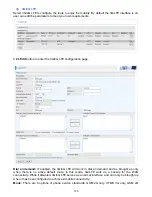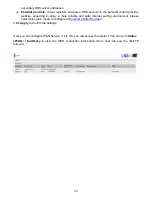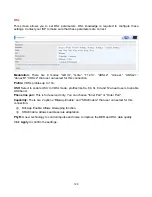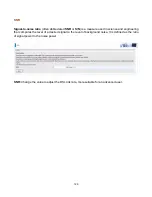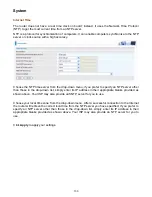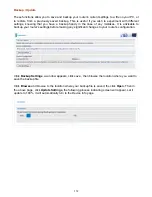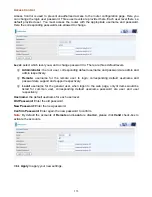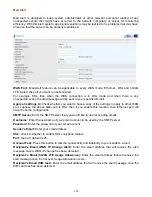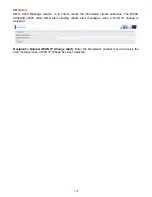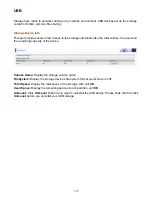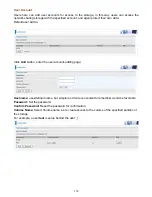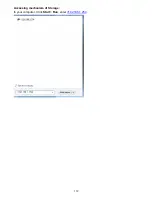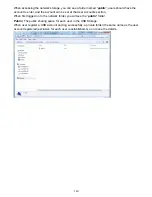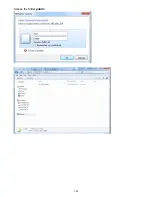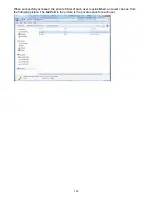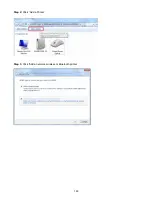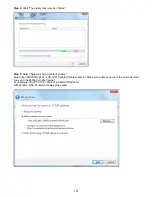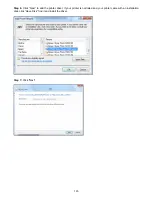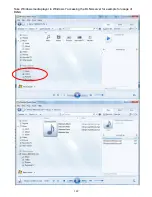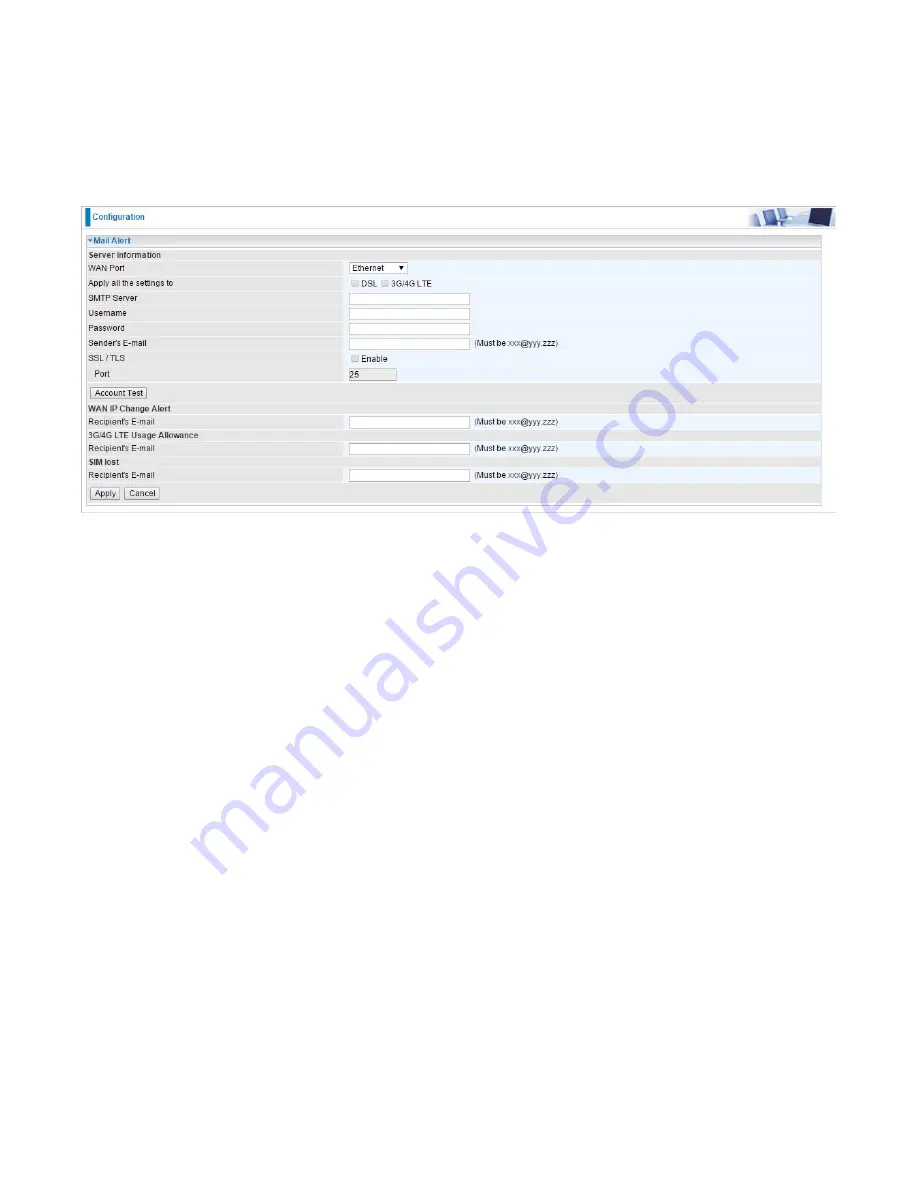
134
Mail Alert
Mail alert is designed to keep system administrator or other relevant personnel alerted of any
unexpected events that might have occurred to the network computers or server for monitoring
efficiency. With this alert system, appropriate solutions may be tackled to fix problems that may have
arisen so that the server can be properly maintained.
WAN Port:
Mail Alert feature can be applicable to every WAN mode: Ethernet
,
DSL and 3G/4G
LTE. Select the port you want to use Mail Alert.
For example DSL, then when the WAN connection is in DSL mode and when there is any
unexpected event, the alert message will be sent to your specified E-mail.
Apply all settings to:
check whether you want to have a copy of the settings to apply to other WAN
port, suppose the above Main port is DSL, then if you enable this function, then Ethernet port will
have the same configuration.
SMTP Server:
Enter the SMTP server that you would like to use for sending emails.
Username:
Enter the username of your email account to be used by the SMTP server.
Password:
Enter the password of your email account.
Sender’s Email:
Enter your email address.
SSL:
check to whether to enable SSL encryption feature.
Port:
the port, default is 25.
Account Test:
Press this button to test the connectivity and feasibility to your sender’s e-mail.
Recipient’s Email (WAN IP Change Alert):
Enter the email address that will receive the alert
message once a WAN IP change has been detected.
Recipient’s Email (3G/4G LTE Usage Allowance):
Enter the email address that will receive the
alert message once
t
he 3G over Usage Allowance occurs.
Recipient’s Email (SIM lost):
Enter the email address that will receive the alert message once the
SIM card loss has been detected.
Summary of Contents for BiPAC 6900AX(L)-2400
Page 20: ...15 3G LTE Router mode ...
Page 66: ...61 7 Success ...
Page 94: ...89 Configure AP as Enrollee Add Registrar with PIN Method 1 Set AP to Unconfigured Mode ...
Page 144: ...139 Accessing mechanism of Storage In your computer Click Start Run enter 192 168 1 254 ...
Page 146: ...141 Access the folder public ...
Page 149: ...144 Step 2 Click Add a Printer Step 3 Click Add a network wireless or Bluetooth printer ...
Page 160: ...155 Rule inactive ...
Page 196: ...191 ...
Page 199: ...194 ...
Page 208: ...203 4 Input Internet address and Destination name for this connection and press Next ...
Page 209: ...204 5 Input the account user name and password and press Create ...
Page 210: ...205 6 Connect to the server ...
Page 212: ...207 ...
Page 223: ...218 4 Input Internet address and Destination name for this connection and press Next ...
Page 224: ...219 5 Input the account user name and password and press Create ...
Page 241: ...236 2 ipoe_eth0 with DDNS www hometest1 com using username password test test ...
Page 253: ...248 Click Apply to confirm your settings ...
Page 261: ...256 Mobile Network User can press Scan to discover available 3G LTE mobile network ...
Page 267: ...262 Example Ping www google com ...
Page 268: ...263 Example trace www google com ...