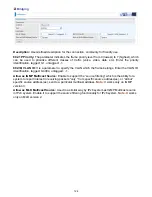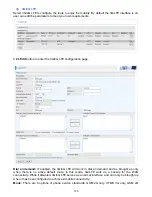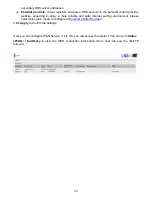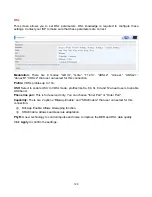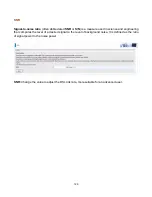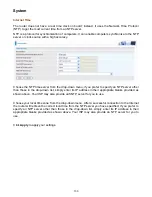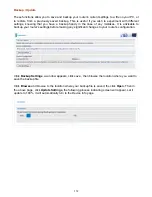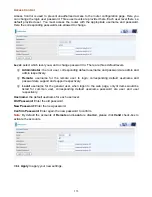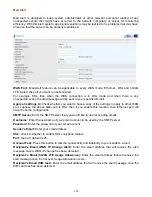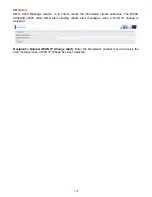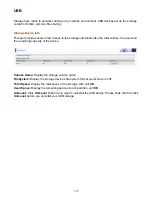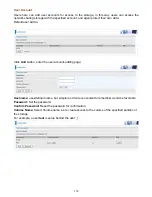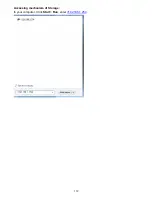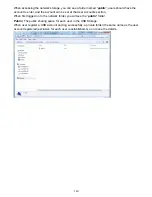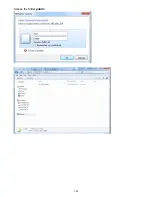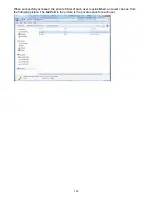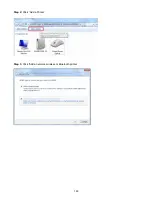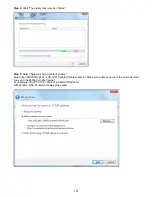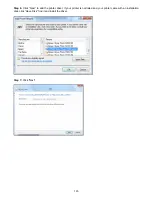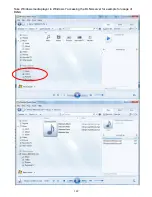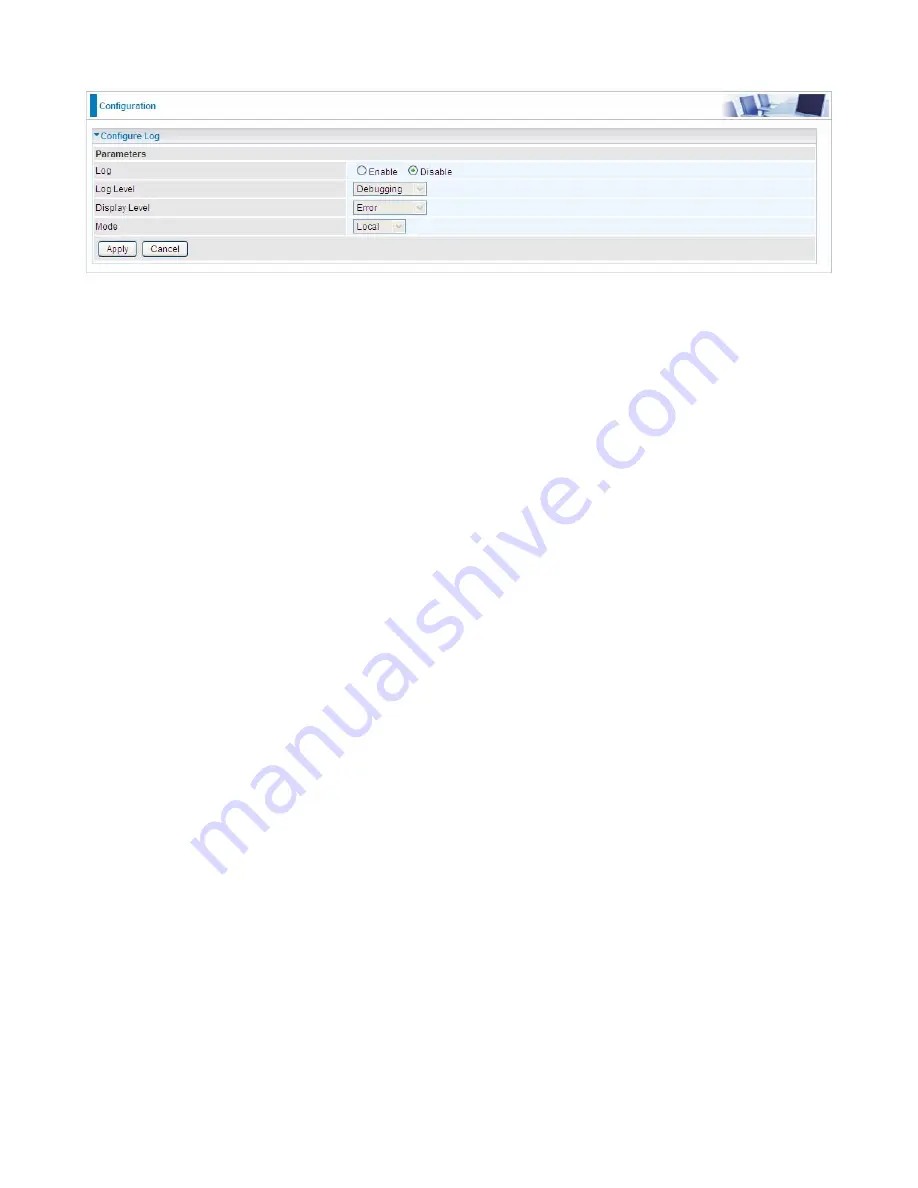
136
Configure Log
Log:
Enable or disable this function.
Log level:
Select your log level. The log level allows you to configure which types of events are
logged. There are eight log levels from high to low are displayed below:
Emergency
= system is unusable
Alert
= action must be taken immediately
Critical
= critical conditions
Error
= error conditions
Warning
= warning conditions
Notice
= normal but significant conditions
Informational
= information events
Debugging
= debug-level messages
The gateway records all log events at the chosen level and above. For instance, if you set the log
level to Critical, all critical, alert, and emergency events are logged, but none of the others are
recorded
Display Level:
Display the log according to the level you set when you view system log. Once you
set the display level, the logs of the same or higher priority will be displayed.
Mode:
Select the mode the system log adopted. Three modes: local, Remote and Both.
Local
: Select this mode to store the logs in the router’s local memory.
Remote
: Select this mode to send the log information to a remote log server. Then you must
assign the remote log server and port, 514 is often used.
Both
: Logs stored adopting above two ways.
Click
Apply
to save your settings.
Summary of Contents for BiPAC 6900AX(L)-2400
Page 20: ...15 3G LTE Router mode ...
Page 66: ...61 7 Success ...
Page 94: ...89 Configure AP as Enrollee Add Registrar with PIN Method 1 Set AP to Unconfigured Mode ...
Page 144: ...139 Accessing mechanism of Storage In your computer Click Start Run enter 192 168 1 254 ...
Page 146: ...141 Access the folder public ...
Page 149: ...144 Step 2 Click Add a Printer Step 3 Click Add a network wireless or Bluetooth printer ...
Page 160: ...155 Rule inactive ...
Page 196: ...191 ...
Page 199: ...194 ...
Page 208: ...203 4 Input Internet address and Destination name for this connection and press Next ...
Page 209: ...204 5 Input the account user name and password and press Create ...
Page 210: ...205 6 Connect to the server ...
Page 212: ...207 ...
Page 223: ...218 4 Input Internet address and Destination name for this connection and press Next ...
Page 224: ...219 5 Input the account user name and password and press Create ...
Page 241: ...236 2 ipoe_eth0 with DDNS www hometest1 com using username password test test ...
Page 253: ...248 Click Apply to confirm your settings ...
Page 261: ...256 Mobile Network User can press Scan to discover available 3G LTE mobile network ...
Page 267: ...262 Example Ping www google com ...
Page 268: ...263 Example trace www google com ...