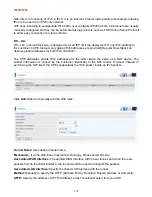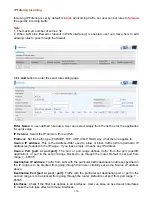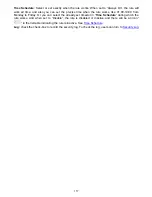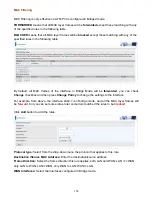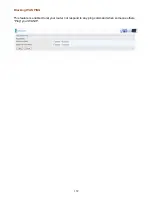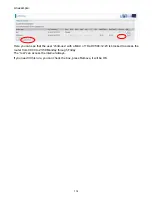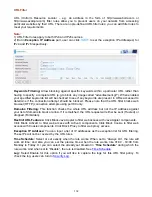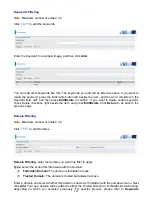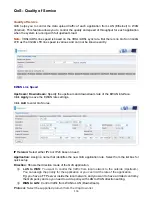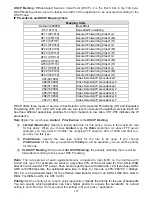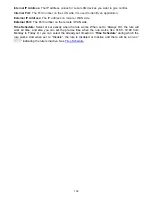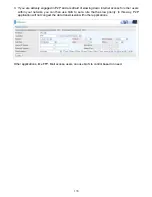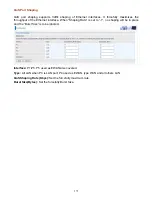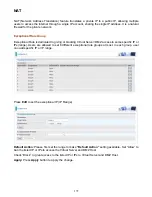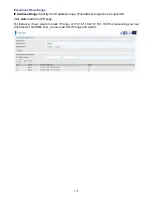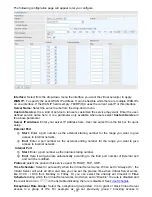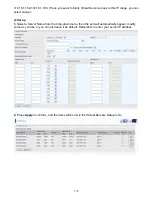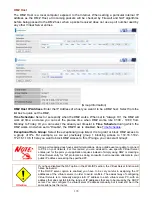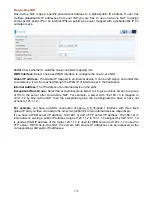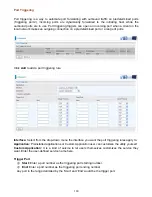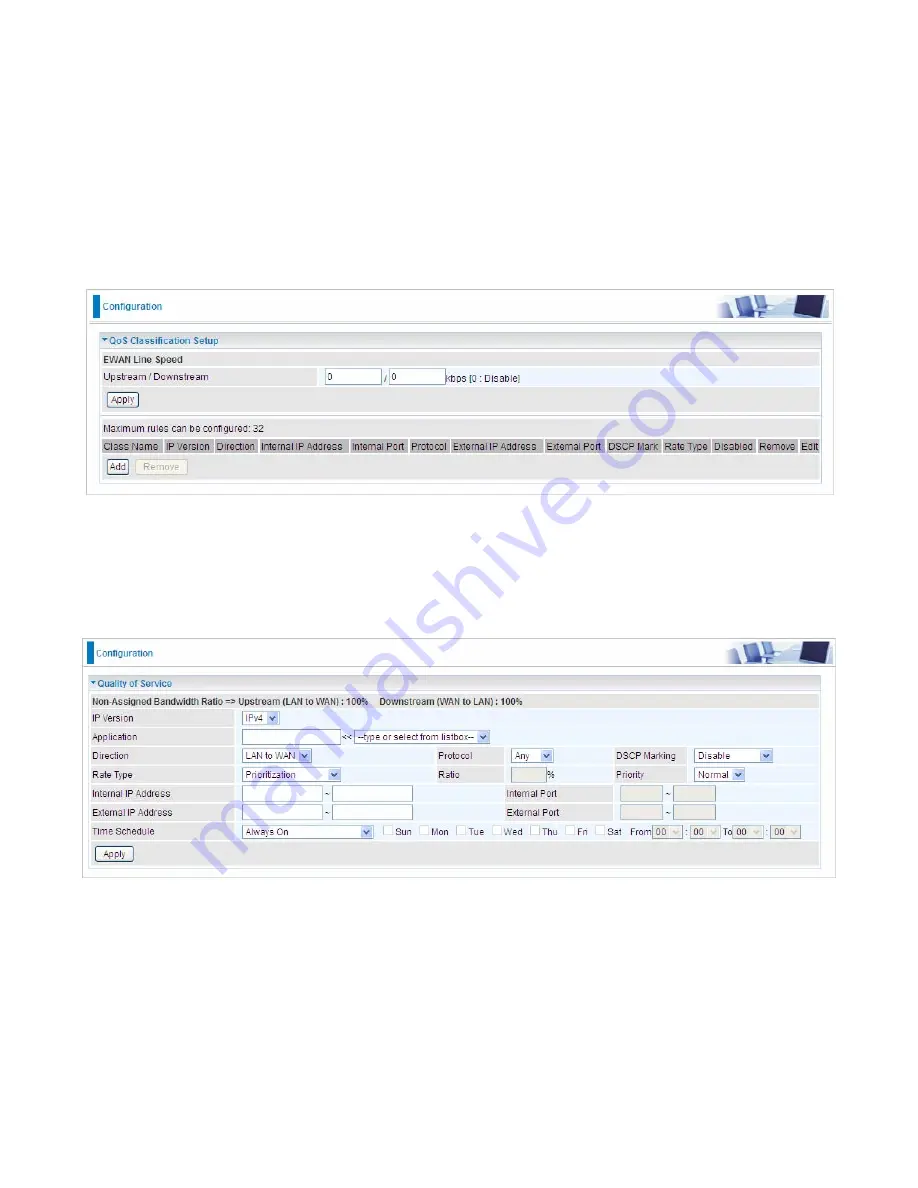
166
QoS - Quality of Service
Quality of Service
QoS helps you to control the data upload traffic of each application from LAN (Ethernet) to WAN
(Internet). This feature allows you to control the quality and speed of throughput for each application
when the system is running with full upstream load.
Note:
VDSL/ADSL line speed is based on the VDSL/ADSL sync rate. But there is no QoS on 3G/4G
LTE as the 3G/4G LTE line speed is various and can not be known exactly.
EWAN Line Speed
Upstream / Downstream:
Specify the upstream and downstream rate of the EWAN interface.
Click
Apply
to save the EWAN rate settings.
Click
Add
to enter QoS rules.
IP Version:
Select either IPv4 or IPv6 base on need.
Application:
Assign a name that identifies the new QoS application rule. Select from the list box for
quick setup.
Direction:
Shows the direction mode of the QoS application.
LAN to WAN:
You want to control the traffic from local network to the outside (Upstream).
You can assign the priority for the application or you can limit the rate of the application.
Eg:
you have a FTP server inside the local network, and you want to have a limited control by
the QoS policy and so you need to add a policy with LAN to WAN direction setting.
WAN to LAN:
Control traffic from WAN to LAN (Downstream).
Protocol:
Select the supported protocol from the drop down list.
Summary of Contents for BiPAC 6900AX(L)-2400
Page 20: ...15 3G LTE Router mode ...
Page 66: ...61 7 Success ...
Page 94: ...89 Configure AP as Enrollee Add Registrar with PIN Method 1 Set AP to Unconfigured Mode ...
Page 144: ...139 Accessing mechanism of Storage In your computer Click Start Run enter 192 168 1 254 ...
Page 146: ...141 Access the folder public ...
Page 149: ...144 Step 2 Click Add a Printer Step 3 Click Add a network wireless or Bluetooth printer ...
Page 160: ...155 Rule inactive ...
Page 196: ...191 ...
Page 199: ...194 ...
Page 208: ...203 4 Input Internet address and Destination name for this connection and press Next ...
Page 209: ...204 5 Input the account user name and password and press Create ...
Page 210: ...205 6 Connect to the server ...
Page 212: ...207 ...
Page 223: ...218 4 Input Internet address and Destination name for this connection and press Next ...
Page 224: ...219 5 Input the account user name and password and press Create ...
Page 241: ...236 2 ipoe_eth0 with DDNS www hometest1 com using username password test test ...
Page 253: ...248 Click Apply to confirm your settings ...
Page 261: ...256 Mobile Network User can press Scan to discover available 3G LTE mobile network ...
Page 267: ...262 Example Ping www google com ...
Page 268: ...263 Example trace www google com ...