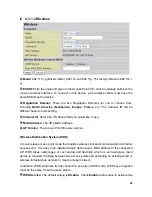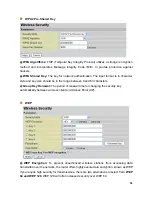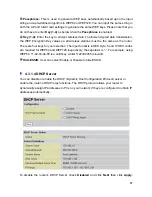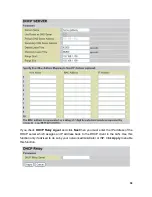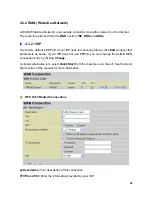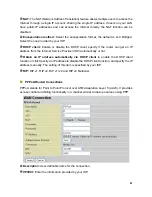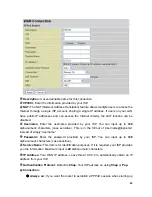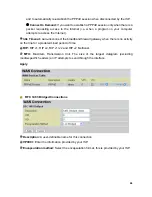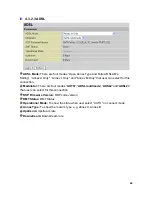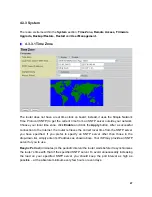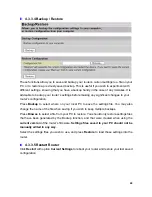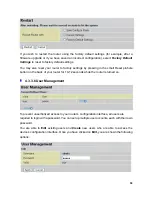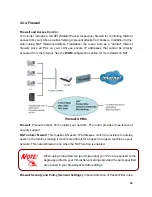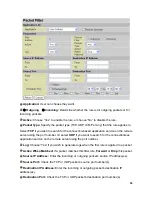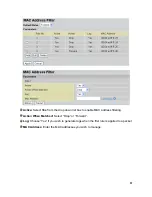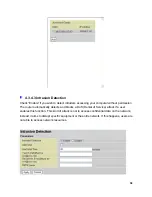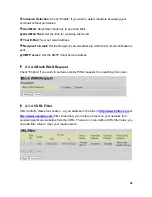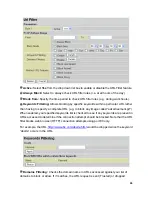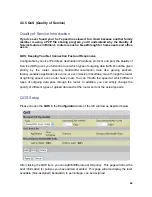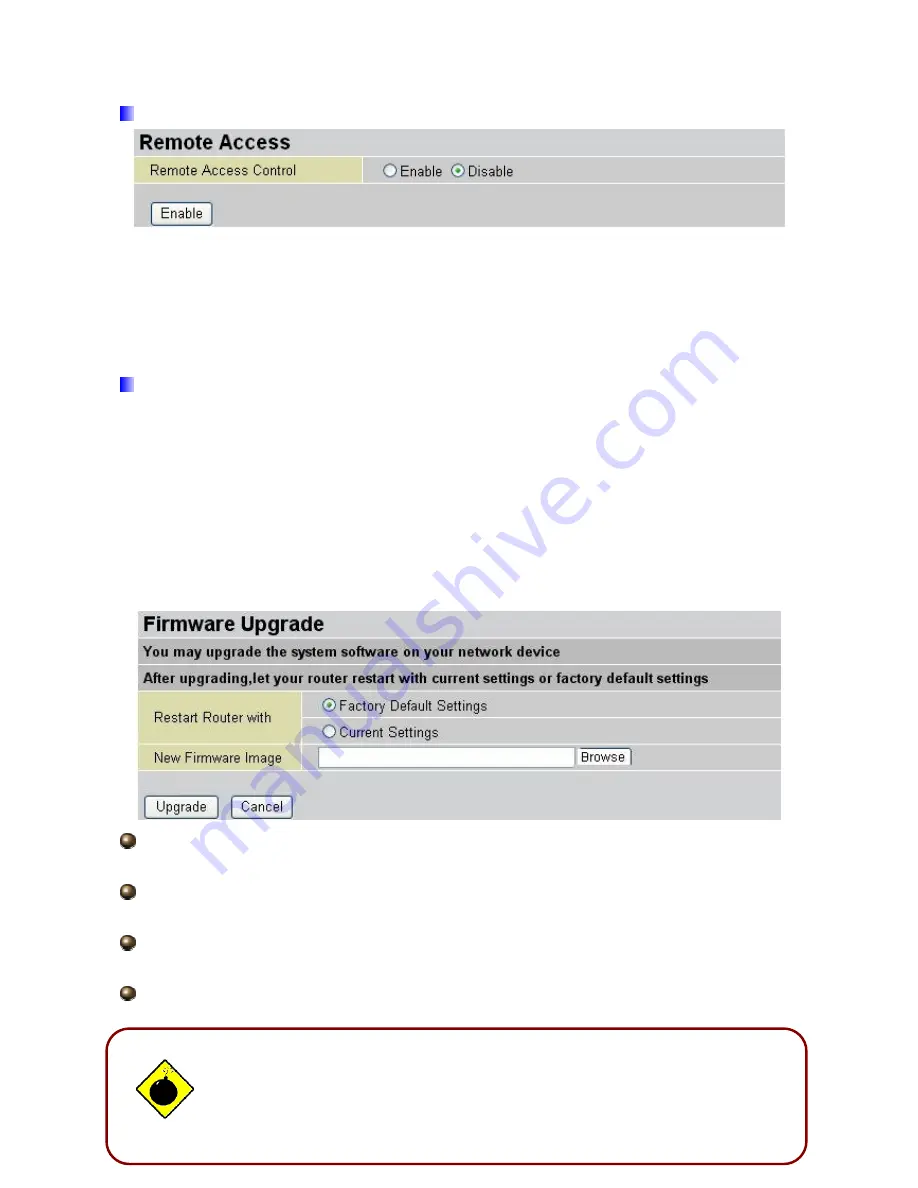
4.3.3.2 Remote Access
To temporarily permit remote administration of the router (i.e. from outside your LAN), select
a time period the router permits remote access for and click
Enable.
You may change other
configuration options for the web administration interface using
Device Management
options in the
Advanced
section of the GUI.
4.3.3.3 Firmware Upgrade
Your router’s “firmware” is the software that allows it to operate and provides all its
functionality. Think of your router as a dedicated computer, and the firmware as the software
it runs. Over time this software may be improved and modified. Your router allows you to
upgrade the software it runs to take advantage of these changes.
Clicking on
Browse
allows you to select the new firmware image file you have downloaded
to your PC. Once the correct file is selected, click Upgrade to update the firmware in your
router.
Restart Router with:
To choose “Factory Default Setting” or “Current Settings” that user
want.
New Firmware Image:
Type in the location of the file you wish to upload in this field or
click
Browse ...
to find it.
Browse...:
Click
Browse...
to find the
.afw file you wish to upload. Remember that you
must decompress compressed (.zip) files before you can upload them.
48
DO NOT power down the router or interrupt the firmware upgrade while it
is still in process. Improper operation may damage the router. Please see
section 2.4 for emergency recovery procedures.
Upgrade
: Click
upgrade
to begin the upload process. This process may take up to two
minutes.