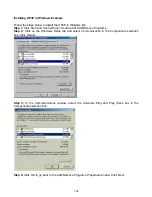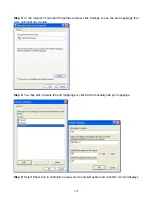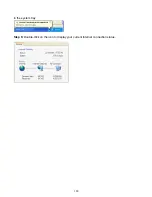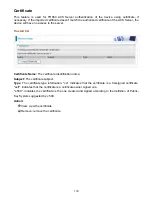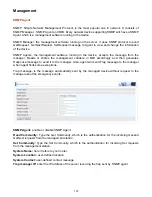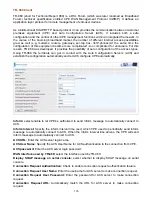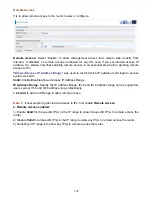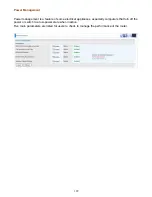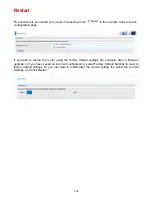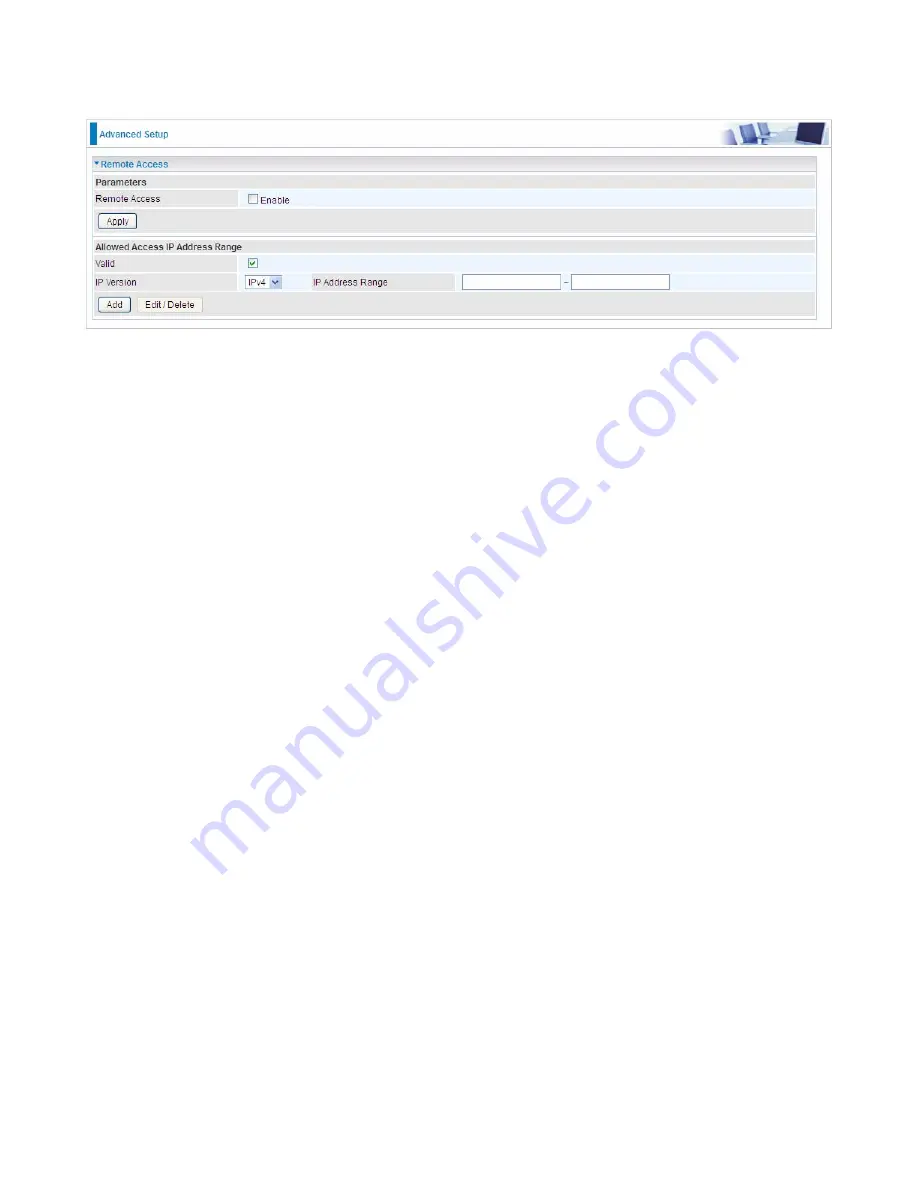
198
Remote Access
It is to allow remote access to the router to view or configure.
Remote Access:
Select “Enable” to allow management access from remote side (mostly from
internet). If disabled, no remote access is allowed for any IPs even if you set allowed access IP
address. So, please note that enabling remote access is an essential step before granting remote
access to IPs.
"
Allowed Access IP Address Range
" was used to restrict which IP address could login to access
system web GUI.
Valid:
Enable/Disable Allowed Access IP Address Range
IP Address Range:
Specify the IP address Range, IPv4 and IPv6 address range can be supported,
users can set IPv4 and IPv6 address range individually.
Click
Add
to add an IP Range to allow remote access.
Note:
1.
If user wants to grant remote access to IPs, first enable
Remote Access
.
2. Remote Access enabled:
1) Enable
Valid
for the specific IP(s) in the IP range to allow the specific IP(s) to remote access the
router.
2) Disable
Valid
for all specific IP(s) in the IP range to allow any IP(s) to remote access the router.
3) No listing of IP range is to allow any IP(s) to remote access the router.
Summary of Contents for BiPAC 7800DXL
Page 19: ...15 3G LTE Router mode ...
Page 39: ...35 Click 192 168 1 254 it will lead you to the following page ...
Page 42: ...38 Click 192 168 1 254 it will lead you to the following page ...
Page 68: ...64 7 Success ...
Page 136: ...132 Accessing mechanism of Storage In your computer Click Start Run enter 192 168 1 254 ...
Page 138: ...134 Access the folder public ...
Page 141: ...137 Step 2 Click Add a Printer Step 3 Click Add a network wireless or Bluetooth printer ...