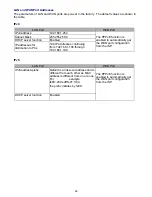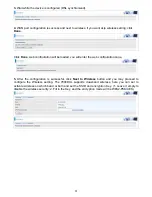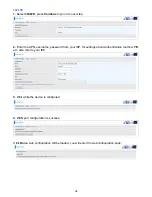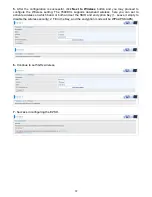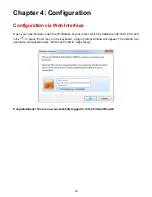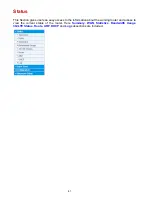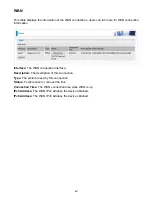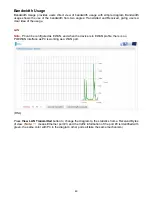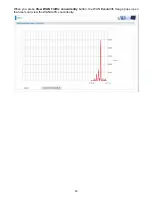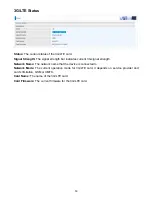40
Once you have logged on to your BiPAC 7800DXL
Router via your web browser, you can begin to
set it up according to your requirements. On the configuration homepage, the left navigation pane
links you directly to the setup pages, which include:
Status
(Summary, WAN, Statistics, Bandwidth Usage, Route, 3G/LTE Status, ARP, DHCP, Log)
Quick Start
(Quick Start)
Configuration
(LAN, Wireless 2.4G(wl0), Wireless 5G(wl1), WAN, System, USB, IP Tunnel,
Security, Quality of Service, NAT, Wake On LAN)
Advanced Setup
(Routing, DNS, Static ARP, UPnP, Certificate, Multicast, Management,
Diagnostics)
Summary of Contents for BiPAC 7800DXL
Page 19: ...15 3G LTE Router mode ...
Page 39: ...35 Click 192 168 1 254 it will lead you to the following page ...
Page 42: ...38 Click 192 168 1 254 it will lead you to the following page ...
Page 68: ...64 7 Success ...
Page 136: ...132 Accessing mechanism of Storage In your computer Click Start Run enter 192 168 1 254 ...
Page 138: ...134 Access the folder public ...
Page 141: ...137 Step 2 Click Add a Printer Step 3 Click Add a network wireless or Bluetooth printer ...