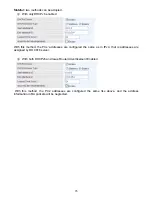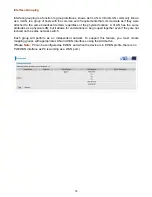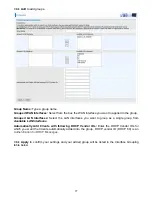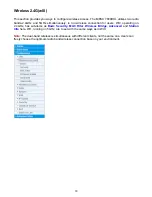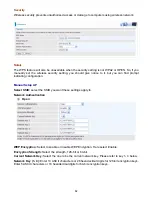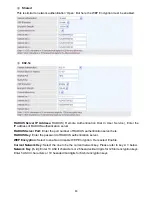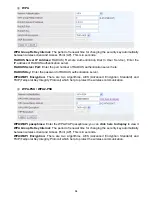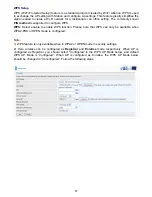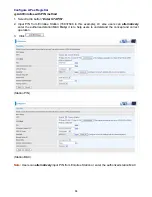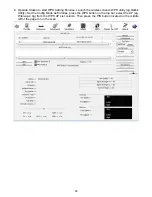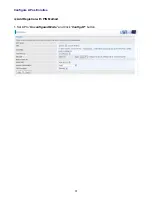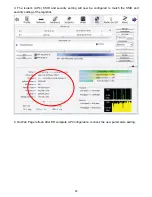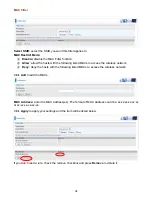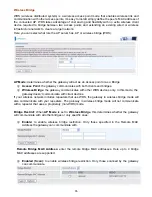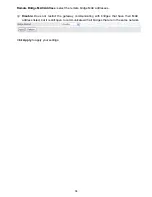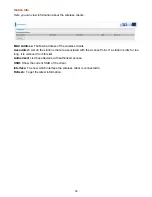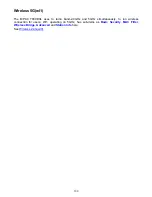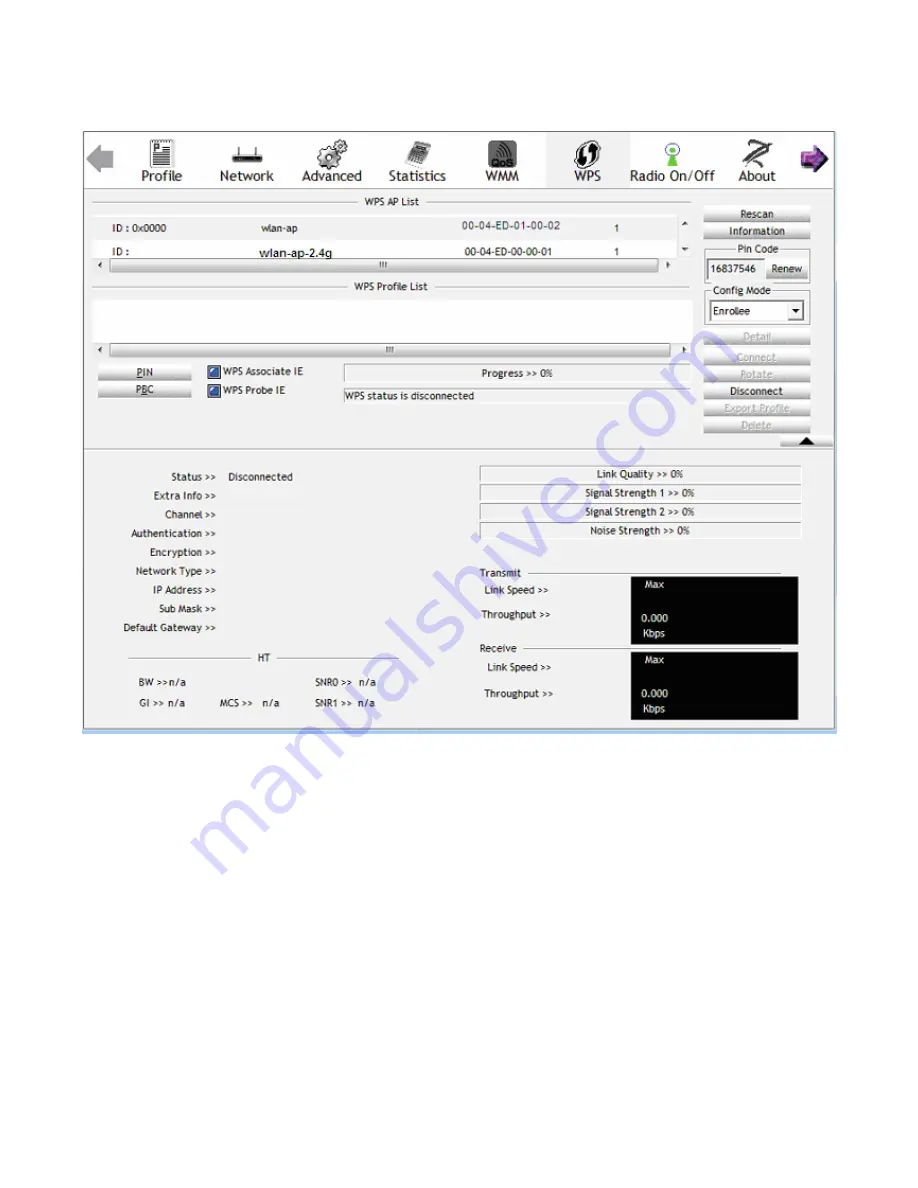
89
4. Operate Station to start WPS Adding Enrollee. Launch the wireless client’s WPS utility (eg.Ralink
Utility). Set the Config Mode as Enrollee, press the WPS button on the top bar, select the AP (eg.
Wlan-ap-2.4g) from the WPS AP List column. Then press the PIN button located on the middle
left of the page to run the scan.
Summary of Contents for BiPAC 7800DXL
Page 19: ...15 3G LTE Router mode ...
Page 39: ...35 Click 192 168 1 254 it will lead you to the following page ...
Page 42: ...38 Click 192 168 1 254 it will lead you to the following page ...
Page 68: ...64 7 Success ...
Page 136: ...132 Accessing mechanism of Storage In your computer Click Start Run enter 192 168 1 254 ...
Page 138: ...134 Access the folder public ...
Page 141: ...137 Step 2 Click Add a Printer Step 3 Click Add a network wireless or Bluetooth printer ...