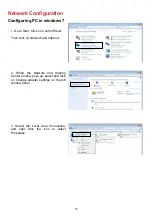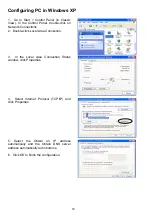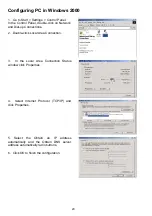Summary of Contents for BiPAC 7800NEXL
Page 12: ...9 Important note for using this router ...
Page 17: ...14 Connecting Your Router Users can connect the ADSL2 router as the following ...
Page 57: ...54 The device summary information ...
Page 64: ...61 Click Next to check the settings If you confirm click Apply to submit the settings ...
Page 67: ...64 Click Next to go on to check the settings Click Apply to apply your settings ...
Page 69: ...66 IPv6 disabled Click Apply to apply your settings ...