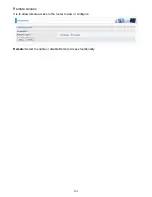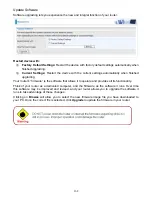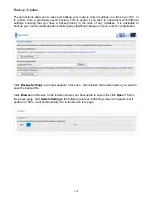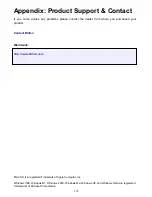160
Access Control
Access Control is used to prevent unauthorized access to the router configuration page. Here you
can change the login user password. Three user levels are provided here. Each user level there’s a
default provided user. You must access the router with the appropriate username and password.
Here the corresponding passwords are allowed to change.
Level:
select which level you want to change password to. There are three default levels.
L
Administrator:
the root user, corresponding default username and password are admin and
admin respectively.
L
Remote:
username for the remote user to login, corresponding default username and
password are support and support respectively.
L
Local:
username for the general user, corresponding default username password are user
and user respectivley.
Username:
the default username for each user level.
Old Password:
Enter the old password.
New Password:
Enter the new password.
Confirm Password:
Enter again the new password to confirm.
Click
Apply
to apply your new settings.
Note: by default the other two users of level Local and level Remote, thus user and support, are not
available, if you want to use the two accounts, check
Valid
and set their passwords.
Summary of Contents for BiPAC 7800NL
Page 12: ...9 Important note for using this router ...
Page 17: ...14 Connecting Your Router Users can connect the ADSL2 router as the following ...
Page 57: ...54 The device summary information ...
Page 64: ...61 Click Next to check the settings If you confirm click Apply to submit the settings ...
Page 67: ...64 Click Next to go on to check the settings Click Apply to apply your settings ...
Page 69: ...66 IPv6 disabled Click Apply to apply your settings ...