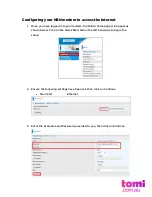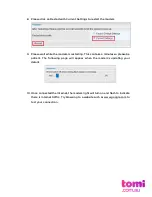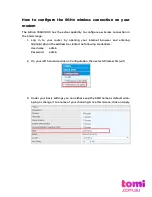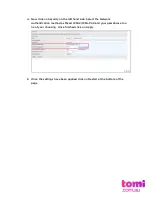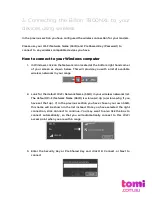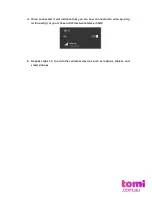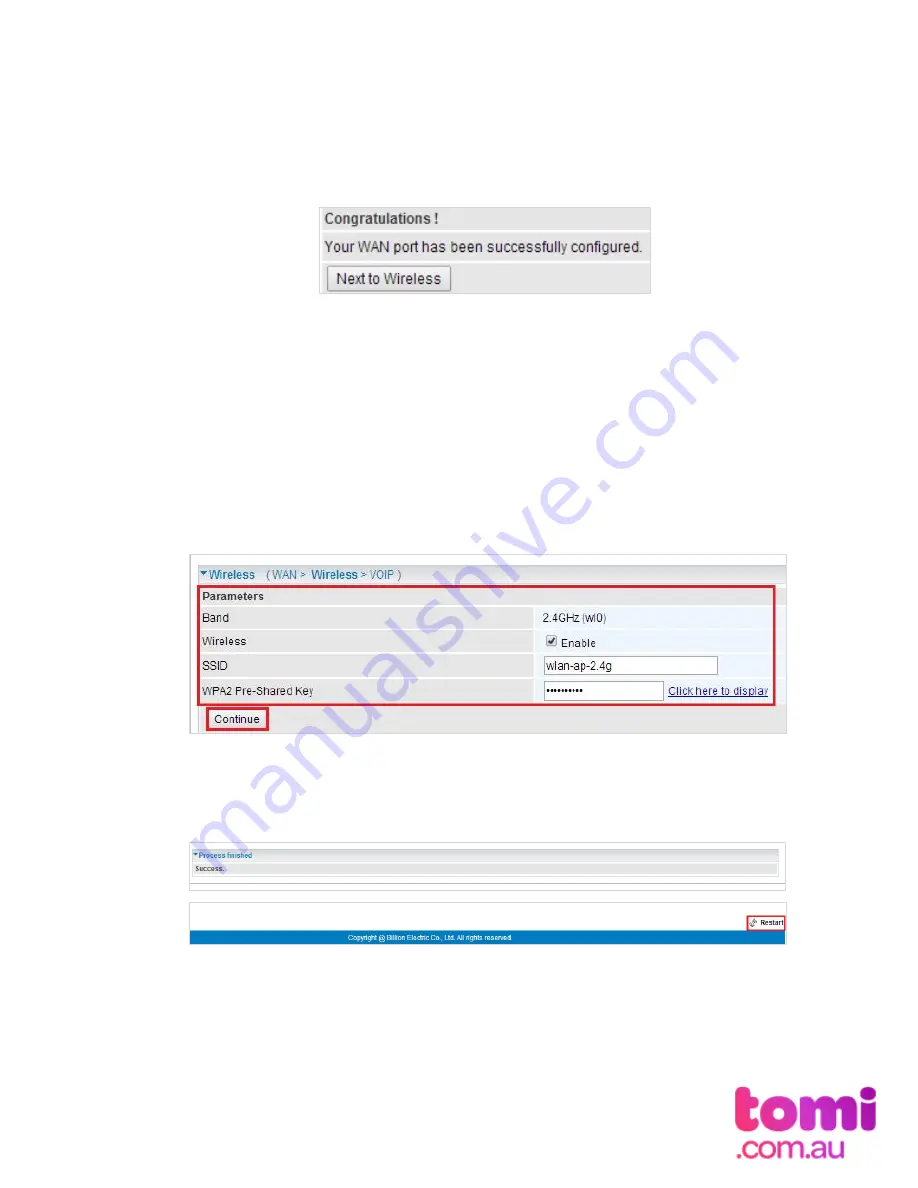
4.
Please wait while the device is being configured
5.
Once the settings have been successfully configured, you will now get a
message to configure your wireless connection
6.
To configure the Wireless connection, ensure the following settings are
entered.
Wireless check box ticked to Enable
SSID is named (this will be any name you wish to give to your Wireless
Network. By default this is set to wlan-ap-2.4g)
WPA2 Pre Shared Key: This will ensure that in order to connect to your
wireless network a password will be required. Please enter a password
between 8 - 63 characters; this can contain letters and numbers.
7.
You will now receive a message that the process is finished. At the bottom of
the page you will see an option to Restart the modem, please click on restart.