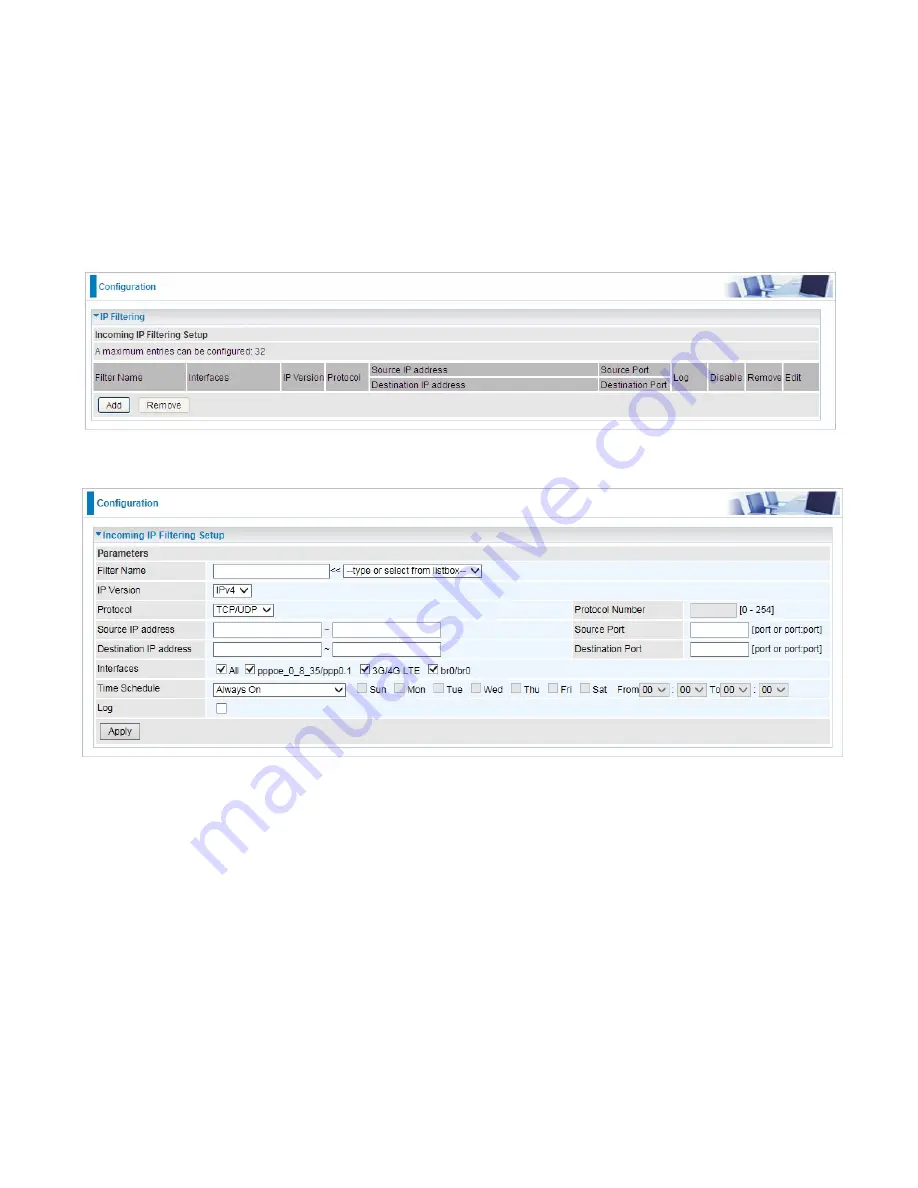
181
IP Filtering Incoming
Incoming IP Filtering is set by default to
block
all incoming traffic, but user can set rules to
forward
the specific incoming traffic.
Note:
1. The maximum number of entries: 32.
2. When LAN side firewall or firewall in WAN interface(s) is enabled, user can move here to add
allowing rules to pass through the firewall.
Click
Add
button to enter the exact rule setting page.
Filter Name:
A user-defined rule name. User can select simply from the list box for the application
for quick setup.
IP Version:
Select the IP Version, IPv4 or IPv6.
Protocol:
Set the traffic type (TCP/UDP, TCP, UDP, ICMP, RAW, Any ) that the rule applies to.
Source IP address:
This is the Address-Filter used to allow or block traffic to/from particular IP
address(es) featured in the IP range.. If you leave empty, it means any IP address.
Source Port [port or port:port]:
The port or port range defines traffic from the port (specific
application) or port in the set port range blocked to go through the router. Default is set port from
range 1 – 65535.
Destination IP address:
Traffic from LAN with the
particular traffic destination address specified in
the IP range is to be blocked from going through the router, similarly set as the Source IP address
above.
Destination Port [port or port : port]:
Traffic with the particular set destination port or port in the
set port range is to be blocked from going through the router. Default is set port from port range: 1 –
65535
Interfaces:
Check if the filter rule applies to all interfaces. User can base on need select interfaces
Summary of Contents for BiPAC 8700VAX(L)-1600
Page 17: ...12 The Rear Ports 5 1 2 3 4 7 9 8 10 6 ...
Page 22: ...17 3G 4G LTE mode Failover fallback mode ...
Page 37: ...32 8 In the above page click finish to complete the EZSO settings ...
Page 40: ...35 8 In the above page click finish to complete the EZSO settings ...
Page 43: ...38 8 In the above page click finish to complete the EZSO settings ...
Page 106: ...101 Configure AP as Enrollee Add Registrar with PIN Method 1 Set AP to Unconfigured Mode ...
Page 126: ...121 Router C setup Refer to Router B setup ...
Page 169: ...164 Accessing mechanism of Storage In your computer Click Start Run enter 192 168 1 254 ...
Page 171: ...166 Access the folder public ...
Page 174: ...169 Step 2 Click Add a Printer Step 3 Click Add a network wireless or Bluetooth printer ...
Page 185: ...180 How to disable set rule Rule inactive ...
Page 233: ...228 ...
Page 236: ...231 ...
Page 246: ...241 4 Input Internet address and Destination name for this connection and press Next ...
Page 247: ...242 5 Input the account user name and password and press Create ...
Page 248: ...243 6 Connect to the server ...
Page 250: ...245 ...
Page 262: ...257 4 Input Internet address and Destination name for this connection and press Next ...
Page 263: ...258 5 Input the account user name and password and press Create ...
Page 267: ...262 ...
Page 291: ...286 2 ipoe_eth4 with DDNS www hometest1 com using username password test test ...
Page 303: ...298 Click Apply to confirm your settings ...
Page 312: ...307 Mobile Network User can press Scan to discover available 3G 4G LTE mobile network ...
Page 318: ...313 Example Ping www google com ...
Page 319: ...314 Example trace www google com ...
















































