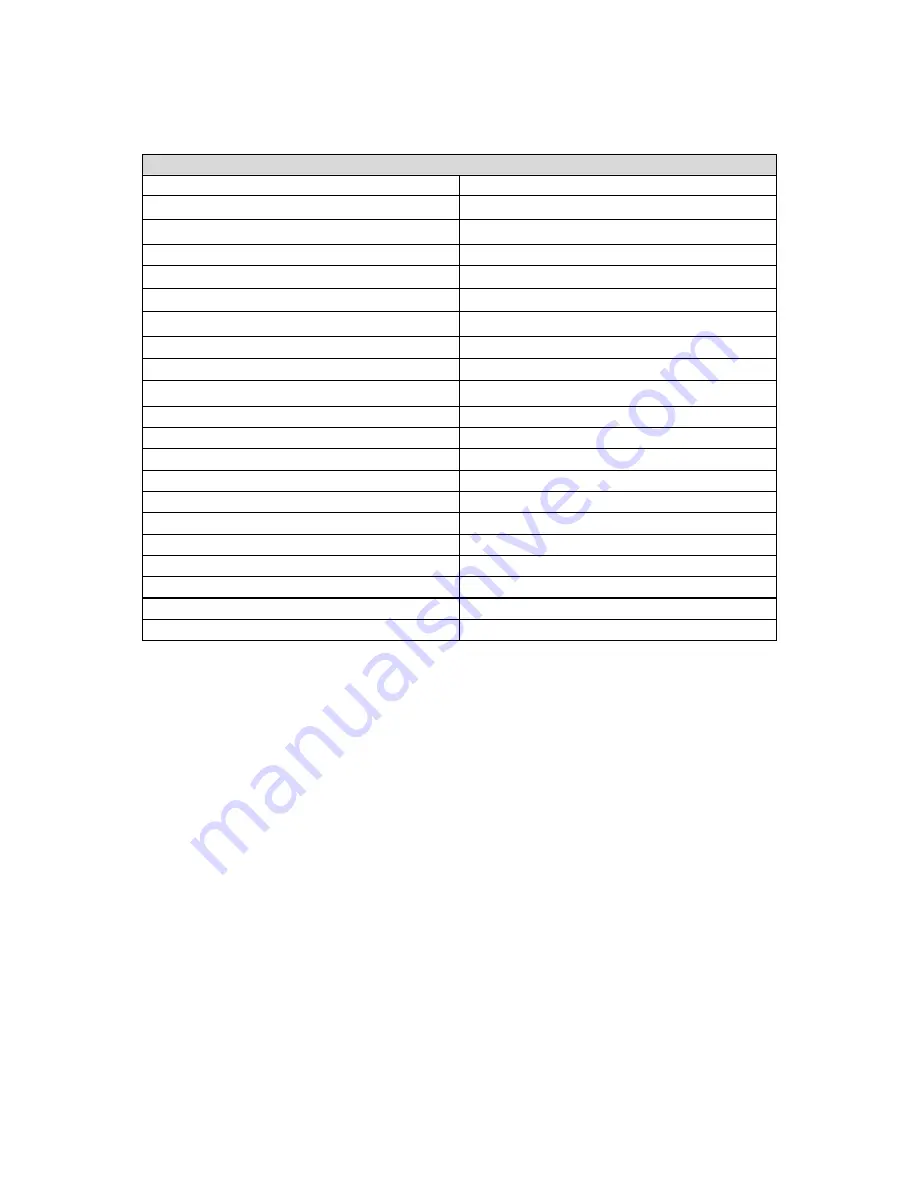
192
Protocol:
Select the supported protocol from the drop down list.
DSCP Marking:
Differentiated Services Code Point (DSCP), it is the first 6 bits in the ToS byte.
DSCP Marking allows users to classify the traffic of the application to be executed according to the
DSCP value.
IP Precedence and DSCP Mapping Table
Mapping Table
Default (000000) Best
Effort
EF(101110)
Expedited Forwarding
AF11 (001010)
Assured Forwarding Class1(L)
AF12 (001100)
Assured Forwarding Class1(M)
AF13 (001110)
Assured Forwarding Class1(H)
AF21 (010010)
Assured Forwarding Class1(L)
AF22 (010100)
Assured Forwarding Class1(M)
AF23 (010110)
Assured Forwarding Class1(H)
AF31 (011010)
Assured Forwarding Class1(L)
AF32 (011100)
Assured Forwarding Class1(M)
AF33 (011110)
Assured Forwarding Class1(H)
AF41 (100010)
Assured Forwarding Class1(L)
AF42 (100100)
Assured Forwarding Class1(M)
AF43 (100110)
Assured Forwarding Class1(H)
CS1(001000)
Class Selector(IP precedence)1
CS2(010000)
Class Selector(IP precedence) 2
CS3(011000)
Class Selector(IP precedence)3
CS4(100000)
Class Selector(IP precedence) 4
CS5(101000)
Class Selector(IP precedence) 5
CS6(110000)
Class Selector(IP precedence) 6
CS7(111000)
Class Selector(IP precedence) 7
DSCP offers three levels of service, Class Selector (CS), Assured Forwarding (AF) and Expedited
Forwarding (EF). AF1, AF2, AF3 and AF4 are four levels of assured forwarding services. Each AF
has three different packet loss priorities from high, medium, to low. Also, CS1-CS7 indicates the IP
precedence.
Rate Type:
You can choose
Limited
or
Prioritization
.
L
Limited (Maximum):
Specify a limited data rate for this policy. It also is the maximum rate
for this policy. When you choose
Limited
, type the
Ratio
proportion. As above FTP server
example, you may want to “throttle” the outgoing FTP speed to 20% of 256K and limit to it,
you may use this type.
L
Prioritization:
Specify the rate type control for the rule to used. If you choose
Prioritization
for the rule, you parameter
Priority
would be available, you can set the priority for this rule.
L
Set DSCP Marking:
When select
Set DSCP Marking
, the packets matching the rule will be
forwarded according to the pre-set DSCP marking.
Ratio:
The rate percent of each application/policy compared to total traffic on the interface with
limited rate type.
For example, we want to only allow 20% of the total data for the LAN-to-WAN
direction to be used for FTP server. Then we can specify here with data ratio = 20. If you have ADSL
LINE with 256K/bps.rate, the estimated data rate, in kbps, for this rule is 20%*256*0.9 = 46kbps.
(For 0.9 is an estimated factor for the effective data transfer rate for an ADSL LINE from LAN to
WAN. For WAN-to-LAN, it is 0.85 to 0.8)
Priority:
Set
the priority given to each policy/application.
Specify the priority for the use of bandwidth.
You can specify which application can have higher priority to acquire the bandwidth.
Its default
setting is set to Normal. You may adjust this setting to fit your policy / application.
Summary of Contents for BiPAC 8700VAX(L)-1600
Page 17: ...12 The Rear Ports 5 1 2 3 4 7 9 8 10 6 ...
Page 22: ...17 3G 4G LTE mode Failover fallback mode ...
Page 37: ...32 8 In the above page click finish to complete the EZSO settings ...
Page 40: ...35 8 In the above page click finish to complete the EZSO settings ...
Page 43: ...38 8 In the above page click finish to complete the EZSO settings ...
Page 106: ...101 Configure AP as Enrollee Add Registrar with PIN Method 1 Set AP to Unconfigured Mode ...
Page 126: ...121 Router C setup Refer to Router B setup ...
Page 169: ...164 Accessing mechanism of Storage In your computer Click Start Run enter 192 168 1 254 ...
Page 171: ...166 Access the folder public ...
Page 174: ...169 Step 2 Click Add a Printer Step 3 Click Add a network wireless or Bluetooth printer ...
Page 185: ...180 How to disable set rule Rule inactive ...
Page 233: ...228 ...
Page 236: ...231 ...
Page 246: ...241 4 Input Internet address and Destination name for this connection and press Next ...
Page 247: ...242 5 Input the account user name and password and press Create ...
Page 248: ...243 6 Connect to the server ...
Page 250: ...245 ...
Page 262: ...257 4 Input Internet address and Destination name for this connection and press Next ...
Page 263: ...258 5 Input the account user name and password and press Create ...
Page 267: ...262 ...
Page 291: ...286 2 ipoe_eth4 with DDNS www hometest1 com using username password test test ...
Page 303: ...298 Click Apply to confirm your settings ...
Page 312: ...307 Mobile Network User can press Scan to discover available 3G 4G LTE mobile network ...
Page 318: ...313 Example Ping www google com ...
Page 319: ...314 Example trace www google com ...
















































