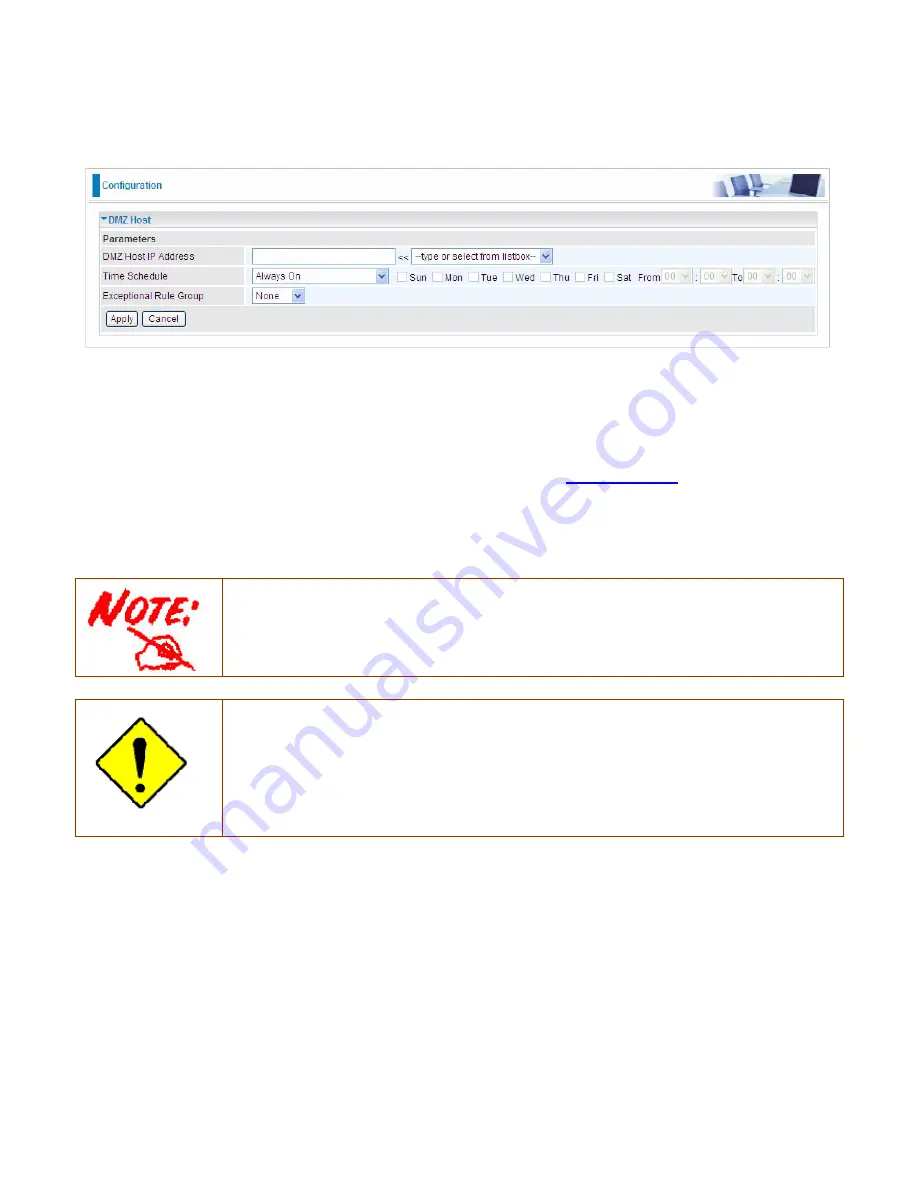
202
DMZ Host
The DMZ Host is a local computer exposed to the Internet. When setting a particular internal IP
address as the DMZ Host, all incoming packets will be checked by Firewall and NAT algorithms
before being passed to the DMZ host, when a packet received does not use a port number used by
any other Virtual Server entries.
DMZ Host IP Address:
Enter the IP Address of a host you want it to be a DMZ host. Select from the
list box to quick set the DMZ.
Time Schedule:
Select or set exactly when the DMZ works. When set to “Always On”, the DMZ will
work all time; and also you can set the precise time when DMZ works, like 01:00 - 19:00 from
Monday to Friday. Or you can select the already set timeslot in
Time Schedule
during which the
DMZ works. And when set to “Disable”, the rule is disabled. See
Time Schedule
.
Exceptional Rule Group:
Select the exceptional group listed. It is to grant or block DMZ access to
a group of IPs. For example, as we set previously group 1 blocking access to 172.16.1.102-
172.16.1.106. If here you want to block DMZ Access to this IP range, you can select Group1.
Using port mapping does have security implications, since outside users are able to connect
to PCs on your network. For this reason you are advised to use specific Virtual Server
entries just for the ports your application requires instead of simply using DMZ or creating a
Virtual Server entry for “All” protocols, as doing so results in all connection attempts to your
public IP address accessing the specified PC.
Attention
If you have disabled the NAT option in the WAN-ISP section, the Virtual Server function will
hence be invalid.
If the DHCP server option is enabled, you have to be very careful in assigning the IP
addresses of the virtual servers in order to avoid conflicts. The easiest way of configuring
Virtual Servers is to manually assign static IP address to each virtual server PC, with an
address that does not fall into the range of IP addresses that are to be issued by the DHCP
server. You can configure the virtual server IP address manually, but it must still be in the
same subnet as the router.
Summary of Contents for BiPAC 8700VAX(L)-1600
Page 17: ...12 The Rear Ports 5 1 2 3 4 7 9 8 10 6 ...
Page 22: ...17 3G 4G LTE mode Failover fallback mode ...
Page 37: ...32 8 In the above page click finish to complete the EZSO settings ...
Page 40: ...35 8 In the above page click finish to complete the EZSO settings ...
Page 43: ...38 8 In the above page click finish to complete the EZSO settings ...
Page 106: ...101 Configure AP as Enrollee Add Registrar with PIN Method 1 Set AP to Unconfigured Mode ...
Page 126: ...121 Router C setup Refer to Router B setup ...
Page 169: ...164 Accessing mechanism of Storage In your computer Click Start Run enter 192 168 1 254 ...
Page 171: ...166 Access the folder public ...
Page 174: ...169 Step 2 Click Add a Printer Step 3 Click Add a network wireless or Bluetooth printer ...
Page 185: ...180 How to disable set rule Rule inactive ...
Page 233: ...228 ...
Page 236: ...231 ...
Page 246: ...241 4 Input Internet address and Destination name for this connection and press Next ...
Page 247: ...242 5 Input the account user name and password and press Create ...
Page 248: ...243 6 Connect to the server ...
Page 250: ...245 ...
Page 262: ...257 4 Input Internet address and Destination name for this connection and press Next ...
Page 263: ...258 5 Input the account user name and password and press Create ...
Page 267: ...262 ...
Page 291: ...286 2 ipoe_eth4 with DDNS www hometest1 com using username password test test ...
Page 303: ...298 Click Apply to confirm your settings ...
Page 312: ...307 Mobile Network User can press Scan to discover available 3G 4G LTE mobile network ...
Page 318: ...313 Example Ping www google com ...
Page 319: ...314 Example trace www google com ...
















































