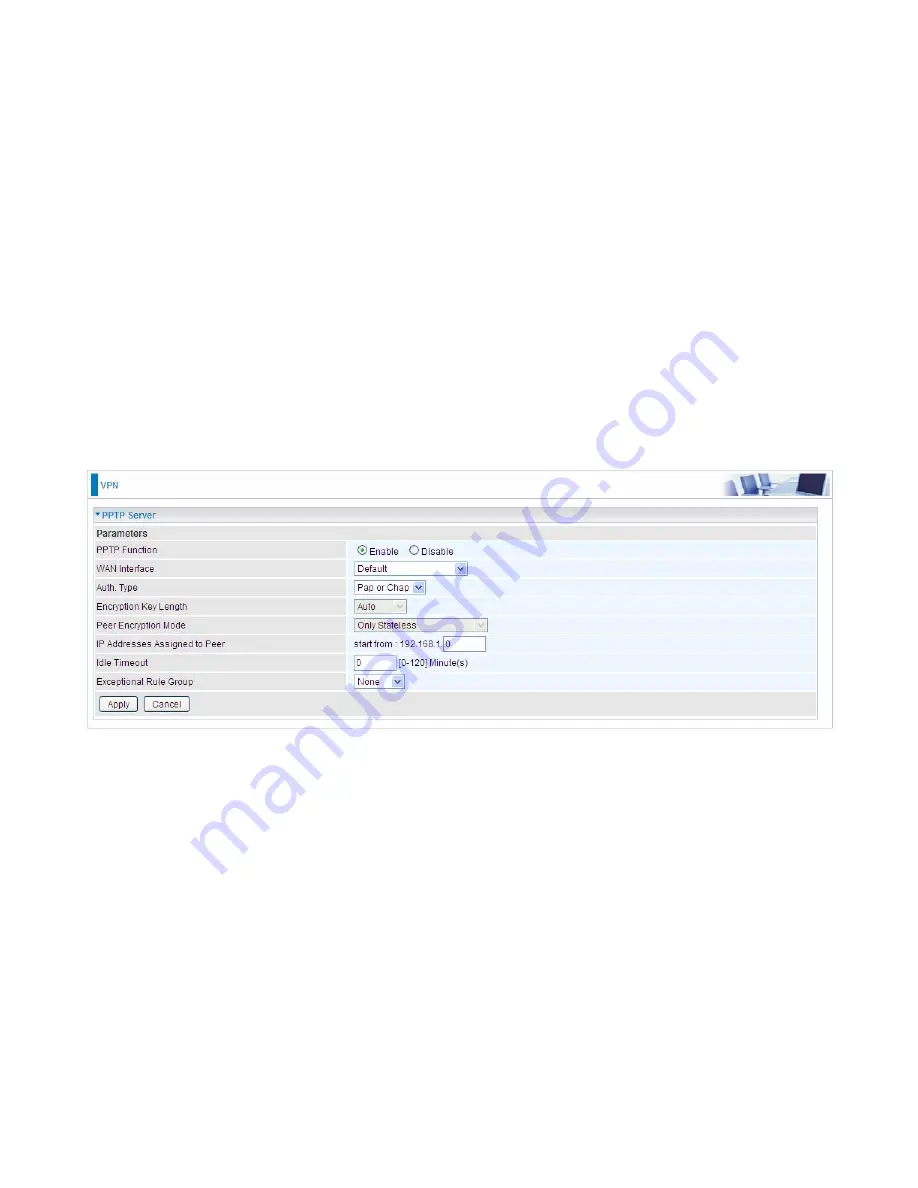
235
PPTP
The
Point-to-Point Tunneling Protocol
(PPTP) is a Layer2 tunneling protocol for implementing
virtual private networks through IP network. PPTP uses an enhanced GRE (Generic Routing
Encapsulation) mechanism to provide a flow- and congestion-controlled encapsulated datagram
service for carrying PPP packets.
In the Microsoft implementation, the tunneled PPP traffic can be authenticated with PAP, CHAP,
Microsoft CHAP V1/V2 or EAP-TLS. The PPP payload is encrypted using Microsoft Point-to-Point
Encryption (MPPE) when using MSCHAPv1/v2 or EAP-TLS.
Note:
4 sessions for Client and 4 sessions for Server respectively.
PPTP Server
In PPTP session, users can set the basaic parameters(authentication, encyption, peer address, etc)
for PPTP Server, and accounts in the next page of PPTP Account. They both constitutes the PPTP
Server setting.
PPTP Funtion:
Select
Enable
to activate PPTP Server.
Disable
to deactivate PPTP Server function.
WAN Interface:
Select the exact WAN interface configured for the tunnel. Select Default to use the
now-working WAN interface for the tunnel.
Auth. Type:
The authentication type, Pap or Chap, PaP, Chap and MS-CHAPv2. When using PAP,
the password is sent unencrypted, whilst CHAP encrypts the password
before sending, and also
allows for challenges at different periods to ensure that an intruder has
not replaced the client. When
passed the authentication with MS-CHAPv2, the MPPE encryption is supported.
Encryption Key Length:
The data can be encrypted by MPPE algorithm with 40 bits or 128 bits.
Default is Auto, it is negotiated when establishing a connection. 128 bit keys provide stronger
encryption than 40 bit keys.
Peer Encryption Mode:
You may select “Only Stateless” or “Allow Stateless and Stateful” mode.
The key will be changed every packet when you select Stateless mode.
IP Addresses Assigned to Peer:
192.168.1.x: please input the IP assigned range from 1~ 254.
Idle Timeout
: Specify the time for remote peer to be disconnected without any activities, from 0~120
Summary of Contents for BiPAC 8700VAX(L)-1600
Page 17: ...12 The Rear Ports 5 1 2 3 4 7 9 8 10 6 ...
Page 22: ...17 3G 4G LTE mode Failover fallback mode ...
Page 37: ...32 8 In the above page click finish to complete the EZSO settings ...
Page 40: ...35 8 In the above page click finish to complete the EZSO settings ...
Page 43: ...38 8 In the above page click finish to complete the EZSO settings ...
Page 106: ...101 Configure AP as Enrollee Add Registrar with PIN Method 1 Set AP to Unconfigured Mode ...
Page 126: ...121 Router C setup Refer to Router B setup ...
Page 169: ...164 Accessing mechanism of Storage In your computer Click Start Run enter 192 168 1 254 ...
Page 171: ...166 Access the folder public ...
Page 174: ...169 Step 2 Click Add a Printer Step 3 Click Add a network wireless or Bluetooth printer ...
Page 185: ...180 How to disable set rule Rule inactive ...
Page 233: ...228 ...
Page 236: ...231 ...
Page 246: ...241 4 Input Internet address and Destination name for this connection and press Next ...
Page 247: ...242 5 Input the account user name and password and press Create ...
Page 248: ...243 6 Connect to the server ...
Page 250: ...245 ...
Page 262: ...257 4 Input Internet address and Destination name for this connection and press Next ...
Page 263: ...258 5 Input the account user name and password and press Create ...
Page 267: ...262 ...
Page 291: ...286 2 ipoe_eth4 with DDNS www hometest1 com using username password test test ...
Page 303: ...298 Click Apply to confirm your settings ...
Page 312: ...307 Mobile Network User can press Scan to discover available 3G 4G LTE mobile network ...
Page 318: ...313 Example Ping www google com ...
Page 319: ...314 Example trace www google com ...















































