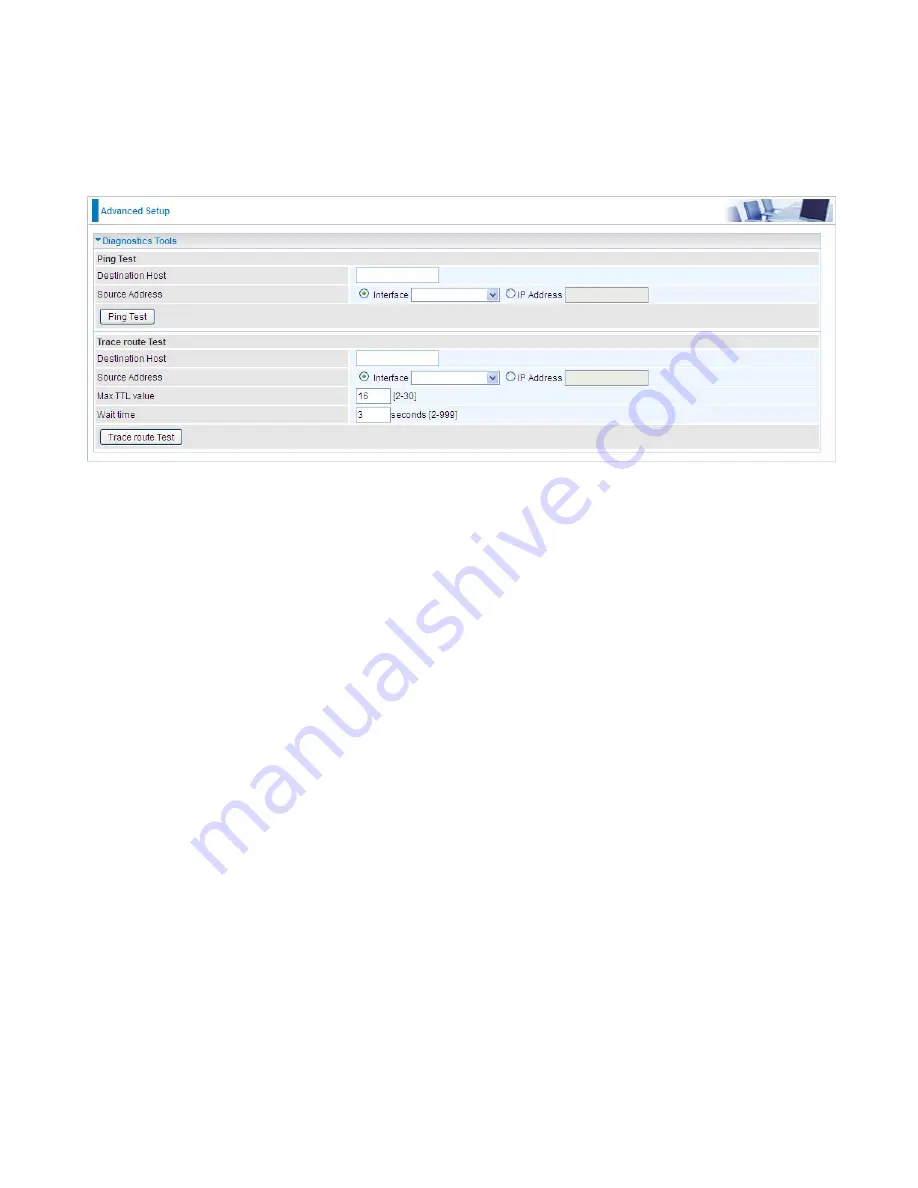
312
Diagnostics
Diagnostics Tools
BiPAC 8700VAX(L)-1600 offers diagnostics tools including “Ping” and “Trace route test” tools to
check for problems associated with network connections.
Ping Test:
to verify the connectivity between source and destination.
Destination Host:
Enter the destination host (IP, domain name) to be checked for connectivity.
Source Address:
Select or set the source address to test the connectivity from the source to the
destination.
Ping Test:
Press this button to proceed ping test.
Trace route Test:
to trace the route to see how many hops (also see the exact hops) the packet of
data has to take to get to the destination.
Destination Host:
Set the destination host (IP, domain name) to be traced.
Source Address:
Select or set the source address to trace the route from the source to the
destination.
Max TTL value:
Set the max Time to live (TTL) value.
Wait time:
Set waiting time for each response in seconds.
Summary of Contents for BiPAC 8700VAX(L)-1600
Page 17: ...12 The Rear Ports 5 1 2 3 4 7 9 8 10 6 ...
Page 22: ...17 3G 4G LTE mode Failover fallback mode ...
Page 37: ...32 8 In the above page click finish to complete the EZSO settings ...
Page 40: ...35 8 In the above page click finish to complete the EZSO settings ...
Page 43: ...38 8 In the above page click finish to complete the EZSO settings ...
Page 106: ...101 Configure AP as Enrollee Add Registrar with PIN Method 1 Set AP to Unconfigured Mode ...
Page 126: ...121 Router C setup Refer to Router B setup ...
Page 169: ...164 Accessing mechanism of Storage In your computer Click Start Run enter 192 168 1 254 ...
Page 171: ...166 Access the folder public ...
Page 174: ...169 Step 2 Click Add a Printer Step 3 Click Add a network wireless or Bluetooth printer ...
Page 185: ...180 How to disable set rule Rule inactive ...
Page 233: ...228 ...
Page 236: ...231 ...
Page 246: ...241 4 Input Internet address and Destination name for this connection and press Next ...
Page 247: ...242 5 Input the account user name and password and press Create ...
Page 248: ...243 6 Connect to the server ...
Page 250: ...245 ...
Page 262: ...257 4 Input Internet address and Destination name for this connection and press Next ...
Page 263: ...258 5 Input the account user name and password and press Create ...
Page 267: ...262 ...
Page 291: ...286 2 ipoe_eth4 with DDNS www hometest1 com using username password test test ...
Page 303: ...298 Click Apply to confirm your settings ...
Page 312: ...307 Mobile Network User can press Scan to discover available 3G 4G LTE mobile network ...
Page 318: ...313 Example Ping www google com ...
Page 319: ...314 Example trace www google com ...











































