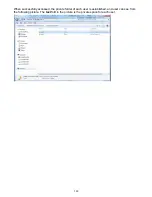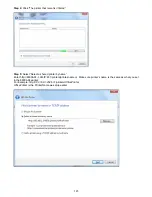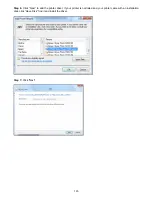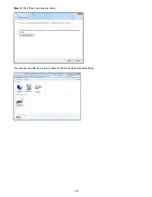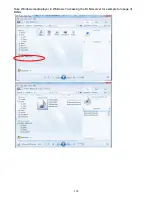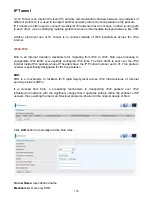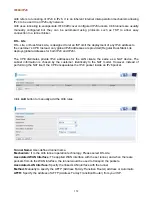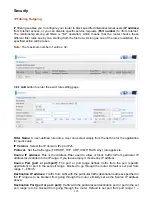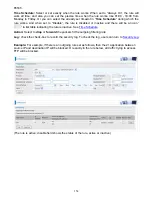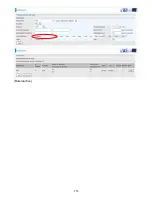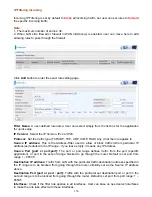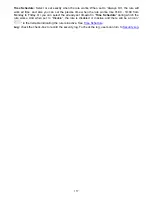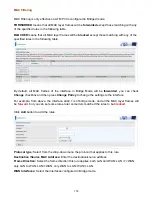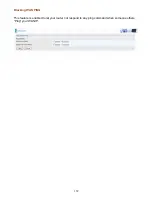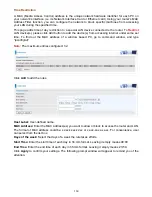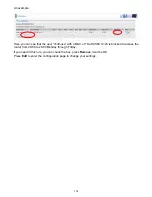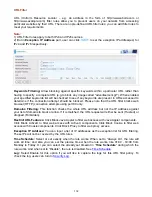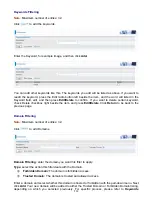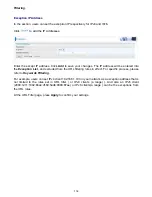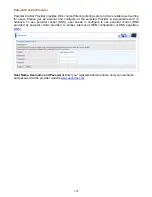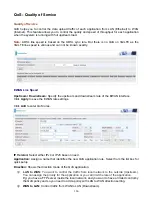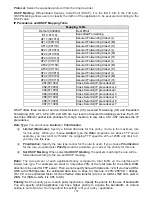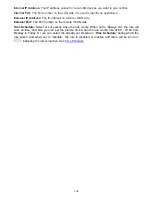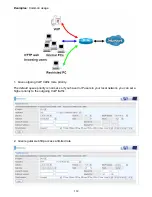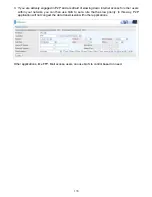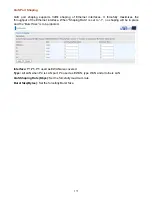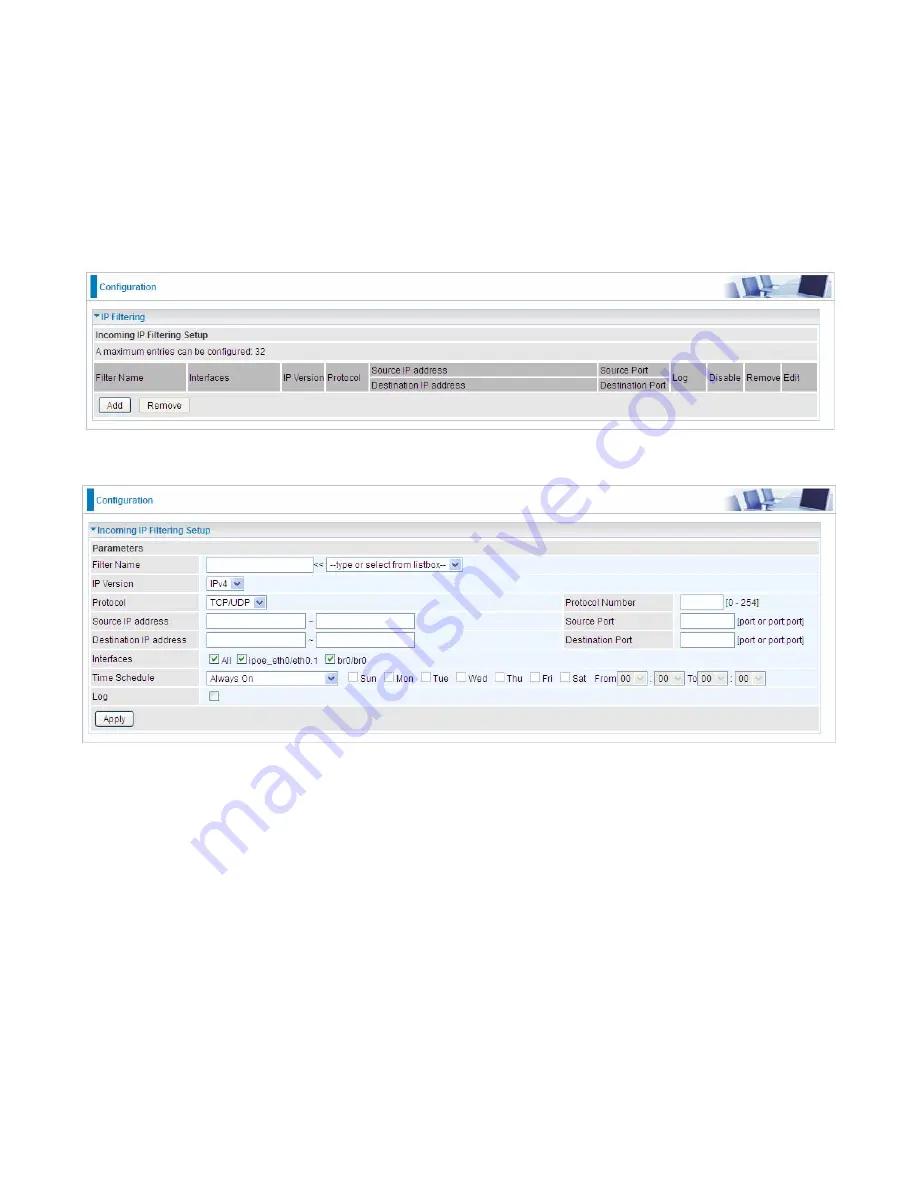
156
IP Filtering Incoming
Incoming IP Filtering is set by default to
block
all incoming traffic, but user can set rules to
forward
the specific incoming traffic.
Note:
1. The maximum number of entries: 32.
2. When LAN side firewall or firewall in WAN interface(s) is enabled, user can move here to add
allowing rules to pass through the firewall.
Click
Add
button to enter the exact rule setting page.
Filter Name:
A user-defined rule name. User can select simply from the list box for the application
for quick setup.
IP Version:
Select the IP Version, IPv4 or IPv6.
Protocol:
Set the traffic type (TCP/UDP, TCP, UDP, ICMP, RAW, Any ) that the rule applies to.
Source IP address:
This is the Address-Filter used to allow or block traffic to/from particular IP
address(es) featured in the IP range.. If you leave empty, it means any IP address.
Source Port [port or port:port]:
The port or port range defines traffic from the port (specific
application) or port in the set port range blocked to go through the router. Default is set port from
range 1 – 65535.
Destination IP address:
Traffic from LAN with the
particular traffic destination address specified in
the IP range is to be blocked from going through the router, similarly set as the Source IP address
above.
Destination Port [port or port : port]:
Traffic with the particular set destination port or port in the
set port range is to be blocked from going through the router. Default is set port from port range: 1 –
65535
Interfaces:
Check if the filter rule applies to all interfaces. User can base on need select interfaces
to make the rule take effect with those interfaces.
Summary of Contents for BiPAC 8800AXL
Page 14: ...10 Device Description The Front LEDs ...
Page 20: ...16 Connecting Your Router Users can connect the ADSL2 router as the following DSL Router mode ...
Page 21: ...17 Broadband Router mode ...
Page 22: ...18 3G LTE Router mode ...
Page 40: ...36 Click link 192 168 1 254 it will lead you to the following page ...
Page 43: ...39 Click 192 168 1 254 it will lead you to the following page ...
Page 46: ...42 Click 192 168 1 254 it will lead you to the following page ...
Page 98: ...94 Configure AP as Enrollee Add Registrar with PIN Method 1 Set AP to Unconfigured Mode ...
Page 143: ...139 Accessing mechanism of Storage In your computer Click Start Run enter 192 168 1 254 ...
Page 145: ...141 Access the folder public ...
Page 148: ...144 Step 2 Click Add a Printer Step 3 Click Add a network wireless or Bluetooth printer ...
Page 159: ...155 Rule inactive ...
Page 180: ...176 Means the rule is inactive ...
Page 186: ...182 ALG The ALG Controls enable or disable protocols over application layer ...
Page 198: ...194 2 ipoe_eth0 with DDNS www hometest1 com using username password test test ...
Page 211: ...207 Click Apply to confirm your settings ...
Page 222: ...218 Example Ping www google com ...
Page 223: ...219 Example trace www google com ...