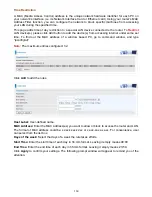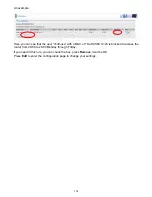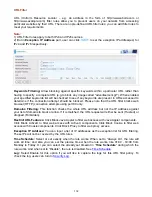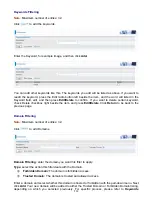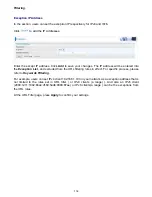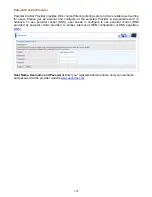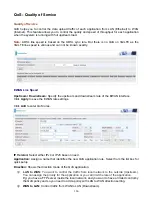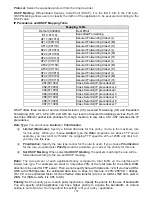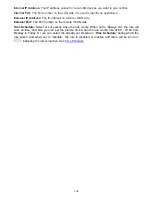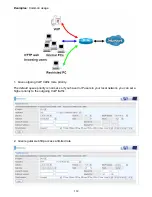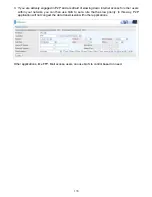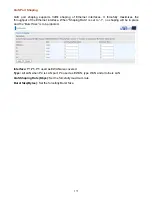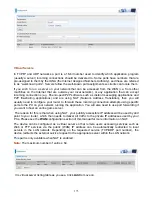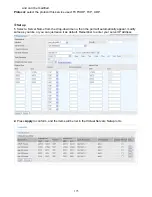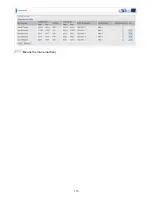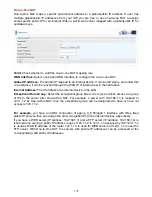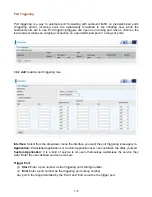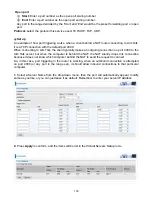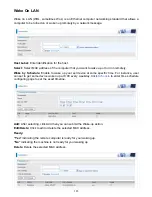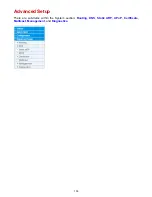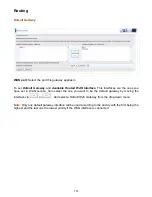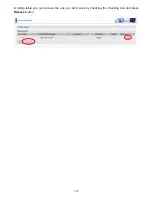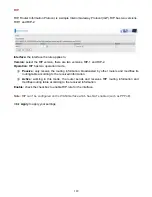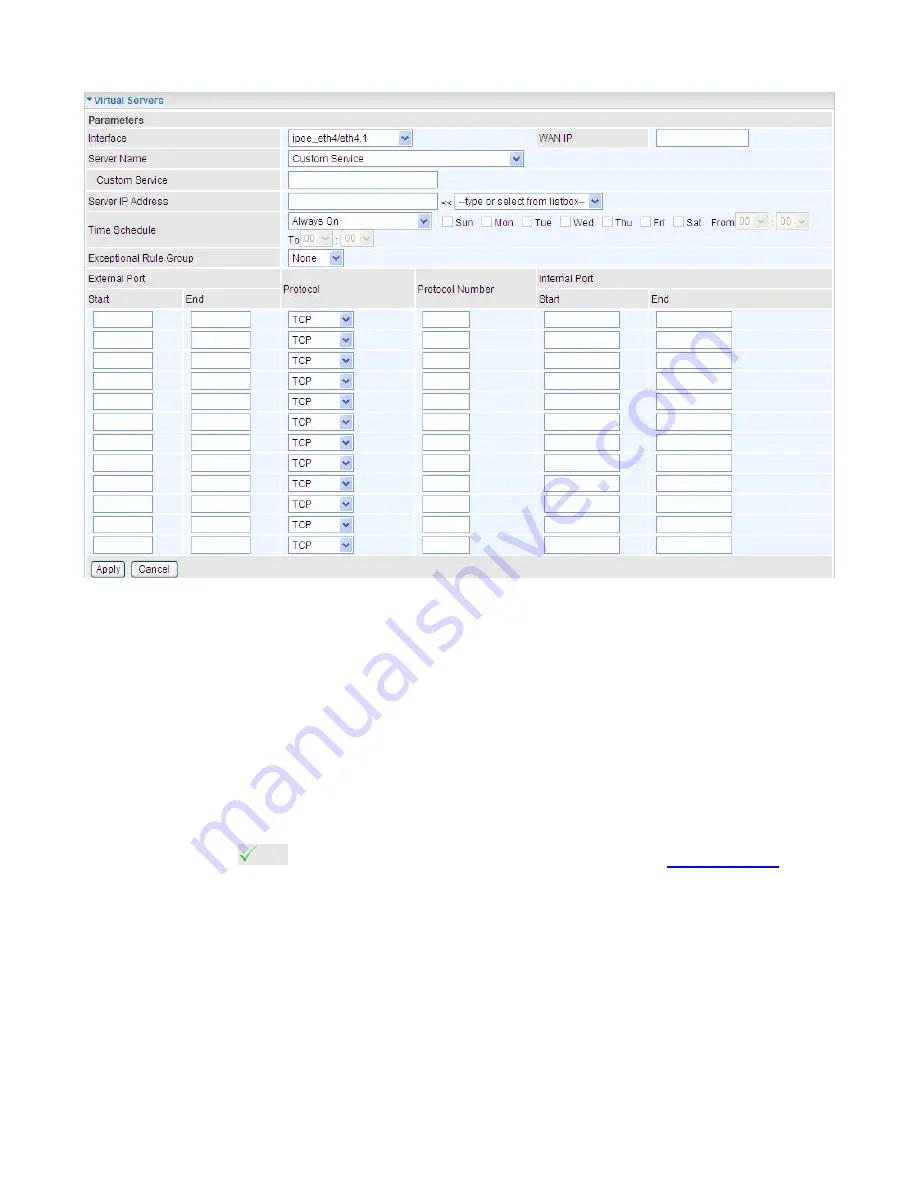
174
The following configuration page will appear to let you configure.
Interface:
select from the drop-down menu the interface you want the virtual server(s) to apply.
Server Name:
select the server name from the drop-down menu.
Custom Service:
It is a kind of service to let users customize the service they want. Enter the user-
defined service name here. It is a parameter only available when users select
Custom Service
in
the above parameter.
Server IP Address:
Enter your server IP Address here. User can select from the list box for quick
setup.
Time Schedule:
Select or set exactly when the Virtual Server works. When set to “Always On”, the
Virtual Server will work all time; and also you can set the precise time when Virtual Server works,
like 01:00 - 19:00 from Monday to Friday. Or you can select the already set timeslot in
Time
Schedule
during which the Virtual Server works. And when set to “Disable”, the rule is disabled and
there will be an icon
in the list table indicating the rule is disabled. See
Time Schedule
.
Exceptional Rule Group:
Select the exceptional group listed. It is to grant or block Virtual Server
access to a group of IPs. For example, as we set previously group 1 blocking access to
172.16.1.102-172.16.1.106. If here you want to block Virtual Server access to this IP range, you can
select Group1.
External Port
Start:
Enter a port number as the external starting number for the range you want to give
access to internal network.
End:
Enter a port number as the external ending number for the range you want to give
access to internal network.
Internal Port
Start:
Enter a port number as the internal staring number.
End:
Here it will generate automatically according to the End port number of External port
Summary of Contents for BiPAC 8800AXL
Page 14: ...10 Device Description The Front LEDs ...
Page 20: ...16 Connecting Your Router Users can connect the ADSL2 router as the following DSL Router mode ...
Page 21: ...17 Broadband Router mode ...
Page 22: ...18 3G LTE Router mode ...
Page 40: ...36 Click link 192 168 1 254 it will lead you to the following page ...
Page 43: ...39 Click 192 168 1 254 it will lead you to the following page ...
Page 46: ...42 Click 192 168 1 254 it will lead you to the following page ...
Page 98: ...94 Configure AP as Enrollee Add Registrar with PIN Method 1 Set AP to Unconfigured Mode ...
Page 143: ...139 Accessing mechanism of Storage In your computer Click Start Run enter 192 168 1 254 ...
Page 145: ...141 Access the folder public ...
Page 148: ...144 Step 2 Click Add a Printer Step 3 Click Add a network wireless or Bluetooth printer ...
Page 159: ...155 Rule inactive ...
Page 180: ...176 Means the rule is inactive ...
Page 186: ...182 ALG The ALG Controls enable or disable protocols over application layer ...
Page 198: ...194 2 ipoe_eth0 with DDNS www hometest1 com using username password test test ...
Page 211: ...207 Click Apply to confirm your settings ...
Page 222: ...218 Example Ping www google com ...
Page 223: ...219 Example trace www google com ...