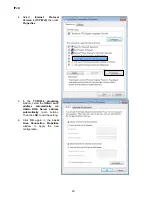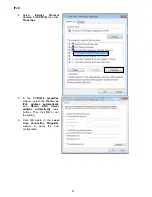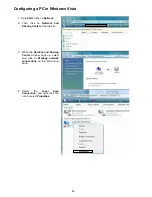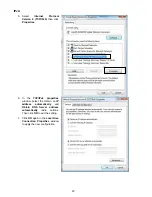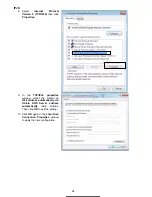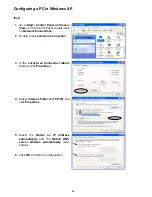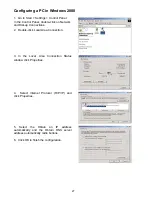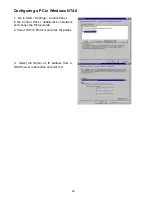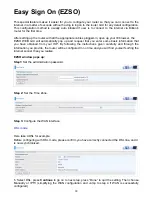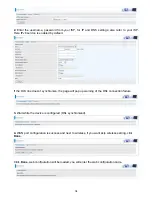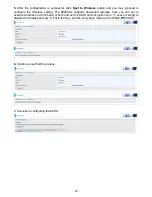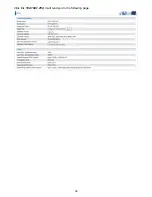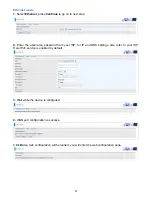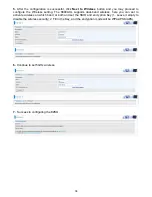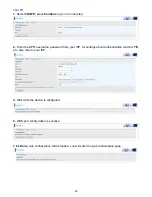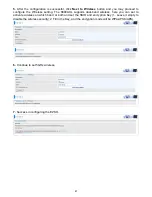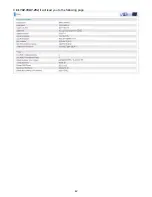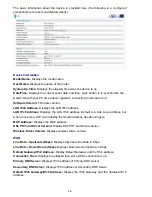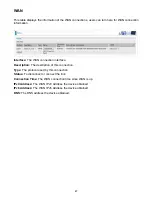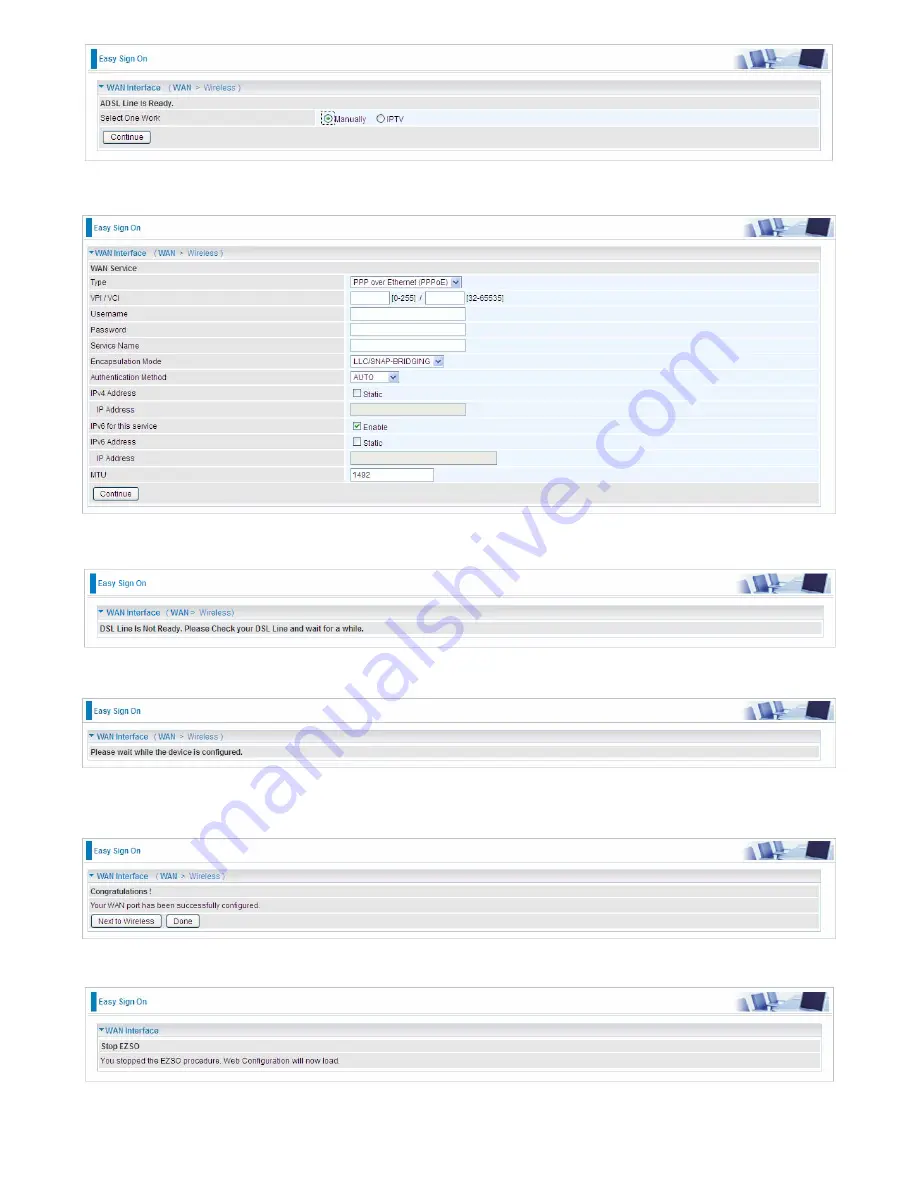
34
2.
Enter the username, password from your ISP, for IP and DNS settings; also refer to your ISP.
Here IPv6 service is enabled by default.
If the DLS line doesn’t synchronize, the page will pop up warning of the DSL connection failure.
3.
Wait while the device is configured (DSL synchronized).
4.
WAN port configuration is success and next to wireless, if you want skip wireless setting, click
Done
.
Click
Done
, web configuration will be loaded, you will enter the web configuration page.
Summary of Contents for BiPAC 8800AXL
Page 14: ...10 Device Description The Front LEDs ...
Page 20: ...16 Connecting Your Router Users can connect the ADSL2 router as the following DSL Router mode ...
Page 21: ...17 Broadband Router mode ...
Page 22: ...18 3G LTE Router mode ...
Page 40: ...36 Click link 192 168 1 254 it will lead you to the following page ...
Page 43: ...39 Click 192 168 1 254 it will lead you to the following page ...
Page 46: ...42 Click 192 168 1 254 it will lead you to the following page ...
Page 98: ...94 Configure AP as Enrollee Add Registrar with PIN Method 1 Set AP to Unconfigured Mode ...
Page 143: ...139 Accessing mechanism of Storage In your computer Click Start Run enter 192 168 1 254 ...
Page 145: ...141 Access the folder public ...
Page 148: ...144 Step 2 Click Add a Printer Step 3 Click Add a network wireless or Bluetooth printer ...
Page 159: ...155 Rule inactive ...
Page 180: ...176 Means the rule is inactive ...
Page 186: ...182 ALG The ALG Controls enable or disable protocols over application layer ...
Page 198: ...194 2 ipoe_eth0 with DDNS www hometest1 com using username password test test ...
Page 211: ...207 Click Apply to confirm your settings ...
Page 222: ...218 Example Ping www google com ...
Page 223: ...219 Example trace www google com ...