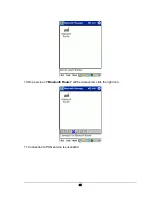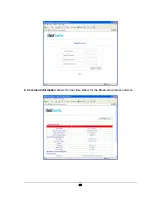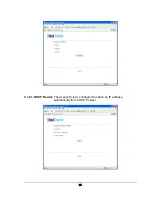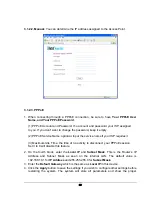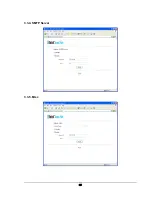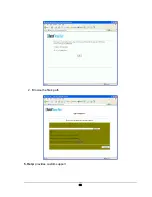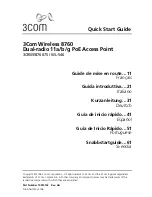23
Configuring Router
Network Settings and Software Installation
This chapter will show you how to configure the Bluetooth PAN to function in your network
and gain access to the Internet through your Internet Service provider (ISP). Your ISP may
require the use of a Host Name and Domain Name. Furthermore, you will need to set the
WAN Configuration Type on the Router’s Setup tab from the information given by your ISP.
You will need this setup information from your ISP.
If you do not have this information,
please contact your ISP before proceeding. The instructions from your ISP tell you how to
set up your PC for Internet access. Since you are now using this Bluetooth PAN to share
Internet access among several computers, you will use this setup information for detailed
configuration.
*Please plug the LAN cable into the PAN bridge and power it on.
*Please make sure your Bluetooth client is connected to this access point, and your
browser proxy setting is disabled.
Start-up and Log in
Activate your browser, and disable the proxy or add the IP address of this product into the
exceptions. Then, type this product’s IP address in the Location (for Netscape) or Address
(for IE) field and press ENTER. For example:
http://192.168.18.1
. After the connection is
established, you will see the web user interface of this product. There are two appearances
of web user interface: for general users and for system administrator. Before you make any
changes to the access information. Leave the Password field empty with “
root
” in the User
field, and click the
Logon
button (you can configure the user/password later in the
“
Change Password
Page”).
Open your web browser, and enter
192.168.18.1
into the web browser’s Address bar, then
press the
Enter
key.
This product provides a Web based configuration scheme that is configurable by Netscape
Communicator or Internet Explorer. This approach can be adopted in any MS Windows or
Macintosh platform.
4
Summary of Contents for APBTCS1
Page 1: ...BLUETOOTH ACCESS POINT WITH BROADBAND ROUTER User s Manual 1 0 9 ...
Page 20: ...17 8 Configure IVT BlueSoleil CE 1 Click Start 2 Select Programs 3 Click BlueSoleil icon ...
Page 25: ...22 ...
Page 29: ...26 2 Common Information shows the real time status for the Bluetooth wireless network ...
Page 30: ...27 3 Setting 3 1 Network Setting There are two modes for network setting ...
Page 36: ...33 3 3 1 Http Server ...
Page 37: ...34 3 3 2 Ftp Server 3 3 3 POP3 Server ...
Page 38: ...35 3 3 4 SMTP Server 3 3 5 Misc ...
Page 41: ...38 2 Browse the file s path 5 Help provides custom support ...
Page 42: ...39 ...