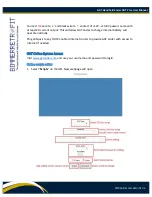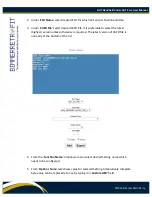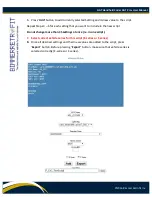GAT Handheld Coder GAT Pro+ User Manual
©2016 Bimmer Retrofit Inc.
1.
Desired FDL script should be loaded from the local storage by pressing ‘
Load Script’
button. After pressing “
Load Script
” button, a pop-up screen will appear on the
display where you will be able to select Desired FDL script.
It is important to pay attention to naming of the scripts. Usually script name starts
with vehicle series name following by ECU name and then following by actual script
name. For example script:
F_CIC_VideoInMotion
will activate Video in Motion
feature in CIC head unit in F series BMW only. You should always load appropriate
script for vehicle / head unit which is currently connected.
2.
Select desired FDL script from local storage in the pop-up window and press OK.
Script will be loaded to the GAT Coder and button ‘
Read FDL’
will become active. By
pressing this button the selected script will be parsed and current configuration of
ECU will be read and temporary stored by GAT coder.
Note that ECU for FDL coding is selected automatically by GAT Coder based on the
selected script.
After script verification is completed the “
Apply Script
” button will become active.
By pressing ‘
Apply Script
’ button the loaded script will be executed and will change
the ECU configuration temporary stored in GAT. Upon completion the button ‘Write
FDL’ will become active.