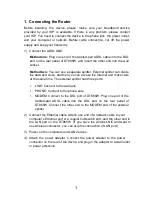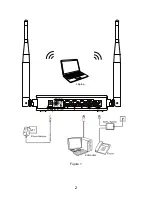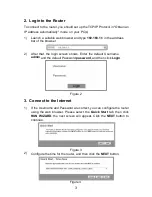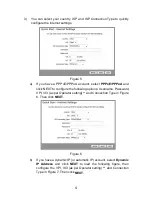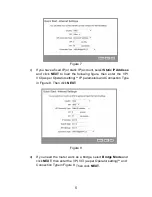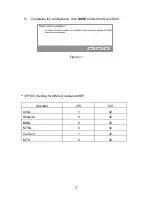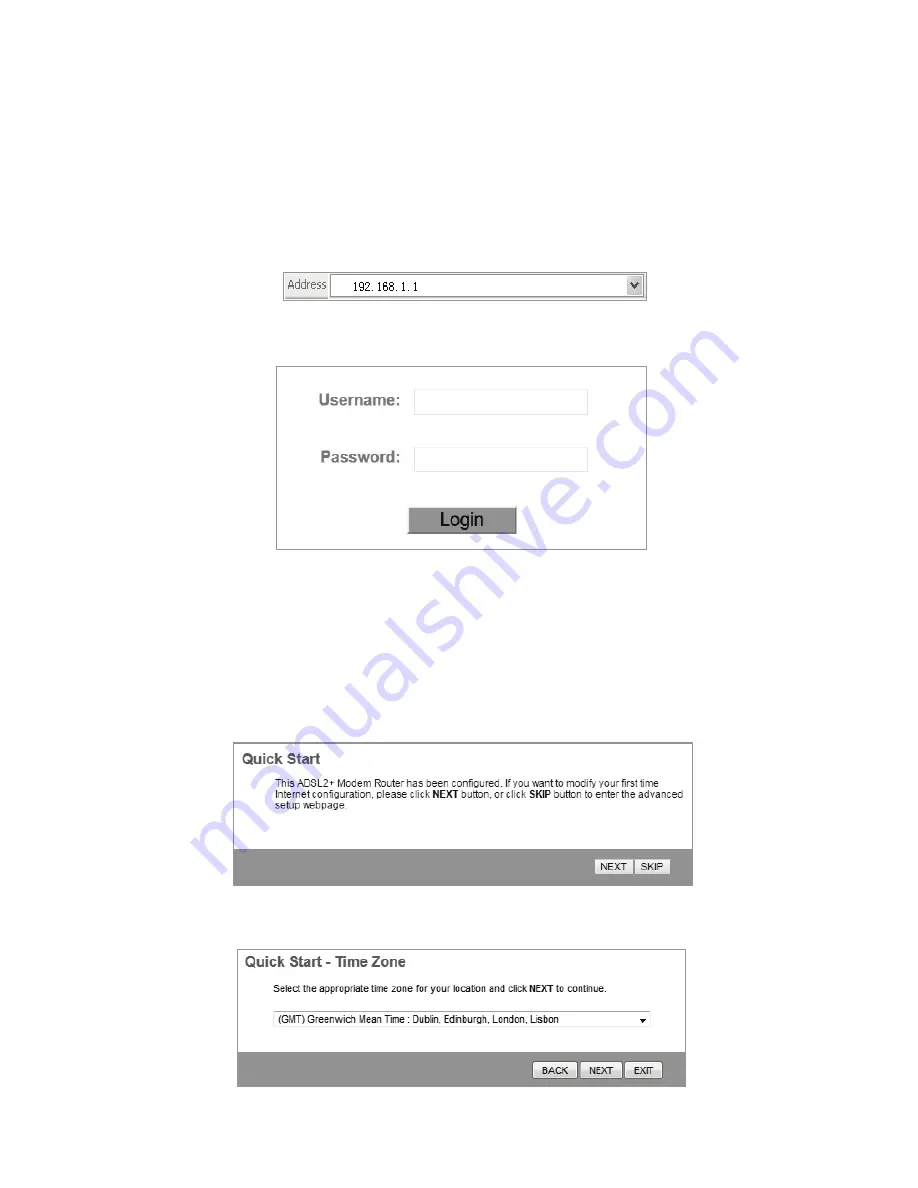
2. Login to the Router
To connect to the router, you should set up the TCP/IP Protocol in "Obtain an
IP address automatically" mode on your PC(s).
1) Launch a suitable web browser and type
192.168.1.1
in the address
bar of the browser.
2) After that, the login screen shows. Enter the default Username
admin
and the default Password
password
, and then click
Login
.
Figure 2
3. Connect to the Internet
1) If the Username and Password are correct, you can configure the router
using the web browser. Please select the
Quick Start
tab, then click
RUN WIZARD
, the next screen will appear. Click the
NEXT
button to
continue.
Figure 3
2) Configure the time for the router, and then click the
NEXT
button.
Figure 4
3