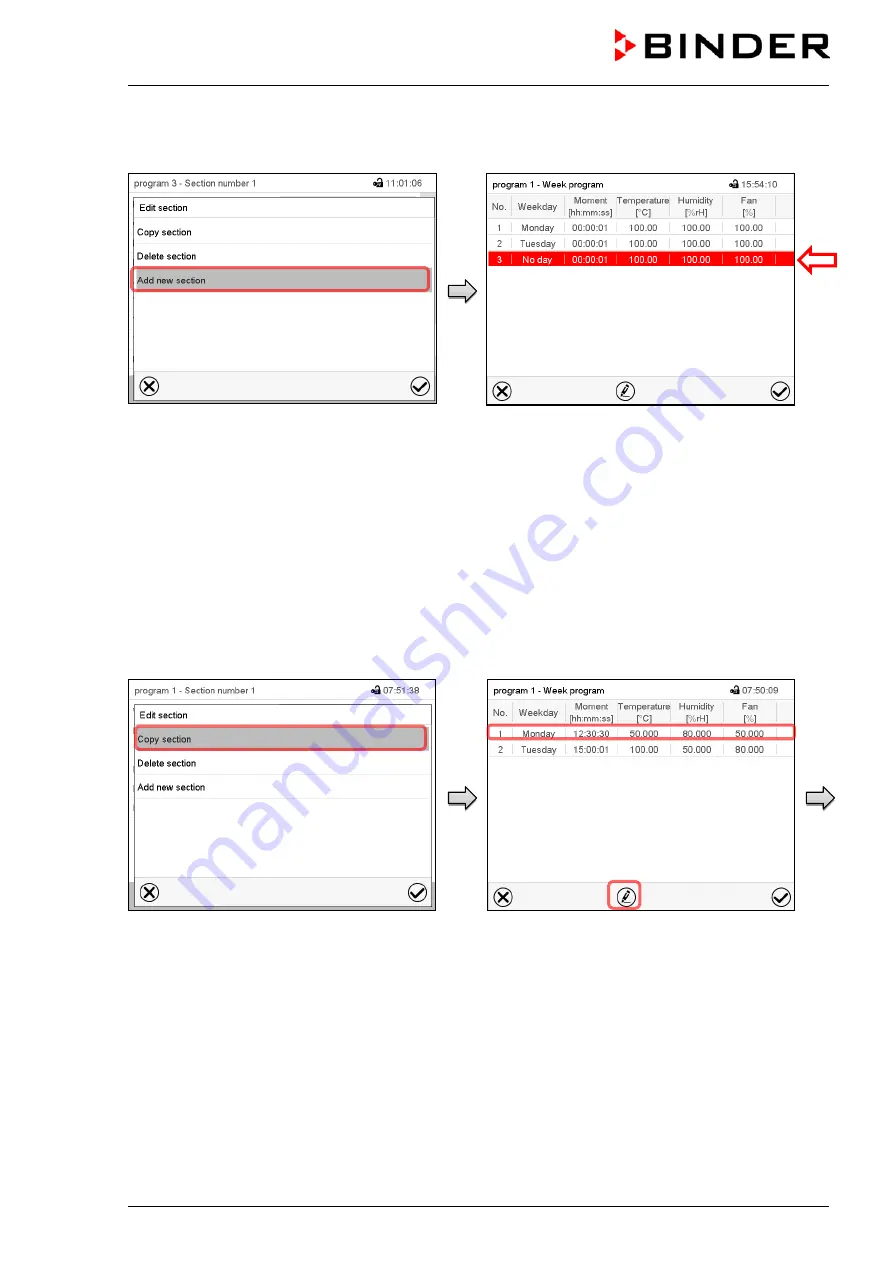
KBF + KMF (E6) 07/2017
page 67/155
10.5.1 Add a new program section
Section editor: “Edit section” menu.
Select “Add new section” and press the
Con-
firm
icon.
Program view.
With a new section no weekday is specified. There-
fore the section is first marked in red and cannot be
saved.
A new section is always added at the very bottom
(example: section 3). When the section start is
specified the sections are automatically arranged in
the correct chronological order.
10.5.2 Copy and insert or replace a program section
Section editor: “Edit section” menu
Select “Copy section” and press the
Confirm
icon.
The current section (example: section 1) is
copied.
The controller returns to the program view.
Program view
Select the section to be replaced or before or
after which the copied section shall be insert-
ed (example: section 2).
Press the
Confirm
icon
The controller returns to the section editor
Summary of Contents for KBF 115
Page 137: ...KBF KMF E6 07 2017 page 137 155 23 8 Dimensions size 115 ...
Page 138: ...KBF KMF E6 07 2017 page 138 155 23 9 Dimensions size 240 ...
Page 139: ...KBF KMF E6 07 2017 page 139 155 23 10 Dimensions size 720 ...
Page 140: ...KBF KMF E6 07 2017 page 140 155 23 11 Dimensions size 1020 ...
Page 142: ...KBF KMF E6 07 2017 page 142 155 ...
Page 143: ...KBF KMF E6 07 2017 page 143 155 ...
Page 144: ...KBF KMF E6 07 2017 page 144 155 24 2 EU Declaration of Conformity for KMF ...
Page 145: ...KBF KMF E6 07 2017 page 145 155 ...
Page 146: ...KBF KMF E6 07 2017 page 146 155 ...
Page 148: ...KBF KMF E6 07 2017 page 148 155 ...
Page 149: ...KBF KMF E6 07 2017 page 149 155 25 Product registration ...






























