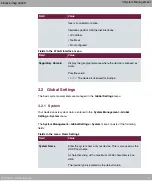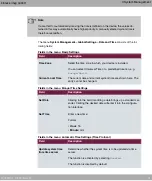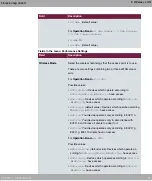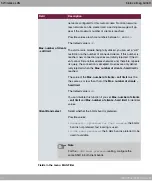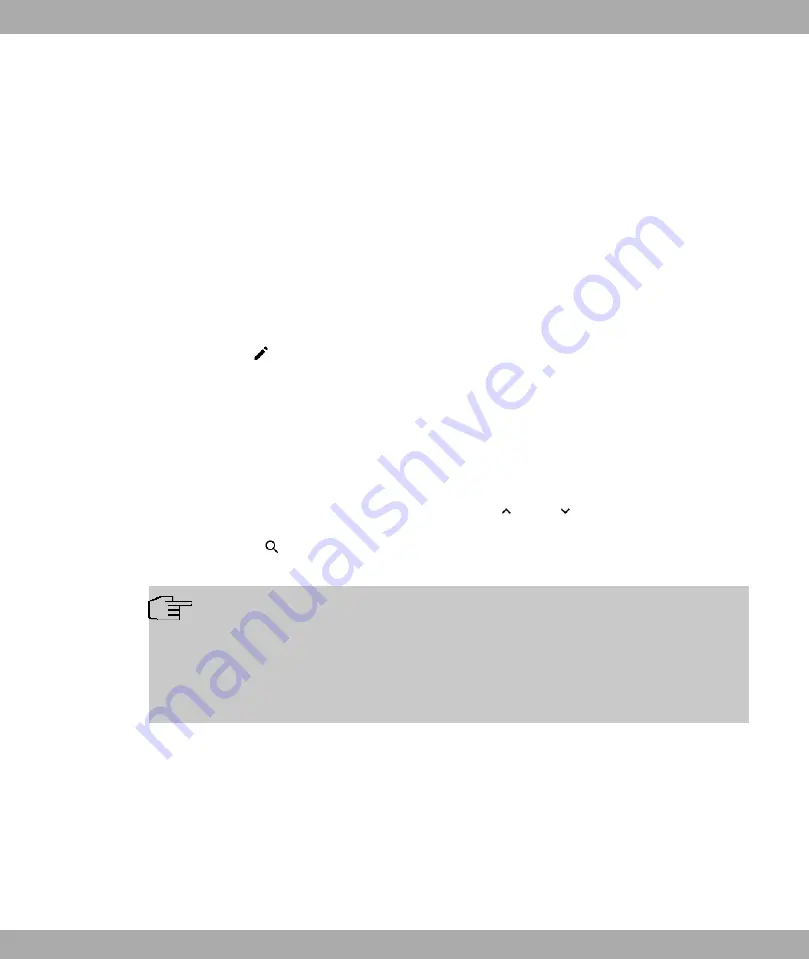
4.2 IP Configuration
In this menu, you can edit the IP configuration of the LAN and Ethernet interfaces of your
device.
4.2.1 Interfaces
The existing IP interfaces are listed in the LAN->IP Configuration->Interfaces menu. You
can edit the IP configuration of the interfaces or create virtual interfaces for special applica-
tions. Here is a list of all of the interfaces (logical Ethernet interfaces and others created in
the subsystems).
Use the
to edit the settings of an existing interface (bridge groups, Ethernet interfaces in
routing mode).
You can use the New button to create virtual interfaces. However, this is only needed in
special applications.
Depending on the option selected, different fields and options are available. All the config-
uration options are listed below.
Change the status of the interface by clicking the
or the
button in the Action column.
Press the
button to display the details of an existing interface.
Note
For IPv4 note that:
If your device has obtained an IP address dynamically from a DHCP server operated
in your network for the basic configuration, the default IP address is deleted automatic-
ally and your device will no longer function over this address.
Example of subnets
If your device is connected to a LAN that consists of two subnets, you should enter a
second IP Address / Netmask.
The first subnet has two hosts with the IP addresses 192.168.42.1 and 192.168.42.2, for
example, and the second subnet has two hosts with the IP addresses 192.168.46.1 and
192.168.46.2. To be able to exchange data packets with the first subnet, your device uses
the IP address 192.168.42.3, for example, and 192.168.46.3 for the second subnet. The
4 LAN
bintec elmeg GmbH
26
W2022ac, W2022ac-ext