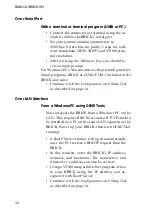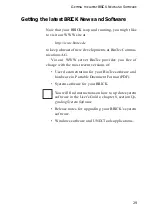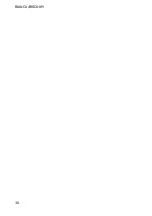C
ONFIGURATION
21
the encapsulation to use, and whether or not to com-
press/encrypt data. Calling Line ID, (CLID) is enabled
automatically once you configure am ISDN number (in
the next step).
WAN Numbers
After adding the WAN partner information, select the
[WAN Numbers >] submenu. This menu lists the WAN
numbers this partner can be reached at and initially will
be empty. Select [ADD] to enter a new WAN number for
the partner you just configured.
In the ISDN number field, enter the ISDN telephone
number your partner’s router can be reached at. To take
advantage of ISDN’s CLID feature, select “both (CLID)”
in the Direction field.
Select [SAVE], and then [EXIT] to return to the partner
settings menu.
PPP Settings
Now go into the [PPP >] submenu and configure the PPP
settings to use for this link. Here we define the type of au-
thentication to use for call setup. In our example we are
routing IP traffic, and will use both PAP and CHAP au-
Summary of Contents for BIANCA/BRICK-XM
Page 1: ...BIANCA BRICK XM Getting Started Version 1 6 July 1999 Document 71020E...
Page 2: ......
Page 36: ...BIANCA BRICK XM 30...