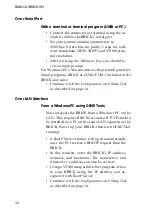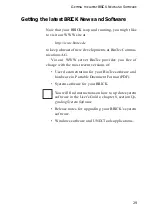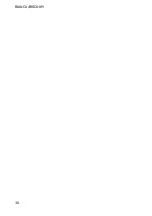BIANCA/BRICK-XM
26
IP Partner Configuration
Select the [IP >] submenu to set the IP parameters for this
WAN partner. Depending on whether you are using a
transfer network, enter the IP Network address and net-
mask
1
for your WAN Partner’s LAN.
As shown on the following page we added the IP ad-
dress and netmask for partnerbrick. No transit network is
needed in our example.
When ready, select [SAVE] twice, and then [EXIT] to
return to the main menu.
IP Configuration
From the main menu select [IP]. From the submenus
which are displayed select [Routing], then [ADD] to add
a default route for the BRICK to use.
In the Route Type field, select “Default route”. In the
Network field specify whether the default route should be
over the LAN or WAN. For WAN routes, select the appro-
priate entry depending on whether you are using a trans-
1.
If you are using a standard netmask (e.g. 255.255.255.0), you can
leave this field empty.
BIANCA/BRICK-XM Setup Tool
BinTec Communications AG
[
WAN
][
ADD
][
IP
]
: IP Configuration (Leased, Slot 2 (0))
mybrick
IP Transit Network
no
Partner’s LAN IP Address
200.1.1.0
Partner’s LAN Netmask
255.255.255.0
SAVE
CANCEL
Enter IP address (a.b.c.d or resolvable hostname)
Summary of Contents for BIANCA/BRICK-XM
Page 1: ...BIANCA BRICK XM Getting Started Version 1 6 July 1999 Document 71020E...
Page 2: ......
Page 36: ...BIANCA BRICK XM 30...