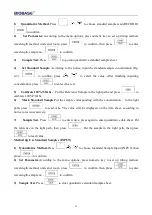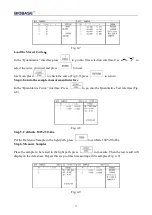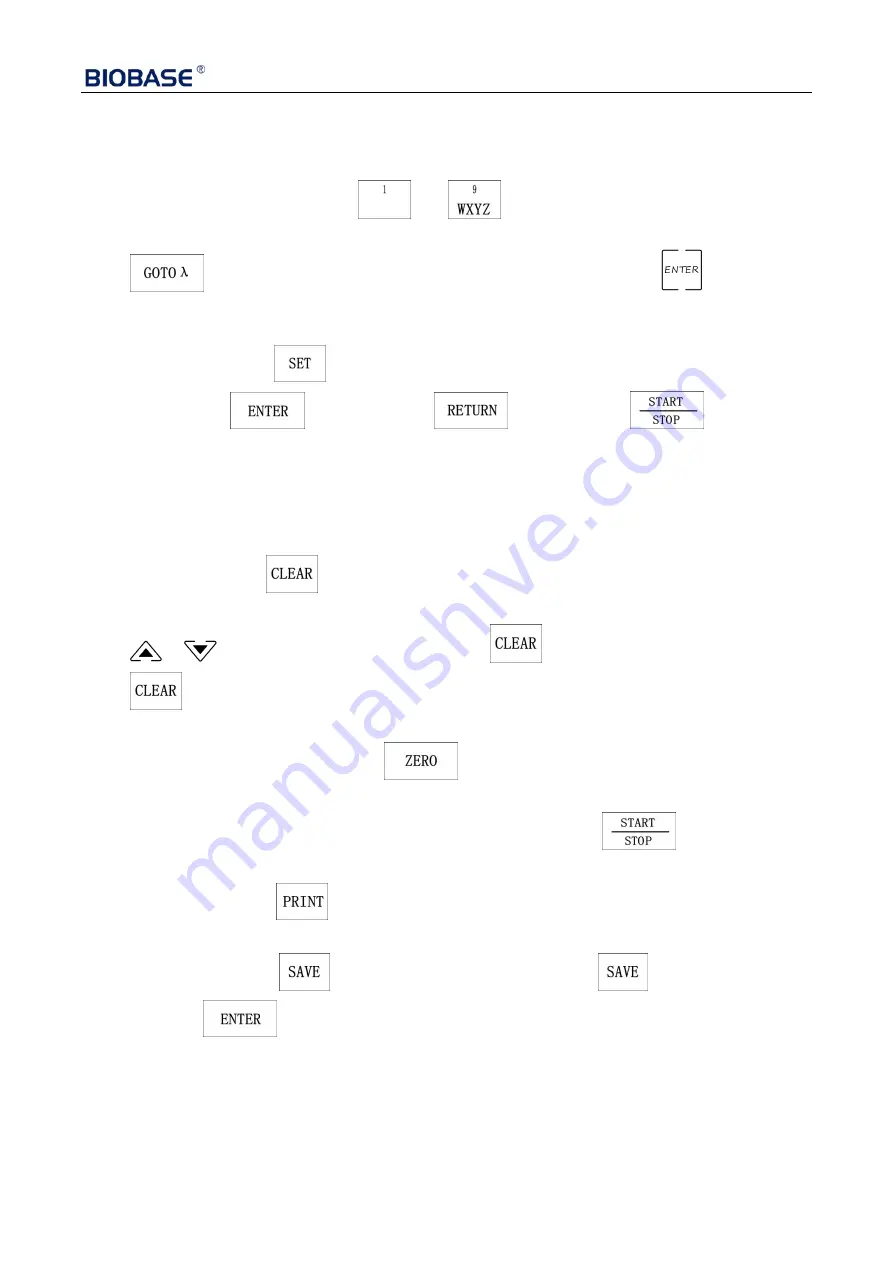
11
2. Basic Operation
(1) Select Test Method
In the main menu, press numeric key
——
to enter this mode directly.
(2) Set Wavelength
Press
to set wavelength,use numeric key to input the value and press
to
confirm.
When the wavelength changed to the point you set, the system calibrates 100%T/0Abs automatically.
(3) Set Parameters
In different menus, press
to go into different parameter setting interface, input the values by
numeric keys,press
to confirm,press
to return. Press
to go into test
interface and save settings.
(4) Set auto-cell holder(Optional Accessory)
Go into the auto-cell holder (In the setting menu) to make corresponding cell position at the light
path. Then read the test data.
(5) Delete the Input Value
When input value, press
to delete all the characters.
(6) Delete the test result and stored data
Press
、
to select in the test interface, press
to delete the test result or stored data.
Press
to delete all data if nothing selected.
(7) Calibrate 100%T/0Abs
Put the Reference in the light path, press
to calibrate 100%T/0Abs.
(8) Measure Samples
In the test interface, put the samples to be tested in the light path, press
to measure.
(9) Print the Test Result
In the test interface, press
to print the test result.
(10)Store the Test Result
In the test interface, press
to remind the store position, press
again to input the file
name and press
to confirm.