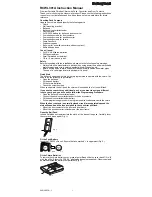7
Deleting Users
5.1 Deleting a Fingerprint User with a User ID
PRESS:
2 + # + Master Code + Users 3 Digit ID + Users
3 Digit ID Again + #
NOTE: When successful the lock will make a solid single beep. If
unsuccessful it makes 3 quick beeps.
HINT:
This procedure will delete all fingerprint users with user ID’s and
those without user ID’s!
PRESS:
3 + # + Master Code + #
NOTE: When successful the lock will make a solid single beep. If
unsuccessful it makes 3 quick beeps.
PRESS:
2 + * + Master Code + Users 3 Digit ID + Users
3 Digit ID Again + #
NOTE: When successful the lock will make a solid single beep. If
unsuccessful it makes 3 quick beeps.
PRESS:
3 + * + Master Code + #
NOTE: When successful the lock will make a solid single beep. If
unsuccessful it makes 3 quick beeps.
5.2 Deleting ALL Fingerprint Users
5.3 Deleting Pass Code Users with User ID’s
5.4 Delete ALL Pass Code Users
BioBolt
®
evo3 Biometric Deadbolt
http://www.bioboltlock.com | Intelligent Biometric Controls, Inc. | v1.1