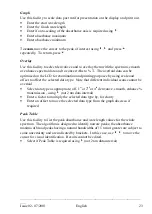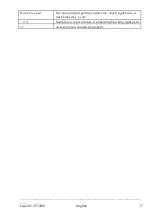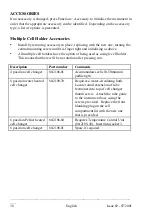________________________________________________________________
___
34
English
Issue 02 - 07/2001
Set up
User
This facility enables user parameters for the instrument to be configured.
•
Enter operator name as described previously
•
Enter laboratory name as described previously
•
Enter instrument asset number or preferred description as described previously
•
Select if sound is required for keypad presses, sipper use and time intervals
during kinetics reactions
•
Select if the GLP enabled option is required. If selected:
•
Pressing enter after calibration confirms that the instrument status is
acceptable
•
A header with information to conform with GLP if printed out (note that if
GLP is off, instrument calibration routines are not affected)
•
Underlying readings and results are printed out every time
run
is pressed
•
Select between output to printer only, output to computer only, output to printer
and computer using
4
.
•
Select if automatic print out of parameters and graph (if in a graphics mode) is
required after the
run
process is completed
•
Ensure Auto Print is on for output to computer, otherwise press the print
key. Refer to the “Automatic Output to Computer” section.
Baseline
This facility enables the instrument baseline to be set up
•
Select View, New, Save or Restore using
4
•
View is the default mode required to see current information
•
Use New to create a temporary baseline
•
Use Save to make a temporary baseline permanent
•
User Restore to revert to the saved baseline if a temporary baseline is
created
Clock
This facility enables the real time clock and date to be set
•
Enter the facility by pressing
6
, and put in appropriate values as required
Service
This facility is password protected and is available for service engineers use only.