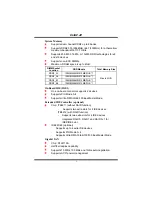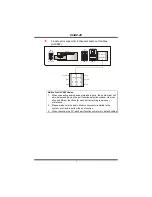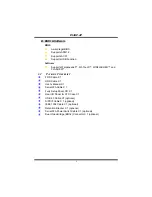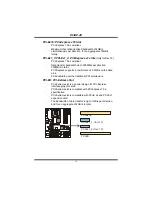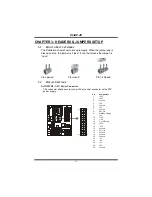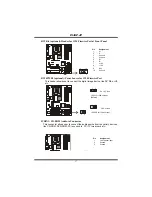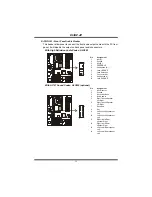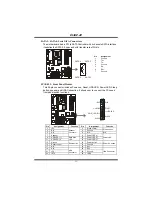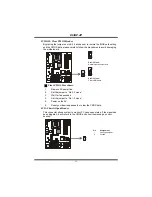I945P-A7
9
Step 2:
Look for the black cut edge on socket, and the white dot on CPU
should point forwards this black cut edge. The CPU will fit only in
the correct orientation.
Step
2-1:
Step 2-2:
Step 3:
Hold the CPU down firmly, and then close the lever to complete
the installation.
Step 4:
Put the CPU Fan on the CPU and buckle it. Connect the CPU
FAN power cable to the JCFAN1. This completes the installation.