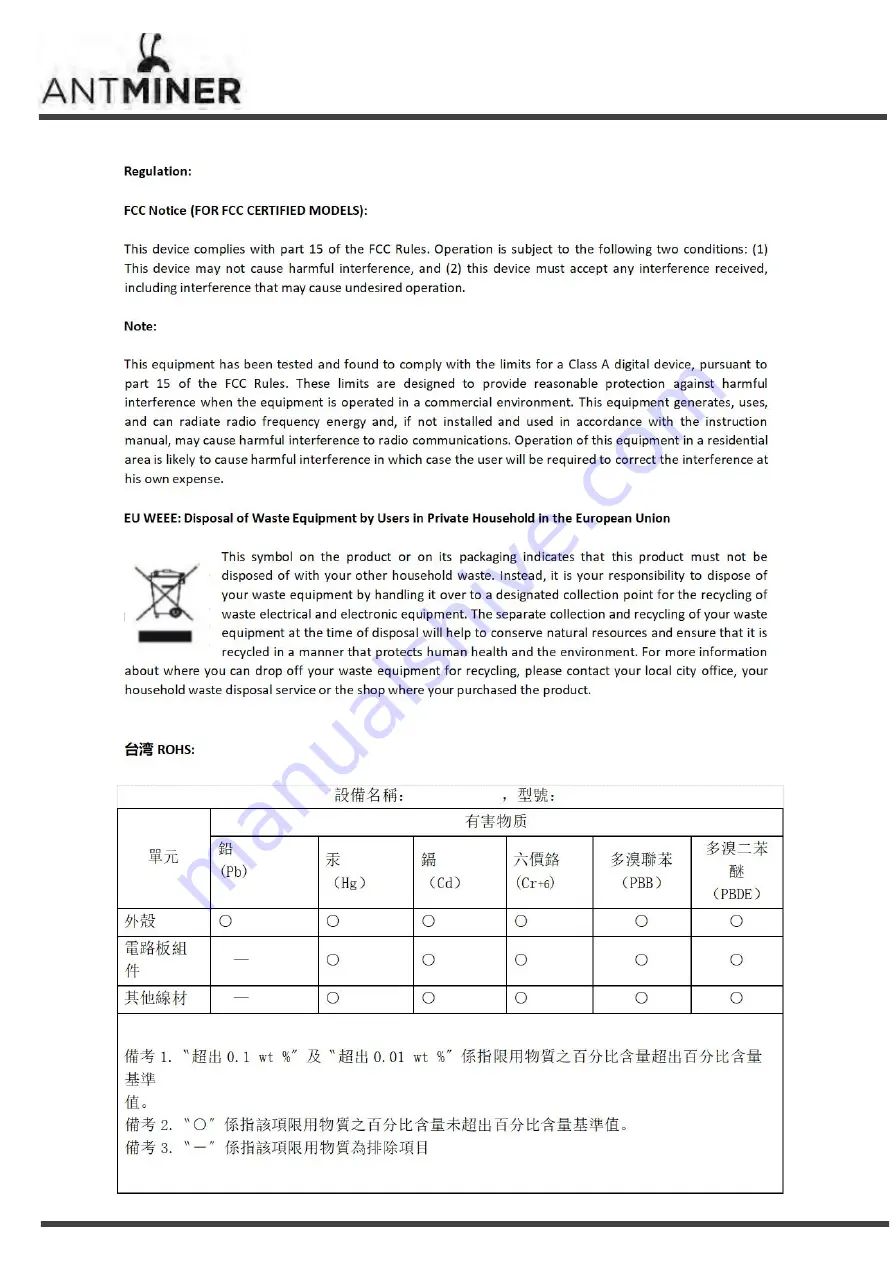Reviews:
No comments
Related manuals for AntMiner L3+

Digital Energy
Brand: GE Pages: 5

T2
Brand: RAMSET Pages: 16

VisionXS-IP-C-DP-UHR
Brand: G&D Pages: 144

P5100 Series
Brand: M/A-Com Pages: 38

DTM52ZJX4
Brand: Makita Pages: 80

B16ZERO
Brand: NKO MACHINES Pages: 16

FXACDS-8412S
Brand: FXA Pages: 56

RP160
Brand: Rapid Pages: 64

AWZ 521
Brand: Pulsar Pages: 6

215017
Brand: Far Tools Pages: 17

GREAT STUFF PRO 13
Brand: Dow Pages: 4

SOLARLOK PN 1-1579004-1
Brand: TE Connectivity Pages: 47

XPH 35-5
Brand: Xantrex Pages: 31

Powerplant Junior
Brand: Harley Benton Pages: 20

SKD-BN722LF
Brand: Kilews Pages: 13

YT-8250
Brand: YATO Pages: 2

Sorensen XPH Series
Brand: Ametek Pages: 30

3-in-1 PowerPack 2000
Brand: Conrad Pages: 4