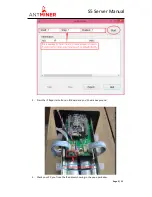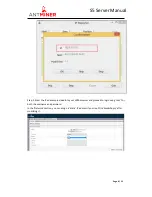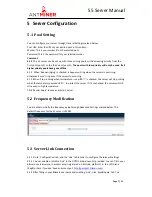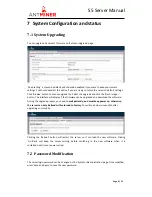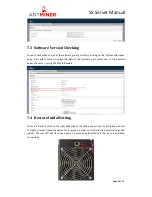S5
Server
Manual
Last updated: 3/26/2015
Page 4 of 11
Page 4 / 11
3
Power Supply
Each S5
server
has four PCI-e connectors for +12V/15A DC
STABLE
input and all four
are
required.
Do not connect more than one PSU to the same hashing board to prevent
possible damage and instability.
See below screenshot for the CORRECT and INCORRECT
connection of
the PCI-E connectors:
Correct connection:
Incorrect connection:
4
Connect to Server
Step 1. The default DHCP network protocol distributes IP addresses automatically. Please
download
IPReporter.zip
from serverlink.com, then please follow below steps to find out the IP
of the server.
1. Extract the file and double click ‘IPReporter.exe’.
The ‘Shelf, Step, Position’ options are suitable for farm servers to mark the location
of the servers. For home servers, it can be left as default.
Then click ‘Start’.