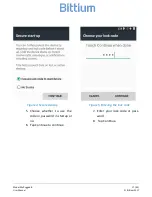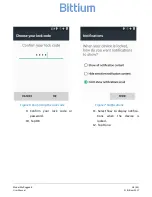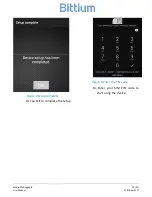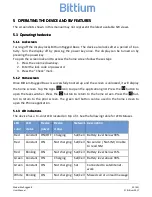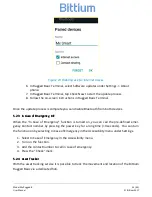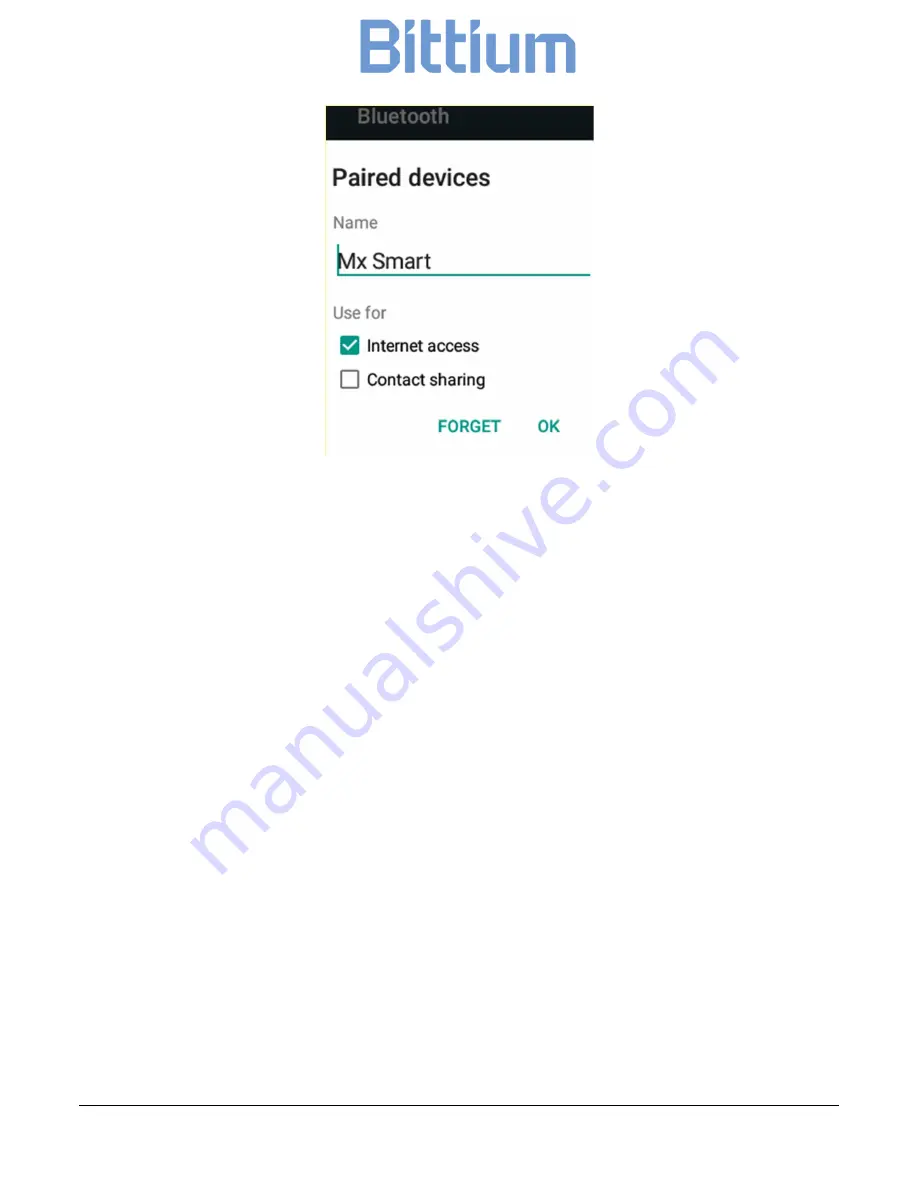
Model Mx Rugged B
24 (43)
User Manual
© Bittium 2017
Figure 19 Enabling use for Internet access
6.
In Rugged Basic Terminal, select Software updates under Settings -> About
phone.
7.
In Rugged Basic Terminal, tap Check Now to start the update process.
8.
Follow the on-screen instructions in Rugged Basic Terminal.
Once the update process is complete you can disable Bluetooth from both devices.
5.2.3
5.2.3
5.2.3
5.2.3
In Case of Emergency, ICE
In Case of Emergency, ICE
In Case of Emergency, ICE
In Case of Emergency, ICE
When the “In Case of Emergency” function is turned on, you can call the pre-defined emer-
gency Contact number by pressing the power key for a long time (>3 seconds). You can turn
the function on by selecting In Case of Emergency in the Accessibility menu under Settings.
1.
Select In Case of Emergency in the Accessibility menu.
2.
Turn on the function.
3.
Add the contact number to call in case of emergency.
4.
Press the “Check” mark.
5.2.4
5.2.4
5.2.4
5.2.4
Asset Tracker
Asset Tracker
Asset Tracker
Asset Tracker
With the asset tracking service it is possible to track the movement and location of the Bittium
Rugged Basic via a dedicated hub.