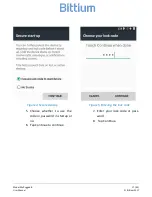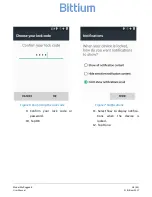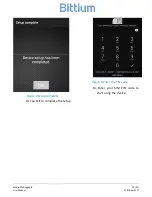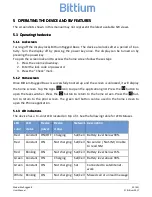Model Mx Rugged B
8 (43)
User Manual
© Bittium 2017
Keypad functions:
1.
Back button
2.
Home button. Also Status Bar (press and hold to activate)
3.
Task switcher button. Also Menu (press and hold to activate)
4.
Call Start button
5.
Call End button
6.
Navigation keys
7.
Delete button
8.
Special characters button (press and hold to activate)
9.
Input mode change button (letters/numbers)
Figure 2 Keypad