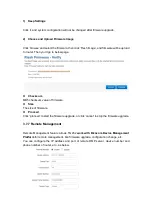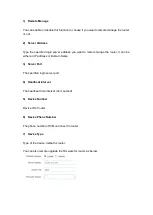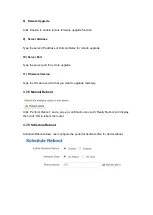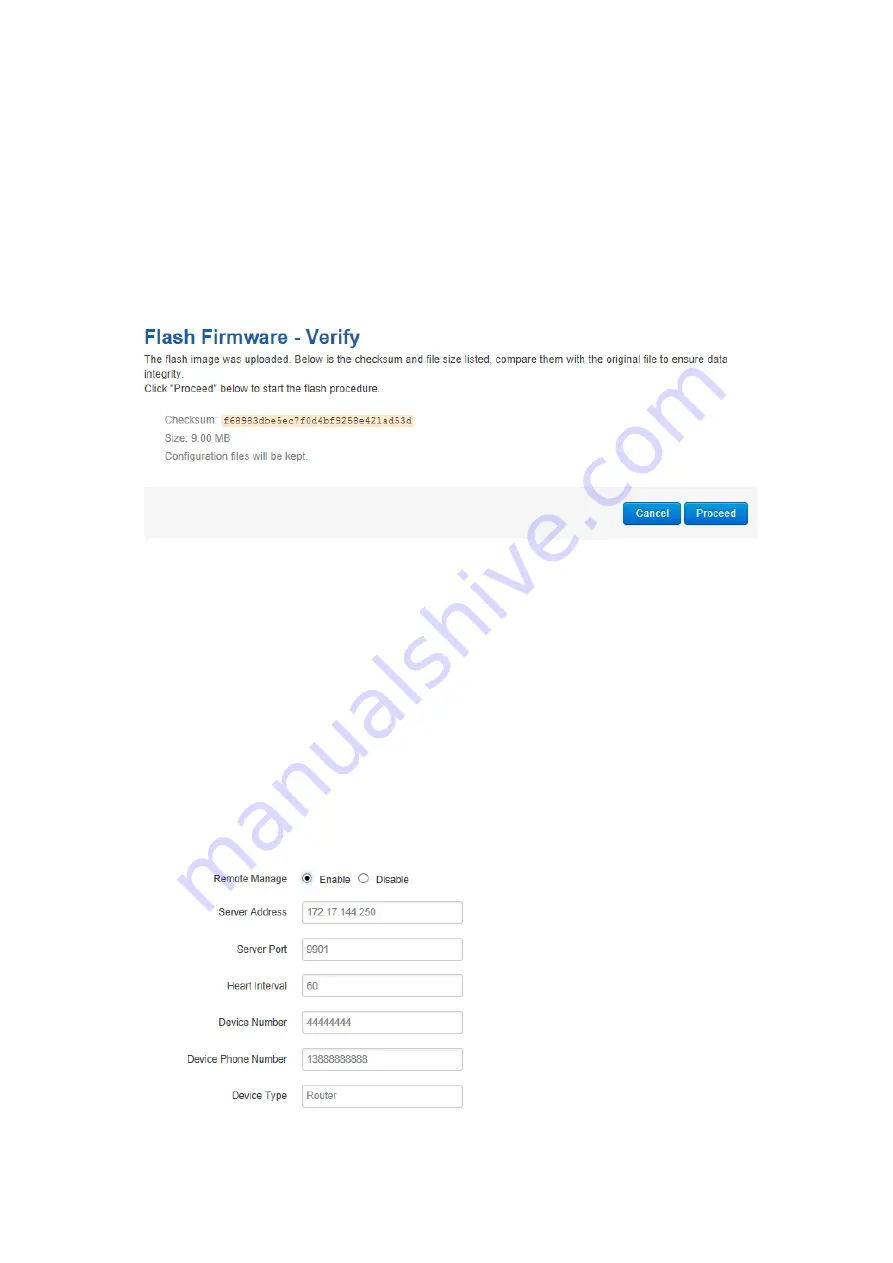
1) Keep Settings
Click it, and system configuration will not be changed after firmware upgrade.
2) Choose and Upload Firmware Image
Click ‘browse’ and select the firmware, then click ‘Flash Image’, and firmware will be upload
to router.
Then you’ll go to below page.
Checksum
MD5 checksum value of firmware.
Size
The size of firmware.
Proceed
Click ‘proceed’ to start the firmware upgrade, or click ‘cancel’ to stop the firmware upgrade.
3.7.7 Remote Management
Remote Management feature allows TG452
work with Bivocom Device Management
Platform
for remote management, like firmware upgrade, configuration change, etc.
You can configure the IP address and port of remote DMP server, device number and
phone number of router, etc., as below.
Summary of Contents for TG452 Series
Page 1: ... Industrial Cellular Edge Gateway TG452 Series User Guide ...
Page 13: ...3 1 2 Network Display WAN LAN WiFi DHCP network information ...
Page 14: ...3 1 3 Routing Tables Display routing tables 3 1 4 System Log Display system log ...
Page 39: ...2 DI ports setting ...
Page 40: ...3 Relay Setting ...