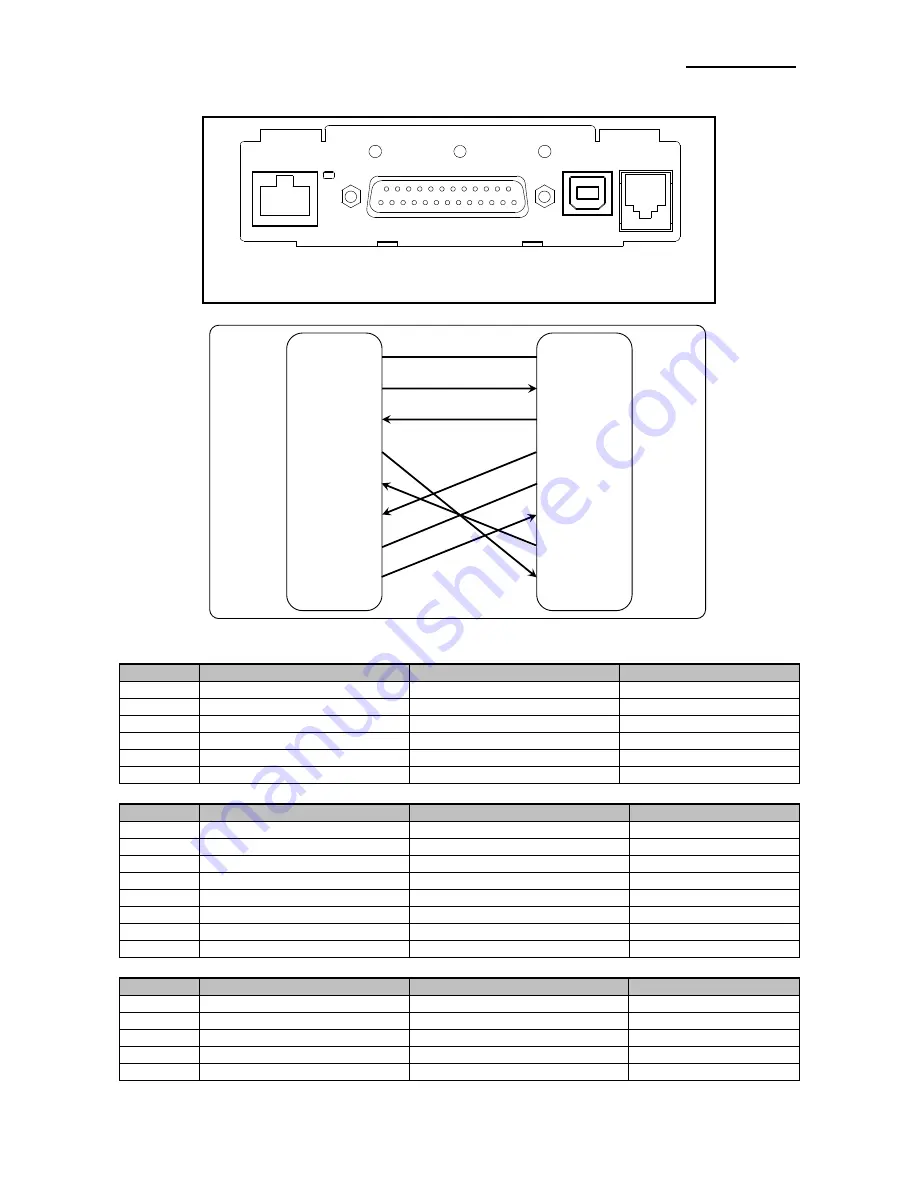
Rev. 1.01
- 11 -
SRP-275III
2-2-1 Serial Interface (RS-232C) + Et USB : OES Model
Ethernet
Interface connector
USB
Drawer kick-
out
Connector
(F.G) 1
(TXD) 2
(RXD) 3
(RTS) 4
(CTS) 5
(DSR) 6
(S.G) 7
(DTR) 20
1 (F.G)
2 (RXD)
3 (TXD)
4 (DTR)
5 (S.G)
6 (DSR)
7 (RTS)
8 (CTS)
PRINTER
SIDE
(25Pin)
HOST
SIDE
(9Pin)
• Serial
Pin
No
.
Signal name
Direction
Function
1
FG
-
Frame Ground
2
TxD
Output
Transmit Data
3
RxD
Input
Receive Data
6
DSR
Input
Data Set Ready
7
SG
-
Signal Ground
20
DTR
Output
Data Terminal Ready
• Ethernet
Pin No.
Signal name
Assignment (Color)
Function
1
TxD+
White with orange stripe
Tr
2
TxD-
Solid orange
Transmit -
3
RxD+
White with green stripe
R
4
NC
Solid blue
-
5
NC
White with blue stripe
-
6
RxD-
Solid green
Receive -
7
NC
White with brown stripe
-
8
NC
Solid brown
-
• USB
Pin No.
Signal name
Assignment (Color)
Function
Shell
Shield
Drain wire
Frame ground
1
VBUS
Red
NC
2
D-
White
Differential data line
3
D+
Green
Differential data line
4
GND
Black
Signal ground












































