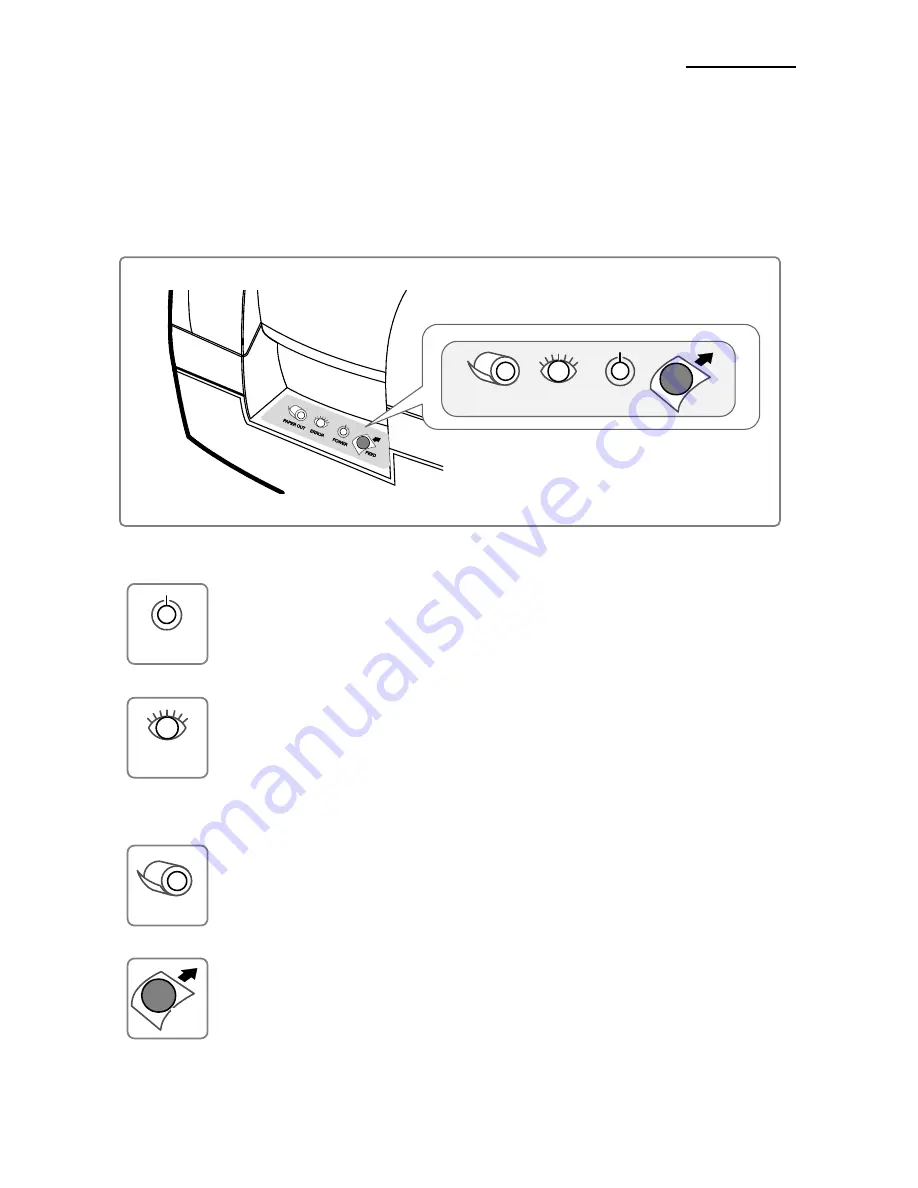
Rev. 1.01
- 9 -
SRP-275III
1-3 Using the operation panel
Most of the functions of this printer are governed by software, but you can monitor the
printer s status by
looking at the lights on the control panel and for some procedures you will use the buttons.
• Control panel
- POWER LED (Green Color)
This indicator light is on when the power is turned on.
- ERROR LED (Red Color)
When this indicator light is on (but not blinking), it means that the printer is
out of paper or almost out of paper or the printer covers are open. When
this light blinking, there is an error. (See "ERROR LED blinking pattern" in
Chapter 11.) If you see this light blinking, turn off the printer for a few
seconds and then turn it back on. If the light is still blinking, call your
supervisor or a service person.
- PAPER OUT LED (Red Color, not included with wall mount option)
When this indicator light is on, it means that the paper near end. Replace
the new paper roll. When ERROR and PAPER OUT indicator lights are on it
means paper end. Install the paper roll.(See "Installing paper roll" in
Chapter 5.)
- FEED button
Use this button to feed paper or to start self test and for hexadecimal dump
mode.(See the instructions "Self test" (8) in this chapter for self test.)
(See the instructions "Hexadecimal dump" in Chapter 9 for hexadecimal
dump mode.)
PAPER OUT ERROR POWER
FEED
POWER
ERROR
PAPER OUT
FEED










































