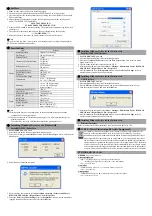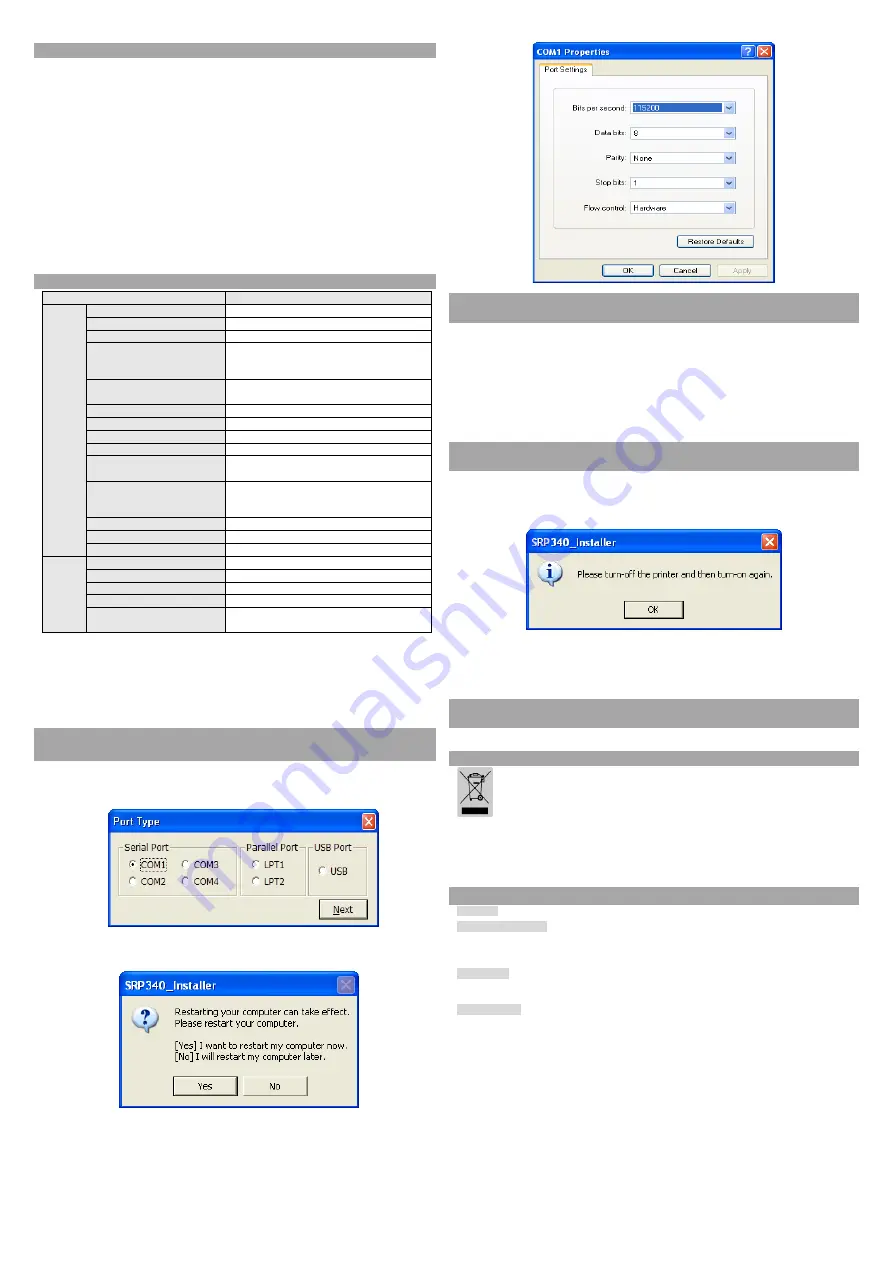
◈
Self Test
1. Make sure the paper roll has been installed properly.
2. Turn on the power while holding down the FEED button. The self-test begins.
3. The self-test prints the current printer status, providing the control ROM version and the
DIP switch setting.
4. After printing the current printer status, self-test printing will print the following, and
pause. (The PAPER LED light blinks.)
SELF-TEST PRINTING.
PLEASE PRESS THE FEED BUTTON.
5. Press the FEED button to continue printing. The printer prints a pattern using the built-in
character set.
6. The self-test automatically ends and cuts the paper after printing the following.
*** COMPLETED ***
7. After the self-test is complete, the printer returns to normal on-line status.
※
Note
The self-test lets you know if your printer is operating properly. It checks the print quality,
ROM version, and DIP switch settings.
◈
Specifications
Item
Details
Printer
Printing Method
Thermal Line Printing
Dot Density
180 dpi (7dots/mm)
Printing Width
72 mm
Characters per line (default)
42 (Font A)
56 (Font B)
56 (Font C)
Printing Speed *1)
47.28 lines/sec
200 mm/sec
Receive Buffer Size
4K Bytes
SMPS Input Voltage
100~240 VAC
Frequency 50/60
Hz
SMPS Output Voltage
24 VDC
Temperature
0 ~ 40
℃
(Operating)
-20 ~ 60
℃
(Storage)
Humidity
10 ~ 80 % RH (Operating)
10 ~ 90 % RH (Storage)
Except for paper
Mechanism Head Life *2)
150Km
Auto Cutter
1,800,000 Cuts
Mechanism MCBF *2)
70,000,000 Lines
Paper
Paper Type
Paper Roll
Roll Width
79.5±0.5 mm
Roll Diameter
Max 83mm
Paper Thickness
0.062~0.075 mm
Paper Tube
Inner: Ø12mm (0.47”)
Outer: Ø18mm (0.71”)
※
Note
*1) Printing speed may be slower depending on the data transmission speed and the
combination of control commands.
*2) The above values are calculated under printing level 2 with recommended paper at
normal temperature.
The values may vary with environment temperature, printing level, etc.
◈
Installing Windows Driver for the Printer with
Serial(RS-232C) Interface
1. Run
Win SRP-340_Vx.x.x.exe
.
2. Select the
Next
button from the initial installation window.
3. Select one of serial port in
Serial Port
section from the
Port Type
window, and select the
Next
button
.
(Fig 1)
4. Select
Yes
and restart the computer.
(Fig 2)
5. After restarting the computer, select
Start Menu > Settings > Printers and Faxes >
BIXOLON SRP-340 icon > Right Mouse Click > Properties
.
6. Select the
Port
tab and
Port Settings
from the
Properties
windows, set the parameters
reported from the self-test result, and select the
OK
button.
◈
Installing Windows Driver for the Printer with
Parallel (IEEE1284) Interface
1. Run
Win SRP-340_Vx.x.x.exe
.
2. Select the
Next
button from initial installation window.
3. Select one from
Parallel Port
section of the
Port Type
window, and select the
Next
button (refer to Fig 1).
4. Select
Yes
and restart the computer (refer to Fig 2)
.
5. After restarting the computer, select
Start > Settings > Printers and Faxes > BIXOLON
SRP-340 Icon > Right Mouse Click > Properties
.
6. Select
General
tab from the
Properties
window and select
Print Test Page
to check
whether printer setup has been done correctly
.
◈
Installing Windows Driver for the Printer with
USB Interface
1. Run
Win SRP-340_Vx.x.x.exe
.
2. Select the
Next
button from initial installation window.
3. Select
USB
from the
Port Type
window, and select the
Next
button (refer to Fig 1).
4. Turn the printer off and on, and click the
OK
button
5. After restarting the computer, select
Start > Settings > Printers and Faxes > BIXOLON
SRP-340 Icon > Right Mouse Click > Properties
.
6. Select
General
tab from the
Properties
window and select
Print Test Page
to check
whether printer setup has been done correctly.
◈
Installing Windows Driver for the Printer with
Ethernet Interface
Refer to the separate Ethernet Interface Card User’s Manual. (Refer to CD)
◈
WEEE (Waste Electrical and Electric Equipment)
This marking shown on the product or its literature, indicates that is should not be
disposed with other household wastes at the end of its working life, To prevent
possible harm to the environment or human health from uncontrolled waste disposal,
please separate this from other types of wastes and recycle it responsibly to promote
the sustainable reuse of material resources. Household users should contact either the
retailer where they purchased this product, or their local government office, for details
of where and how they can take this item for environmentally safe recycling. Business
users should contact their supplier and check the terms and conditions of the purchase
contract. This product should not be mixed with other commercial wastes for disposal.
☎
BIXOLON Co., Ltd.
●
Website
http://www.bixolon.com
●
Korea Headquarters
(Add) 7~8F, (Sampyeong-dong), 20, Pangyoyeok-ro241beon-gil,
Bundang-gu, Seongnam-si, Gyeonggi-do, 13494, Korea (ROK)
(Tel.) +82-31-218-5500
●
U.S. Office
(Add) BIXOLON America Inc., 3171 Fujita St, Torrance, CA 90505
(Tel.) +1-858 764 4580
●
Europe Office
(Add) BIXOLON Europe GmbH, Tiefenbroicher Weg 35 40472 Düsseldorf
(Tel.) +49 (0)211 68 78 54 0