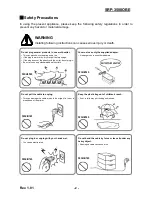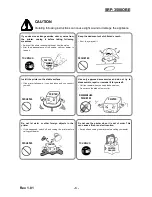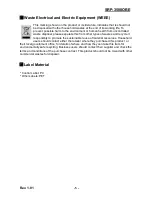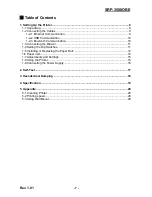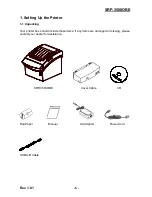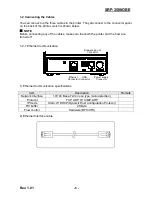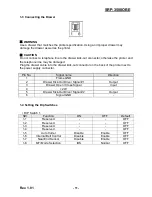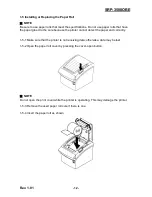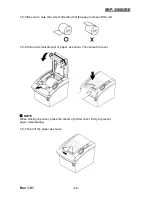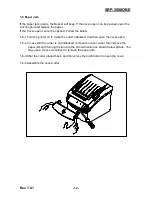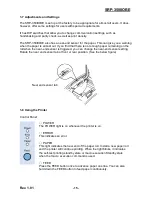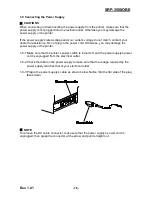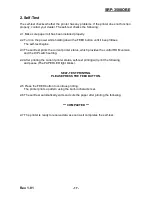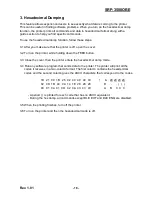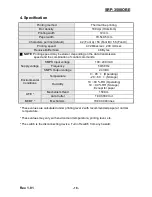Rev. 1.01
- 12 -
SRP-350IIOBE
1-5 Installing or Replacing the Paper Roll
※
NOTE
Be sure to use paper rolls that meet the specifications. Do not use paper rolls that have
the paper glued to the core because the printer cannot detect the paper end correctly.
1-5-1 Make sure that the printer is not receiving data; otherwise, data may be lost.
1-5-2 Open the paper roll cover by pressing the cover-open button.
※
NOTE
Do not open the print cover while the printer is operating. This may damage the printer.
1-5-3 Remove the used paper roll core if there is one.
1-5-4 Insert the paper roll as shown.