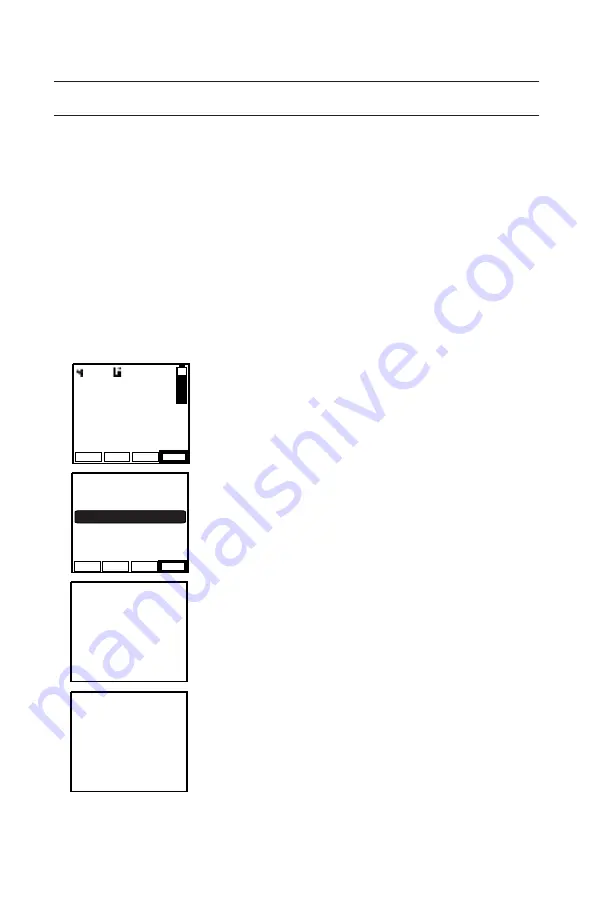
- 2 -
Source Radio
On the Source radio select the zone with the information to be cloned by
pressing the Zone button, or selecting “Zone Select” from the menu, then
entering the number of the desired zone.
On the Target radio select the Zone or Group to which the information is
to be sent.
Some zones may be blocked by PC programming to prevent them from
being overwritten. Only unlocked groups will accept incoming clones.
Sending Information
CHAN
ZONE
CHAN 0001
MENU
6:28
380.00000
BKR5000
SCAN
On the Source radio:
1. Press the Menu button.
2. Use the [PREV]/[NEXT] buttons to
select “Cloning”.
3. Press the [ENT] button to send the
cloning information.
While sending information “Cloning in
Progress” will be shown on the Source
radio display.
After successful radio data transfer,
“Source Clone Complete” is briefly
displayed on the Source radio.
5 :
4 :
3 :
2 :
1 : BACKLIGHT
CALL ALERT
CHAN SCAN LIST
CLONING
CONTROL LOCK
ESC
PREV
ENT
NEXT
7 :
6 :
MUTE
ZONE SELECT
Cloning in
Progress
Source Clone
Complete
Summary of Contents for BKR0701
Page 2: ......


























