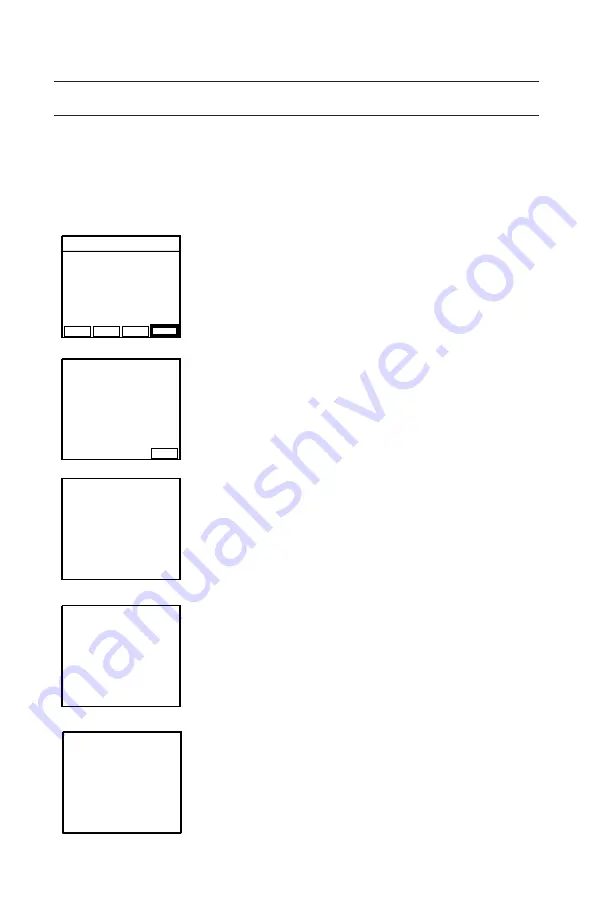
- 4 -
Target Radio
To clone to a BKR or KNG radio, it must be put in “Destination Clone
Mode.” The BKR and KNG radio can only receive “Active Zone” or
“Picklist” clone information.
On the target radio:
1. Select the Menu button.
2. Use the up/down buttons to select “Cloning”.
3. Press the [ENT] button.
4. Select “Enter Dest Clone”.
When the target radio is in “Destination
Clone Mode”, the source radio can initiate the
cloning of the “Active Zone” or “Picklist”.
When cloning has started, the target
radio will display “Destination Clone Start”
After a successful information transfer,
“Power off” is displayed and the radio will
restart.
The only cloning functions supported by the
KNG Target radio are “Active Zone” and
“Picklist”. All other functions are unsupported.
ESC
PREV
ENT
NEXT
Cloning
E n t e r D e s t C l o n e
C l o n e P i c k l i s t s
1 : L a b e l 1
C l o n e A c t i v e Z o n e
EXIT
Destination Clone
Mode
Waiting...
Destination Clone
Start
Powering Off
Zone to Zone
Unsupported
Summary of Contents for BKR0701
Page 2: ......


























