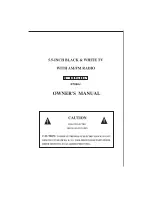BK Technologies
- 34 -
Encryption Operation
Conventional and Trunking Channels
The BKR9000 may optionally be configured for Secure communication
on channels operating in Analog or Digital Mode. To determine if
your radio is encryption compatible, remove the battery and check
the Options Label near the top of the radio. “KZA0577” indicates the
encryption option is installed.
Required Setup
Radios that have the DES/AES factory option for encryption must have
encryption keys loaded with an APCO Project 25 compatible key fill
device such as the Motorola KVL 3000 Plus, using a BK Technologies
keyloader cable. The radio can hold up to 64 AES and/or DES keys.
After loading keys in the radio, the PC Radio Editor must be used to
configure the radio’s key table and to assign default transmit keys to
each channel.
Radios that have the OTAR factory option support Over-the-Air
Rekeying of encryption keys (OTAR). The PC Radio Editor must be
used to enable OTAR and to mark the channel(s) that will communicate
with the Key Management Facility (KMF). In addition, the radio must
have key encryption keys (used only to encrypt other keys) loaded with
an APCO Project 25 compatible key fill device such as the Motorola
KVL 3000 Plus, using a BK Technologies keyloader cable.
Basic Operation
The receiver automatically detects both clear and secure signals.
The transmitter selects clear or secure operation based on each
channel’s programming. Digital channels can be programmed to always
transmit encrypted, always transmit clear, or to select the encryption
mode with the TX Secure switch.
The display indicates Secure Operation as follows:
In Standby Mode, if the radio will transmit in
Secure Mode when PTT is pressed, the encrypt
icon is displayed.
When receiving an encrypted signal, the encrypt
icon '
' flashes in the display. When transmitting
an encrypted signal, the LED alternates
between red and blue.
CHANNEL SL ZONE SEL
CHANNEL 1
MENU
3:33
380.00000
BKR9000
RXD