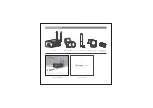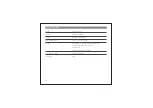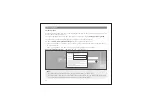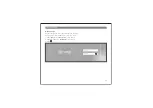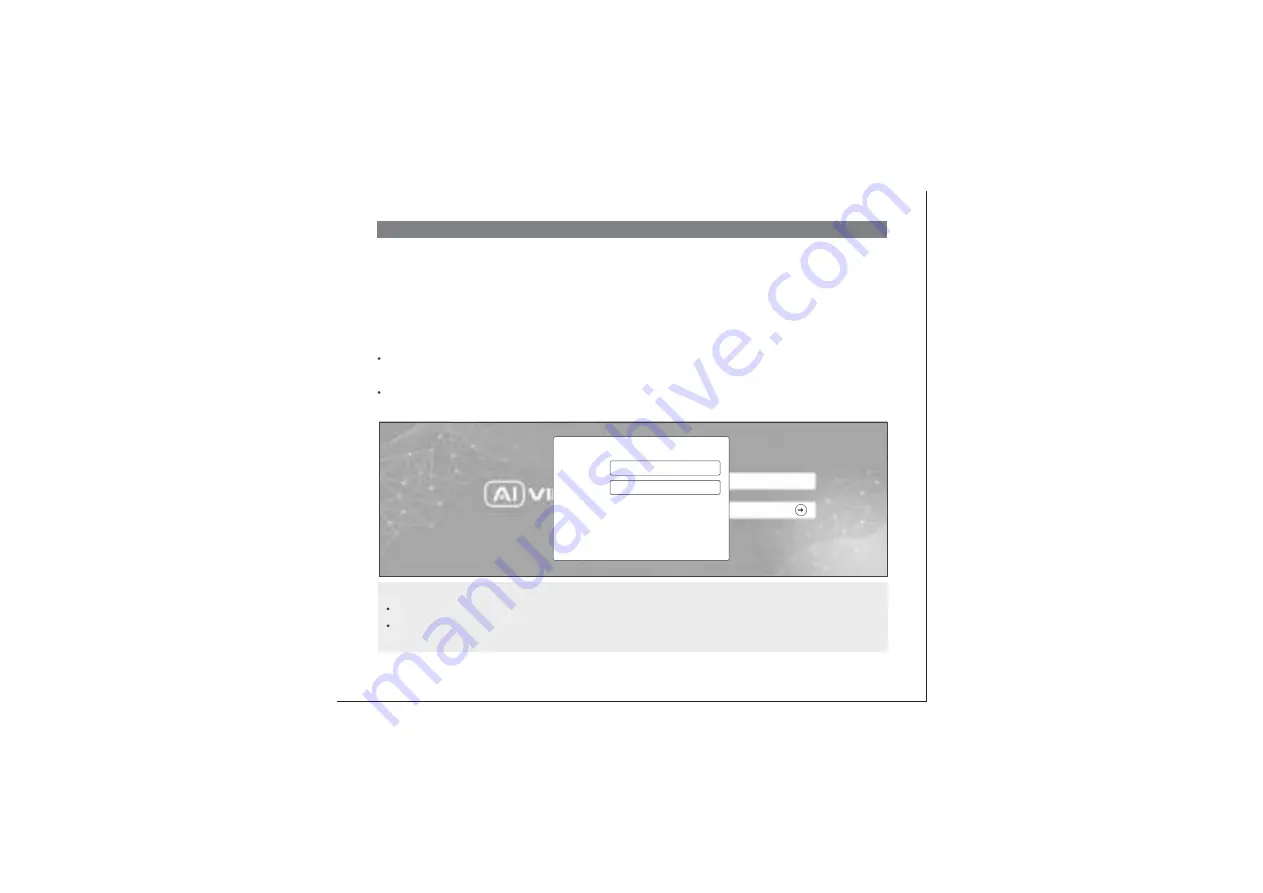
12
ACCESSING THE AI BOX
The IP address of AI Box is set to DHCP mode by default. For the AI Box enables the DHCP by default,
you need to use the AI View Scanner App to scan IP.
Note: To complete the installation steps for the AI Box, refer to the
User Manual.
The system will ask you to reset the password on your initial access.
When the
"Administrator password change"
window appears, enter a new password.
The reset button is used to factory reset the device.
Reset procedure: Unplug the Box and Hold down the reset button. Plug in the power and continue to
hold for about 10 seconds and then release it. Box will perform a factory reset and boot up.
Note:
Special characters include: ~ ` ! @ # $ % ^ & * ( ) _ - = + | { } [ ] . ? /
For passwords using eight or nine characters, you need to use at least three of the following types of
characters: uppercase and lowercase letters, numbers, and special characters.
For passwords using 10 to 15 characters, you need to use at least two of the character types.
Administrator password change
New password
Confirm new password
For a new password with 8 to 9 digits, you must use at least 3 of the following:
uppercase/lowercase letters, numbers and special characters. For a password with 10 to 15
digits, you must use at least 2 types of those mentioned.
For higher security, you are not recommended to repeat the same characters or consecutive
keyboard inputs for your passwords.
If you lost your password, you can press the [RESET] button to initialize the product. So, don’t
lose your password by using a memo pad or memorizing it.
Special characters that are allowed: ~`!@#$%^*()_-+=|{}[].?/
Password setting