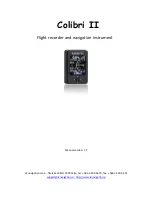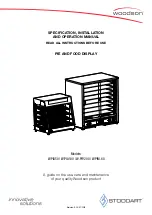7
Controller
There is a unique set of touches to enter the programming mode.
This prevents the case settings from being inadvertently
changed.
Enter the programming mode from the Default Screen by
touching the lower left of the touchscreen, then the lower right
and then the Menu Button
[M]
in that order. The Menu Screen
will then be displayed.
To edit the current settings for either Well Temp or Upper Heater
touch the appropriate button on the Menu Screen. The Edit
Setting Screen for the selected heaters will be displayed.
To return to the Default Screen, touch the Exit Button
[X]
.
If the controller is configured to control each well position
independently the Edit Setting Screen as shown at right will be
displayed. Use the left and right arrows to display the heater
setting for the various well positions of the unit. The progress bar
gives a visual representation of the well location for which the
setting is being displayed.
The current heater setting is displayed on the right side of the
screen. Use the up and down arrows to edit the heater setting.
The setting is a numeric value between 1 and 10 where 10 is the
hottest setting.
If the controller is configured to control all of the well positions at
the same setting, the progress bar will be solid and the left and
right arrows will not be displayed. Use the up and down arrows
to edit the heater setting for all of the well positions.
To return to the Menu Screen, touch the Menu Button
[M]
. To
return to the Default Screen, touch the Exit Button
[X]
.
To edit the controller time and date settings touch
[Set Clock]
on
the Menu Screen while in the program mode. The time and date
will need to be reset if the power supply to the case has been
disconnected.
Use the left and right arrows to move the cursor under the value
to be edited. Use the up and down arrows to edit the value.
Continue until the current date and time is displayed.
To return to the Menu Screen, touch the Menu Button
[M]
. To
return to the Default Screen, touch the Exit Button
[X]
.
Default Screen
Well Heater 1
3
X
M
Edit Settings Screen
Ready
M
Lower Left
Lower Right
Menu Button
Summary of Contents for WDCG Series
Page 1: ...Series WDCG Operation Manual Hot Case Series ...
Page 22: ...20 Wiring Diagrams ...
Page 23: ...21 ...
Page 24: ...22 ...
Page 25: ...23 ...
Page 26: ...24 ...
Page 27: ...25 ...
Page 28: ...26 ...
Page 29: ...27 ...
Page 30: ...28 ...
Page 31: ...29 ...
Page 32: ...30 ...
Page 33: ...31 ...
Page 34: ...32 ...
Page 35: ...33 ...
Page 36: ...34 ...