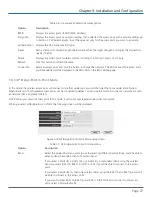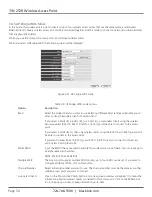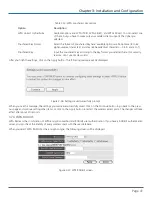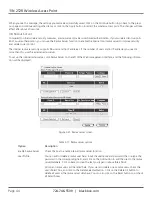724-746-5500 | blackbox.com
Page 36
11N 2T2R Wireless Access Point
Table 3-12 (continued). Advanced Settings screen options.
Option
Description
Channel Width
Selects the wireless channel width (bandwidth taken by wireless signals of this access point).
We suggest setting Auto 20/40MHz. Do not change this to 20 MHz unless you know what it is.
Preamble Type
Sets the wireless radio’s preamble type. Do not modify the default value if you don’t know
what it is; the default setting is Short Preamble.
Broadcast ESSID
Decides if the wireless access point will broadcast its own ESSID or not. You can hide the wire-
less access point’s ESSID (set the option to Disable), so only people who know your wireless
access point’s ESSID can connect.
WMM
WMM (Wi-Fi Multimedia) technology improves the performance of certain network applica-
tions, such as audio/video streaming, network telephony (VoIP), and others. When you enable
the WMM function, the access point will define the priority of different kinds of data, and give
higher priority to applications which require instant responding. This improves the performance
of such network applications.
CTS Protect
Enabling this setting will reduce the chance of radio signal collisions between 802.11b and
802.11g wireless access points. We recommend setting this option to Auto.
TX Power
You can set the wireless radio’s output power. Unless you’re using this wireless access point in
a really big space, you may not have to set output power to 100%. This will enhance security
(malicious/unknown users will not be able to reach your wireless access point).
After you finish the settings, click on the Apply button, and the following message will be displayed:
Figure 3-28. Settings saved successfully prompt.
When you see this message, the settings you made are successfully saved. Click on the Continue button to go back to the previ-
ous page and continue setting other items, or click on the Apply button to restart the wireless access point. The changes will take
effect after about 30 seconds.